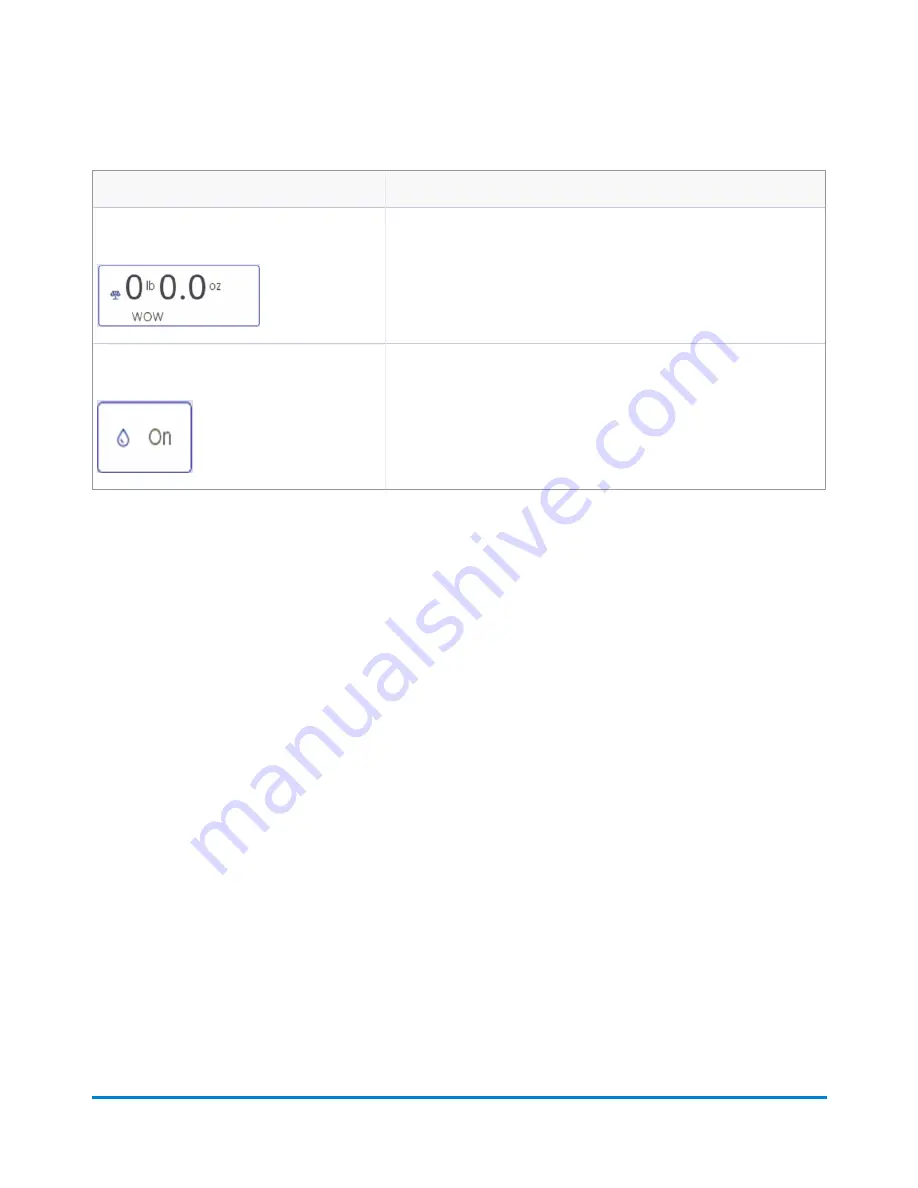
Button, Icon, or Link
Touching or Selecting:
Weighing icon
The weighing icon opens the weighing method dialog screen. The shape
of this icon varies depending on the weighing method for the current job.
Sealer icon
The sealer icon opens the sealing method dialog screen. The icons
shown here indicates sealing is on.
Run Mail options
Select
Options
button at the bottom of the Run Mail screen and select the appropriate option.
l
Print a sample piece
- prints an envelope or tape so you can see exactly how the Ad/Graphic
elements will print on the mailpiece for the current job.
l
Zero attached scale
- this ensures that the attached scale is reading zero when there are no
mailpieces on it.
l
Create a new job
- select this to create a new job.
l
High value warning
- set a value at which the mailing system warns you that you have entered
a postage value that is more than the amount you are setting here. This feature prevents you
from accidentally printing a postage amount that is more than you need.
l
Show Envelope Quantity
- set a value if you need the machine to run a set amount of
envelopes. This feature is useful for running set batches of mail.
Changing or selecting the weighing method
1. Ensure that the appropriate job is open and selected on the Run Mail screen.
2. Select the
Weighing
icon.
Running mail
Pitney Bowes
Operator Guide
April 2022
50






























