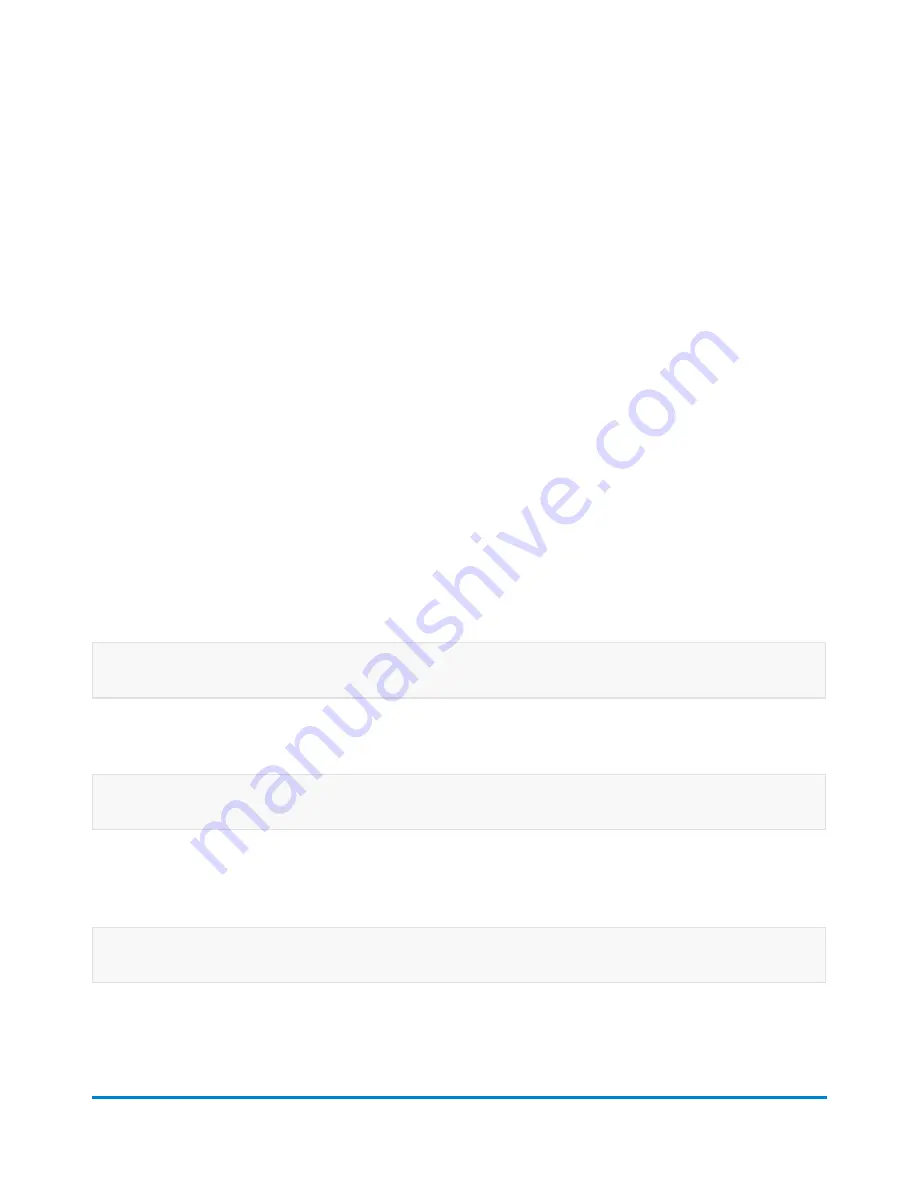
1. Ensure that the appropriate job is open and selected on the Run Mail screen
2. Select
Job ID 1
in the Mail Information list box.
l
If you know the Job ID 1, type in the ID number and select
OK
.
l
If you want to see a list of recently used Job ID 1's, select
View all recent Job ID 1's
. Select
the appropriate Job ID 1 and then select
OK
. If necessary, you can use the arrow keys to
scroll through the list.
l
If you want to remove the Job ID 1 from the job, select
Clear Job ID 1
.
3. Select
Job ID 2
in the Mail Information list box.
l
If you know the Job ID 2, type in the ID number and select
OK
.
l
If you want to see a list of recently used Job ID 2's, select
View all recent Job ID 2's
. Select
the appropriate Job ID 2 and then select
OK
. If necessary, you can use the arrow keys to
scroll through the list.
l
If you want to remove the Job ID 2 from the job, select
Clear Job ID 2
.
All about accounting reports
If you have purchased the accounting feature, you can create a series of reports about a specific
account or series of accounts. In order to print an accounting report you need to have a document
printer connected to your machine.
Account Detail report
The Account Detail report lists a summary of pieces, postage and surcharges for an account or all
accounts that have been charged for the time period specified for the report.
Account Summary report
The Account Summary report contains a summary of the pieces and charges by account for a
specific time period. It also contains the total number of pieces processed and postage charged for
the selected time period.
Quick Profile report
The Quick Profile report lists the summary of pieces, postage and surcharges for all of the accounts
on your system.
Accounting
Pitney Bowes
Operator Guide
April 2022
153






























