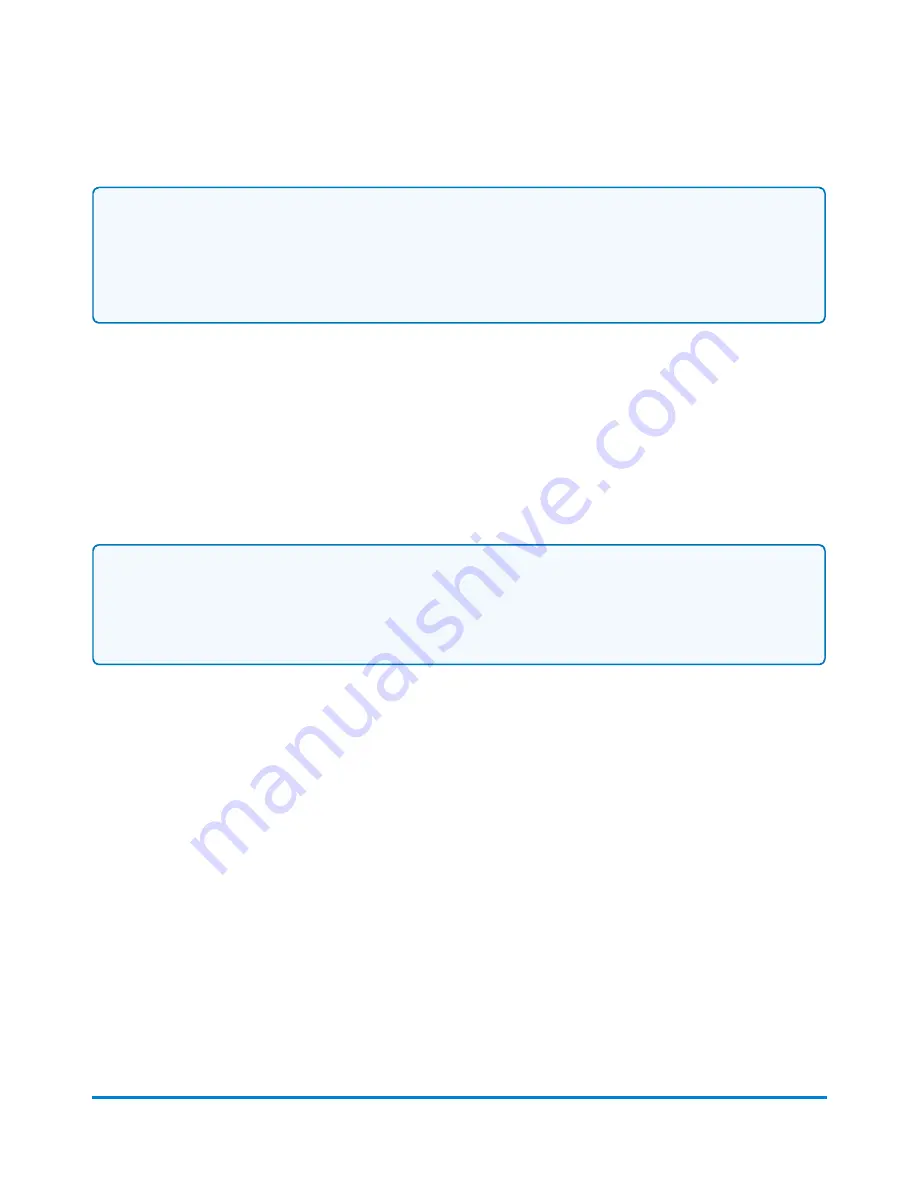
Note:
You are only prompted to enter a ZIP/Zone code if the job does not have a code, or if you have re-
powered the system. Once you enter a ZIP/Zone code, the system stores that value and will
continue to use it. In order to change it, you must select a different class.
Selecting a country
If you select a class from within the Run Mail screen that requires a country (for example,
International), the system prompts you to select it.
The list of available countries appears in the Destination Country dialog screen. Scroll through the list
and select the option button next to the appropriate country.
Note:
You are only prompted to enter a country if the job does not have a country stored, or if you
have re-powered the system. Once you enter a country, the system stores it and will continue to use
it. In order to change it, you must select a different destination by touching or selecting the
Destination option in the Mail Information list on the left side of the Run Mail screen.
Changing the sealing method
You can change the sealing method for a job while running mail. You can turn the sealer on and off or
seal envelopes without printing postage.
1. Ensure that the appropriate job is open and selected on the Run Mail screen.
2. Select the Sealer icon.
3. Select the appropriate sealing option.
l
Select
Sealer on
to print postal and/or non-postal elements and seal the envelope.
l
Select
Sealer off
to print postal and/or non-postal elements without sealing the envelope.
l
Select
Sealing only, no Printing
to seal the envelope without printing.
Running mail
Pitney Bowes
Operator Guide
April 2022
53






























