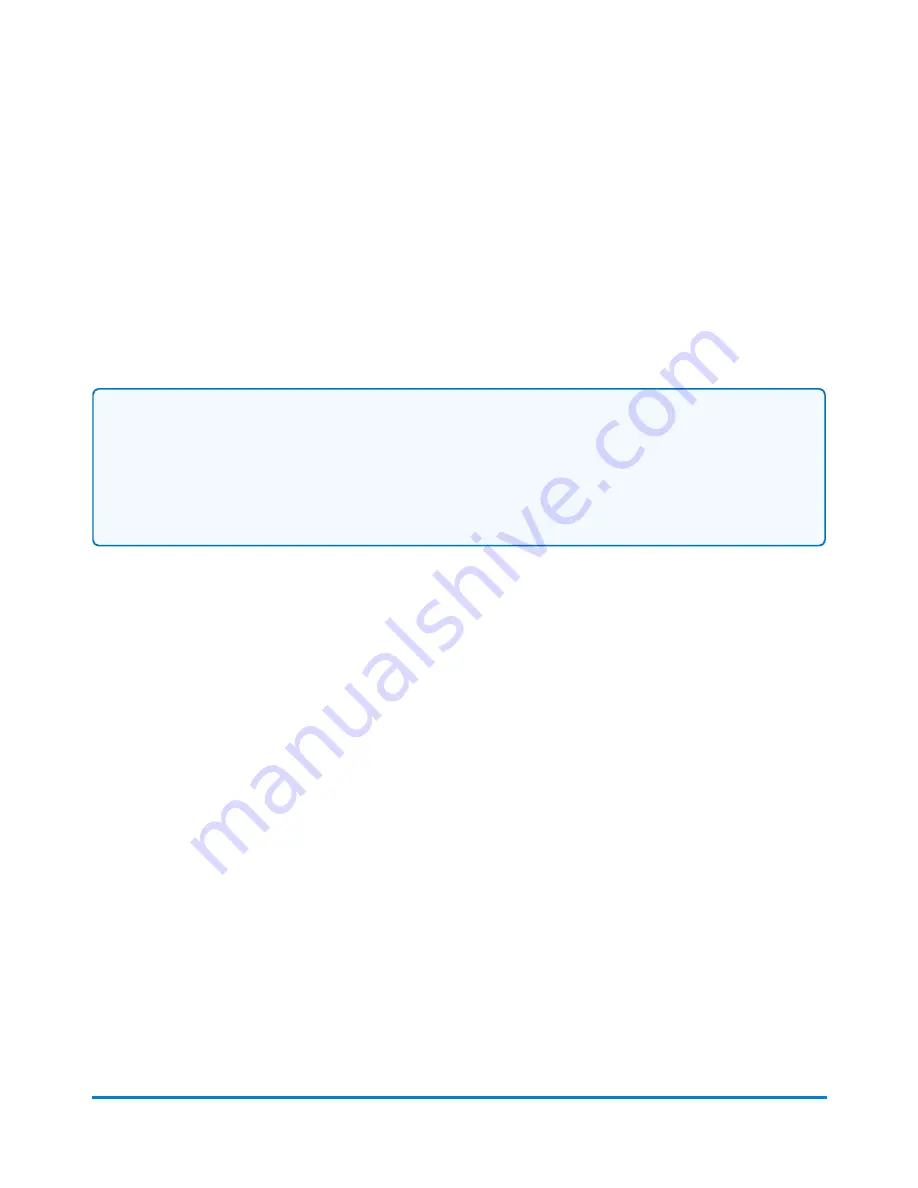
Turning off spot black (#2) printing
If the spot black (#2) ink cartridge is out of ink, a special Out of Ink warning will appear indicating that
printing mail has been disabled to avoid damage to the system.
You can turn spot black (#2) printing off, and can continue to print mail for 14 days. When the period
expires you will need to reactivate spot black (#2) printing by installing a new ink cartridge.
Note:
If you do not install a new ink cartridge spot black (#2) printing will be disabled permanently. If you
choose to permanently disable spot black (#2) printing, you can continue to print your mail.
However, a customer care representative will need to install a new printing system at a cost to you if
you wish to use spot black (#2) printing in the future.
To turn off spot black (#2) printing:
1. Select
Turn off spot black (#2) ink printing
when the Out of Ink warning appears. If the "out of
spot (#2) ink" warning error appears on the Run Mail screen, select
Turn off spot printing
to
view the Out of Ink warning.
2. Review the terms and conditions.
a. Select
I have read and agree with these conditions
.
b. Select
Yes, turn black ink printing off
.
3. A warning appears indicating that your system needs to be reconfigured to turn off spot black
(#2) printing. Select
Yes, proceed
.
4. Follow the prompts to remove the ink cartridge and reconfigure the system.
5. Once the system has been reconfigured, you will be prompted to print test patterns on tape.
Select
Ready
.
6. Select
Tape
.
7. Check the test pattern.
l
If the solid lines of the test sample are unbroken, select
Image is OK - Done
.
l
If the test sample has missing or incomplete lines, select
Not OK - Clean print head
. Once
the cleaning operation completes, you will be prompted to print another test sample. If the
pattern still has broken or missing lines, you may need to replace the ink cartridge or print
head.
Maintenance
Pitney Bowes
Operator Guide
April 2022
216




































