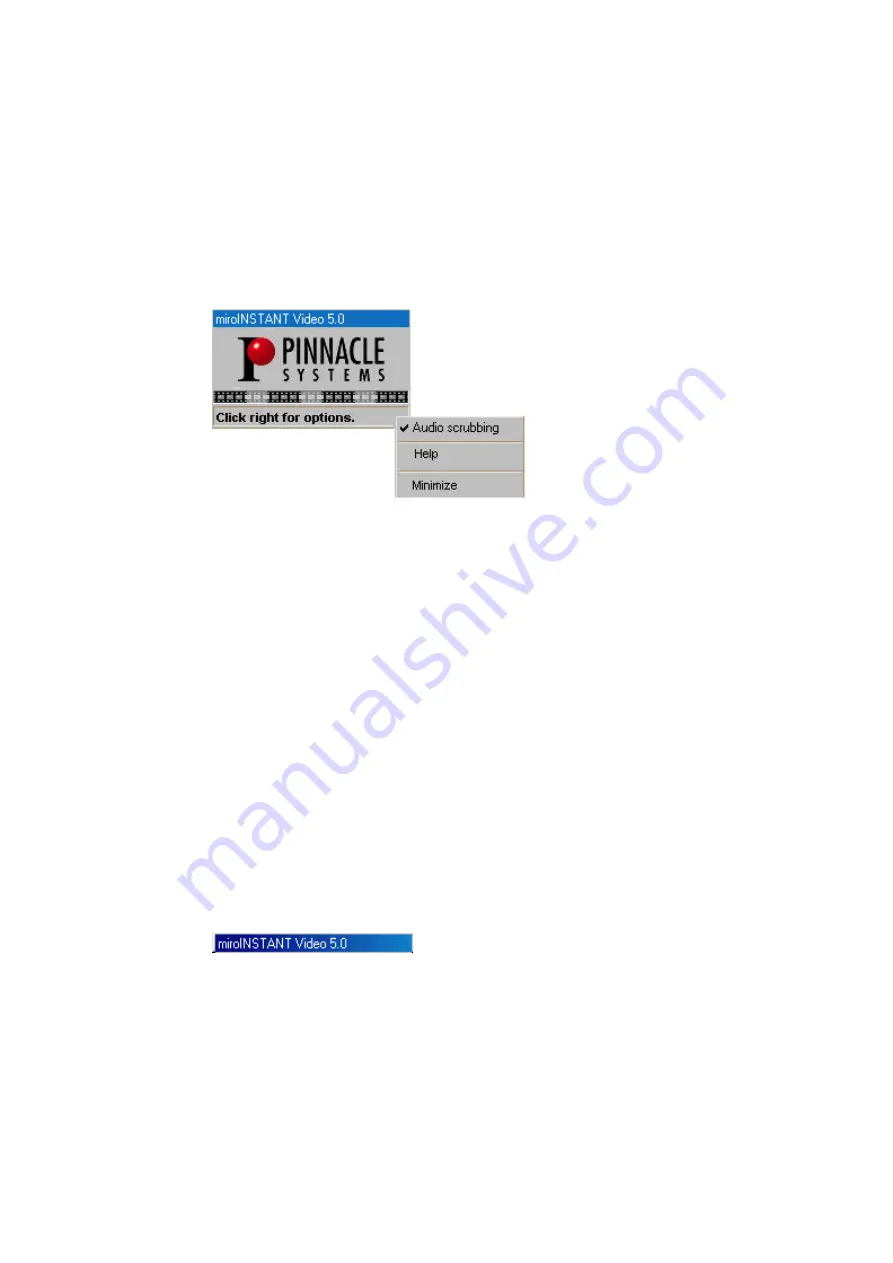
76
miroVIDEO DV 200
If you are currently playing parts of the timeline, meaning that video plays in
the right video window within the Adobe Premiere 5.1 monitor window, the
status line shows the number of video frames that have been dropped during
the current playback. For smooth playback this number must be zero. If the
number of dropped frames is not zero, see the troubleshooting section below.
This message will stay in the status line until another action is performed.
By moving the mouse pointer to any part of the miroINSTANT Video
window and clicking the right mouse button, you can activate the
miroINSTANT Video 5.0 menu. There are three menu items.
By default, audio scrubbing is switched on. This means if your project
contains audio you will hear the audio playback not only when playing clips
or the whole project, but also when scrubbing within the project (see Adobe
Premiere 5.1 manual for details on scrubbing and playing). This is the
standard Adobe Premiere 5.1 behavior, but it results in a performance loss
when scrubbing sections of audio that haven't previously been rendered (see
the Adobe Premiere 5.1 manual for details on audio rendering and how to tell
which parts have been rendered. Audio playback during scrub will be heard
through the computer sound card.
If you switch off Audio scrubbing in the miroINSTANT Video 5.0 menu you
will only hear audio when playing clips or the project, not while scrubbing.
You can access the miroINSTANT Video 5.0 online help by selecting the
menu item Help from the miroINSTANT Video menu. Please do this if you
have any questions or problems using miroINSTANT Video 5.0.
The third item in the menu is used to change the size of the miroINSTANT
Video window. If the window is at normal size, the menu item is named
Minimize, and will reduce the window size so that only the window title bar
remains visible.
If the window is at minimized size the menu item is named Restore, and will
bring back the window to normal size. You may keep the miroINSTANT
Video window minimized during editing to have the maximum space
available for other windows, and restore it to normal size for printing your
production to tape in order to see the dropped frames information.
Dropped frames
Indicator
miroINSTANT
Video menu
Audio
scrubbing
Help
Minimize/
Restore
Summary of Contents for miroVIDEO DV200
Page 1: ...miroVIDEO DV200 USER S GUIDE...
Page 94: ...88 miroVIDEO DV 200 NOTES...
Page 110: ...XVI miroVIDEO DV 200 NOTES...
Page 114: ...NOTES...






























