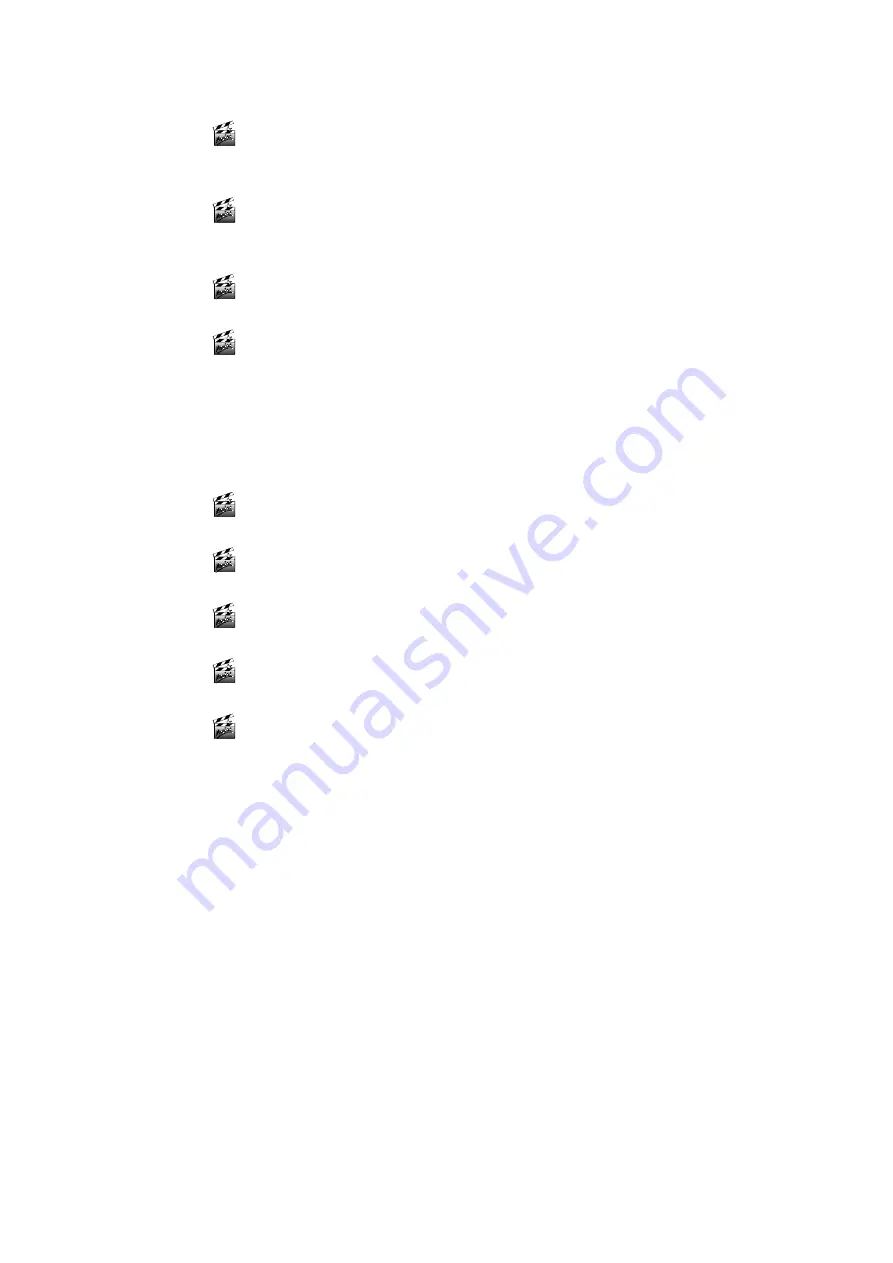
6
miroVIDEO DV 200
S
CANNING
DV (Q
UICK
S
TART
)
Test your system.
Use the DVExpert from the miroVIDEO DV200 Program Group to test
the performance of your hard disk and your 1394 system.
Check preferences.
Start DVTools from the miroVIDEO DV200 program group. From the
Tools menu, select Preferences and check the settings.
Turn on DV device.
Turn on your DV device. Make sure that it is running in VTR mode.
Scan DV tape.
From the Tools menu, select Scan DV tape. Scan additional tapes, if
desired.
V
IEWING CLIPS AND ADDING TRIMS
(Q
UICK
S
TART
)
Open a Tape Gallery.
Double-click a tape gallery name in the DV Explorer.
Preview the clips.
Double-click on a clip. In the Clip Info window click on the Eye button.
Choose the clips you want to capture.
Drag and drop the clips from the Tape Gallery into the Capture Gallery.
Add trims.
Define in and out points using the DV Device Controller.
Save the Capture Gallery file.
Save the Capture Gallery using the Save as menu item from the File
menu.
Summary of Contents for miroVIDEO DV200
Page 1: ...miroVIDEO DV200 USER S GUIDE...
Page 94: ...88 miroVIDEO DV 200 NOTES...
Page 110: ...XVI miroVIDEO DV 200 NOTES...
Page 114: ...NOTES...



























