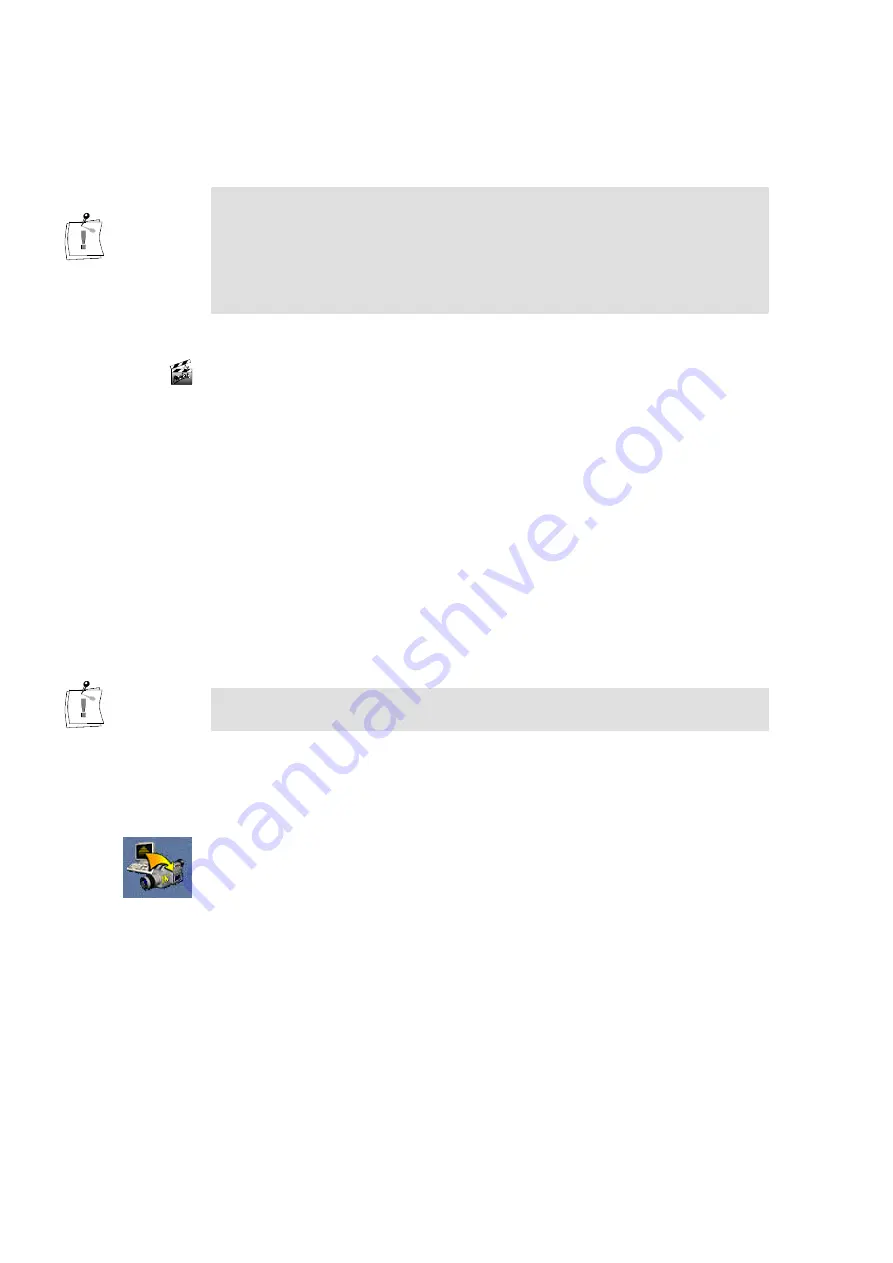
36
miroVIDEO DV 200
6. Make a movie.
To make a movie, select the menu command Export Movie in the
File/Export menu. Specify the proper compression (predefined in the
Project Preset).
Instead of using the Export Moviee command and print the DV to tape using
the DVTools, you can also use the miroINSTANT Video tool to create your
final movie and to save it back to the DV tape. For more information on
miroINSTANT Video, please refer to the “miroVIDEO DC200 & Adobe
Premiere 4.2LE” chapter as of page 53 or the “miroVIDEO DC200 &
Adobe Premiere 5.1LE” chapter as of page 61.
Printing to DV
After you have generated an Adobe Premiere movie file, DVTools let you
print your files to tape.
To print video to tape, proceed as follows:
1. Check DV devices.
Make sure that your DV camcorder or DV recorder (PAL requires a
recorder) is connected to your DV200 board and that is switched on and
set to the VTR mode.
2. Close all open applications.
Before you start recording the clip back to tape, please close all other
programs currently running.
During the print-to-tape process, no other applications except for the
DVTools should be running.
3. Insert a new tape.
If you have not done so already, insert a new tape into your DV device
and rewind it to a position where you want to start recording.
4. Select a file.
To start printing your edited Adobe Premiere file back to DV tape, click
on the corresponding button on the right-hand side of the Capture
Gallery. DVTools will prompt you to select the file you want to print to
tape. You will be notified that any contents on your DV tape will be
overwritten. The DV Device Controller will start recording.
Summary of Contents for miroVIDEO DV200
Page 1: ...miroVIDEO DV200 USER S GUIDE...
Page 94: ...88 miroVIDEO DV 200 NOTES...
Page 110: ...XVI miroVIDEO DV 200 NOTES...
Page 114: ...NOTES...
















































