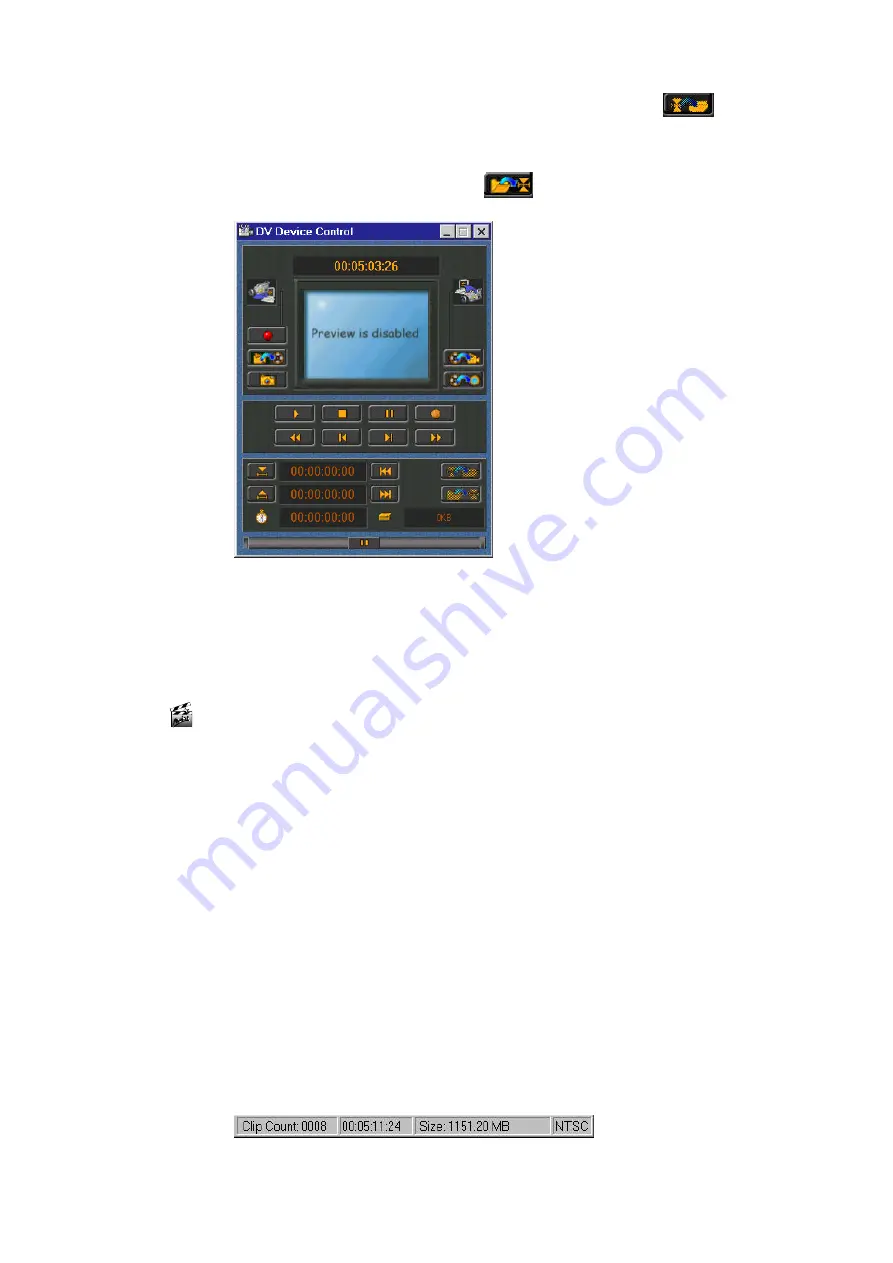
34
miroVIDEO DV 200
at the bottom of the DV Device Controller window (jog-shuttle function).
Once you have finished inserting the points in the clip, click
(Apply) to save the trim points.
The original trim points are still stored in the clip database and can be
restored at any time by clicking on
.
6. Save the Capture Gallery file.
Save the Capture Gallery file with the added clips and edits. To do so,
select the Save as... option in the File menu. These files are saved with the
extension *.sto.
Capturing DV (generating AVI files)
Now that you have selected the clips for your movie, you can generate AVI
files.
To generate AVI files from the clips, proceed as follows:
1. Open the Capture Gallery.
If you have not done so already, open the Capture Gallery you want to
capture. To do so, click on the File menu in the DVTools and select Open
Capture Gallery. Here you can select the Capture Gallery (*.sto file).
2. Check file size.
The status bar at the bottom of the Capture Gallery shows the clip count,
the total duration, and the total size of the AVI files that will be generated.
If you like to verify that you have enough disk space for capturing the
clips from this Gallery, click on your drive in Windows 95 Explorer. The
free space on your hard disk will be displayed. However, DVTools will
check if there is enough disk space available before capturing.
Summary of Contents for miroVIDEO DV200
Page 1: ...miroVIDEO DV200 USER S GUIDE...
Page 94: ...88 miroVIDEO DV 200 NOTES...
Page 110: ...XVI miroVIDEO DV 200 NOTES...
Page 114: ...NOTES...






























