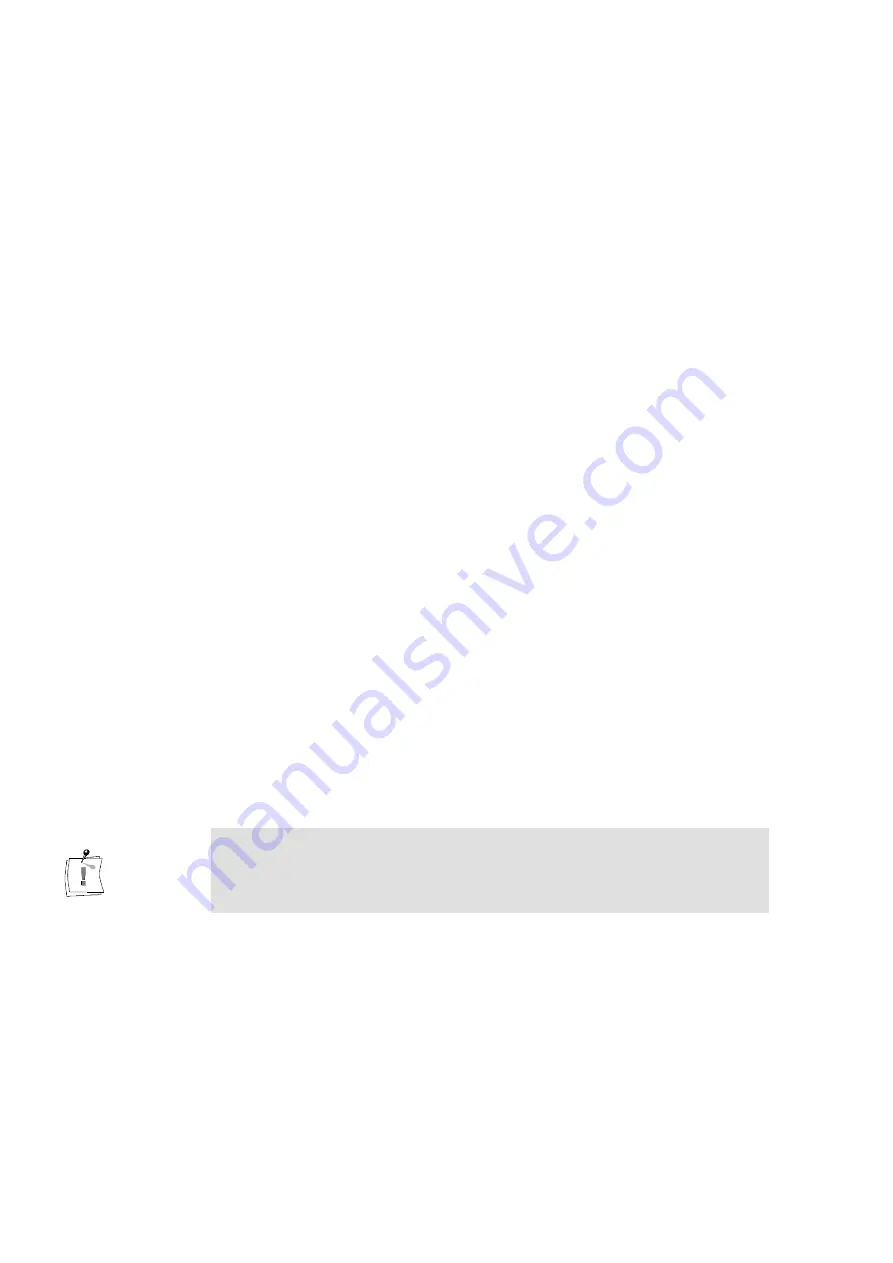
42
miroVIDEO DV 200
To select another language for the DVTools, you can choose the language
you prefer from the list box.
When enabling Force confirmation on file deletions, you will be prompted to
confirm that you want to delete the file every time you want to remove a
database. Disabling this option avoids this request.
The Use Tool Tips option check box lets you toggle the little information
windows that appear for the buttons.
DV Device Controller:
Opens the DV Device Controller. For detailed information on the DV Device
Controller, please refer to page 45.
Scan DV tape:
Lets you scan a tape and create a New database. Instead of this menu item,
you can also use the Scan Tape button located on the right-hand side in the
Capture Gallery. For more information on scanning DV tapes please refer to
the section ”Scanning a DV tape for clips” on page 30.
Seek start of clip:
When clicking on a clip in the Clip Gallery, the DV Device Control will be
opened and the device will rewind the tape to the start of the clip.
Capture Scenes From Capture Gallery:
Use the Capture command to start capturing (transferring the DV clips to the
hard disk) the clips you inserted in the Capture Gallery. Instead of this menu
item, you can also use the Capture button located on the right-hand side in
the Capture Gallery.
Start Video Editing Application:
Launches Adobe Premiere.
Print-to-DV-tape:
Use the Print-to-DV-tape command to start playing back the AVI clips back
to tape. Instead of this menu item, you can also use the Print-to-tape button
located on the right-hand side in the Capture Gallery. For more information
on recording your clips back to the DV tape, please refer to the ”Printing to
DV” section on p. 36.
Please note: You must always capture the clips, which means transferring
them to your hard disk and converting them into AVI files, before you can
record them back to your DV tape. It is not possible to scan a tape, arrange
some clips in the Capture Gallery and print them back to the DV tape.
Preferences:
Opens the Preferences dialog box. For more information on the Preferences
dialog box, refer to the ”Checking preferences in miroVIDEO DVTools”
section on page 28.
Tools menu
Summary of Contents for miroVIDEO DV200
Page 1: ...miroVIDEO DV200 USER S GUIDE...
Page 94: ...88 miroVIDEO DV 200 NOTES...
Page 110: ...XVI miroVIDEO DV 200 NOTES...
Page 114: ...NOTES...






























