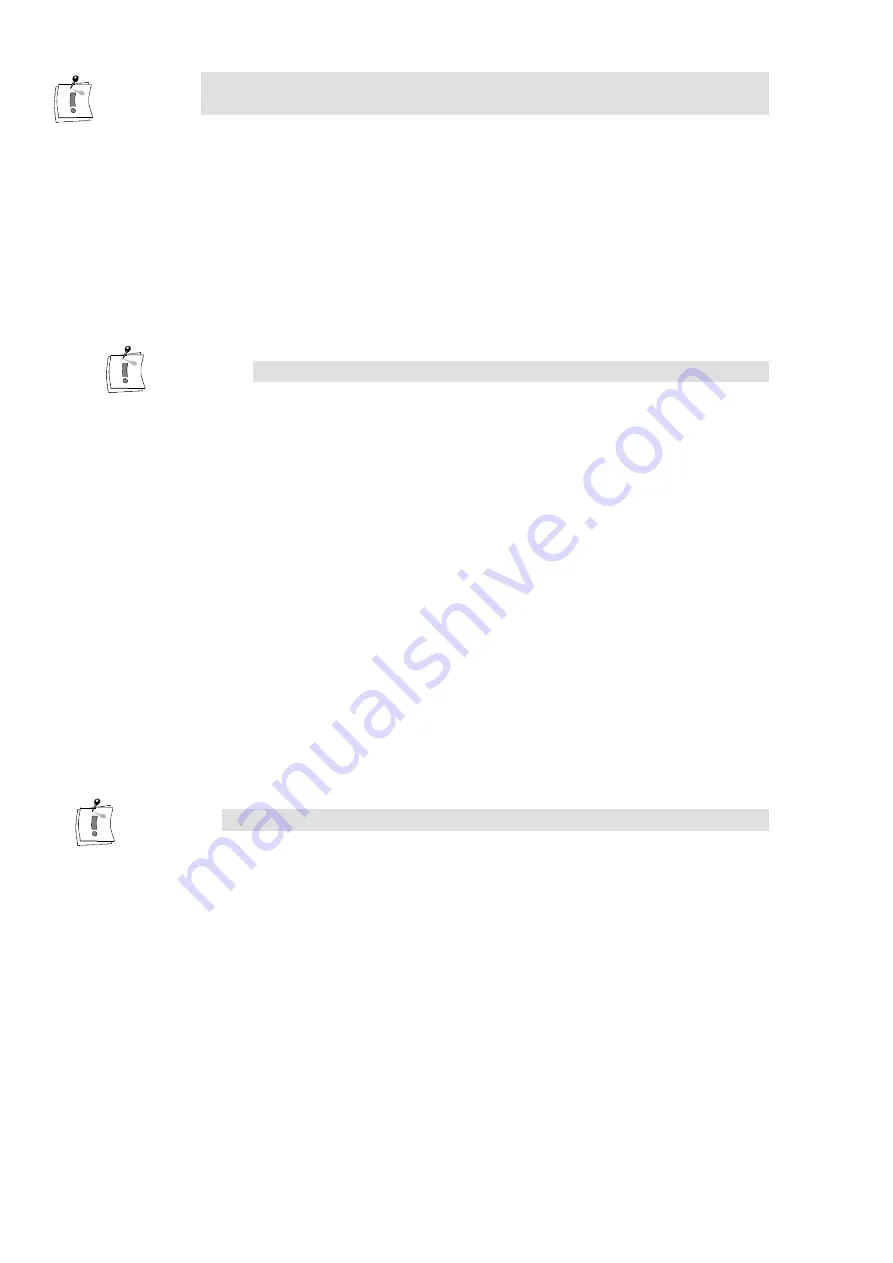
60
miroVIDEO DV 200
If you import clips that do not match the selected project settings, the render
time might be very long and the output may contain artifacts.
Playback to an analog device using miroVIDEO DC30
In Premiere select the project preset ”DV200PAL -> DC30PAL”, ”DC30NTSC
->
DC30NTSC”. ,”DC30PAL -> DC30PAL”, or ”DV200NTSC ->
DC30NTSC”. This preset defines the output format (can be viewed selecting
Details) as well as the MJPEG coding format.
Use the DV200 Configuration program and select Optimize display for
miroVIDEO DC30 if you want to transcode from DV to MJPEG.
You need to deselect this option after the transcoding is completed.
If you want to playback the video using the MediaPlayer or the Premiere
controls you need to generate the file using Make Movie.
If you want to output files using miroINSTANT Video that are not in MJEP
format you must select a filter for each file. Premiere will be forced to
transcode this file. Note that this is very time consuming.
Playback to a DV device using miroVIDEO DV200
In Premiere select the project preset ”DV200PAL -> DV200PAL”,
”DC30PAL -> DV200PAL”, ”DV200NTSC -> DV200NTSC ” or
”DC30NTSC -> DV200NTSC”. This preset defines the output format (can
be viewed selecting details) as well as the DV coding format.
Use the DV200 Configuration program and select Optimize display for
miroVIDEO DC30 if you want to transcode from MPEG to DV.
You need to deselect this option after the transcoding is completed.
If you want to playback the video using the media player or the Premiere
controls you need to generate the file using Make Movie.
If you want to output files using miroINSTANT Video that are not in DV
format you must select a filter for each file. Premiere will be forced to
transcode this file. Note that this is very time consuming.
Summary of Contents for miroVIDEO DV200
Page 1: ...miroVIDEO DV200 USER S GUIDE...
Page 94: ...88 miroVIDEO DV 200 NOTES...
Page 110: ...XVI miroVIDEO DV 200 NOTES...
Page 114: ...NOTES...






























