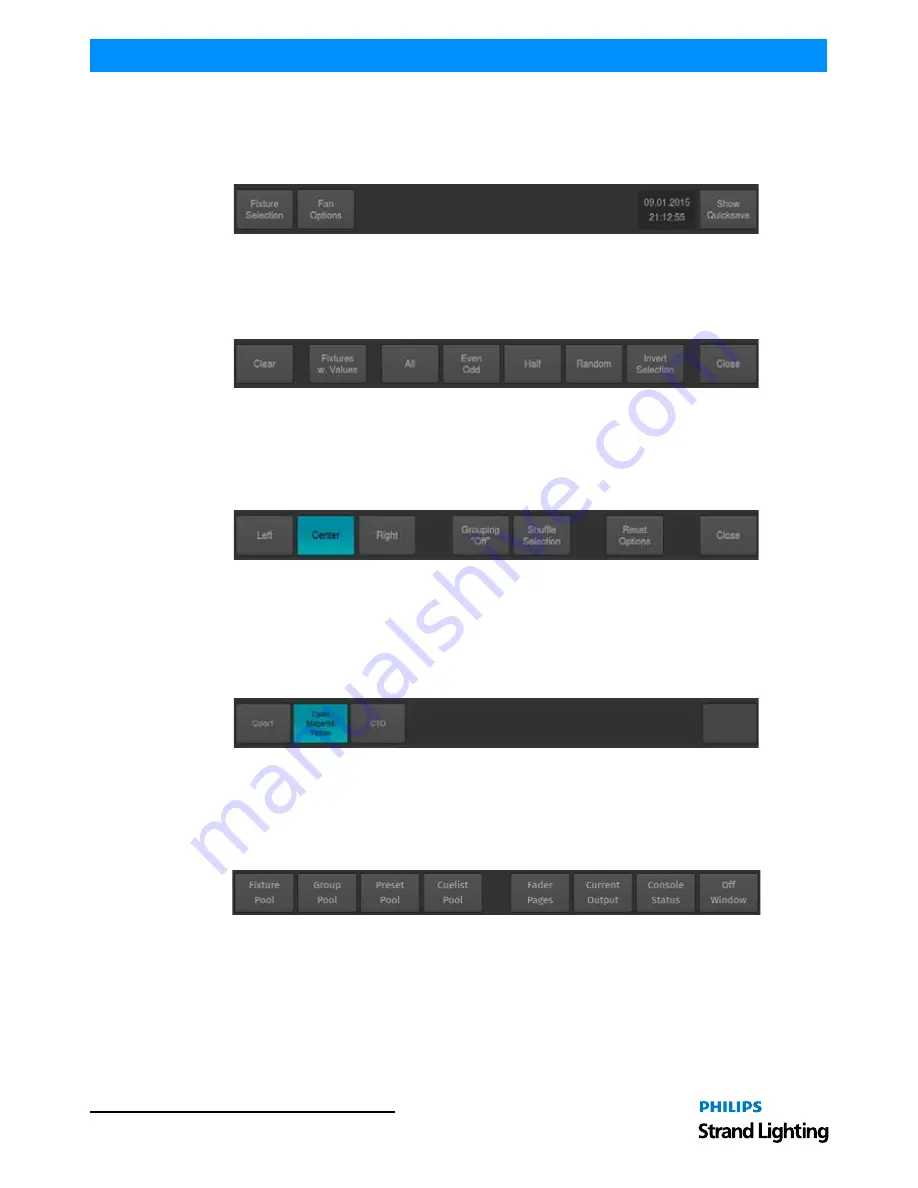
Operation Guide
500ML Lighting Control Console
1 8
BASIC CONCEPTS
Default Toolbar
The Default Toolbar is used to allow quick access to other toolbars that contain programming aid, like the Fixture
Sub-Selection toolbar or the Fan-Options toolbar. Additionally it provides a Clock and a button to save the Show.
Figure 9: Default Toolbar
Fixture Selection Toolbar
The Fixture Selection Toolbar provides quick access to fixture sub selection.
Figure 10: Fixture Selection Toolbar
Fans Options Toolbar
The Fan Options Toolbar is used to alter settings that are used in conjunction with the Fan function of the console.
The fan function is selected by pressing the
[FAN]
key and may be used to set/spread fixture attribute values.
Figure 11: Fan Options Toolbar
Programmer Feature Toolbar
The Programmer Feature Toolbar is used to allow quick access to fixture attributes assigned to the rotary encoders. It
is opened by pressing any of the
[I]
(Intensity),
[F]
(Focus),
[C]
(Color) or
[B]
(Beam) console keys and will either
disappear by clicking on any of the feature groups or after a given timeout.
Figure 12: Programmer Feature Toolbar
Open Toolbar
The Open Toolbar may be used to open different screens in the internal touch-display. To open it, simply press the
[OPEN]
key.
Figure 13: Open Toolbar
The following screens may be opened using the Open Toolbar
are (in order of the Buttons on the toolbar):
•
Fixture Pool Window, Group Pool Window, Preset Pool Window, Cuelist Pool Window
: These provide access
to the different Pools and their Items.
•
Fader Page Directory
: This screen provides an overview of the existing Fader Pages and may be used to change
the order, add or delete, or to rename Fader Pages.
















































