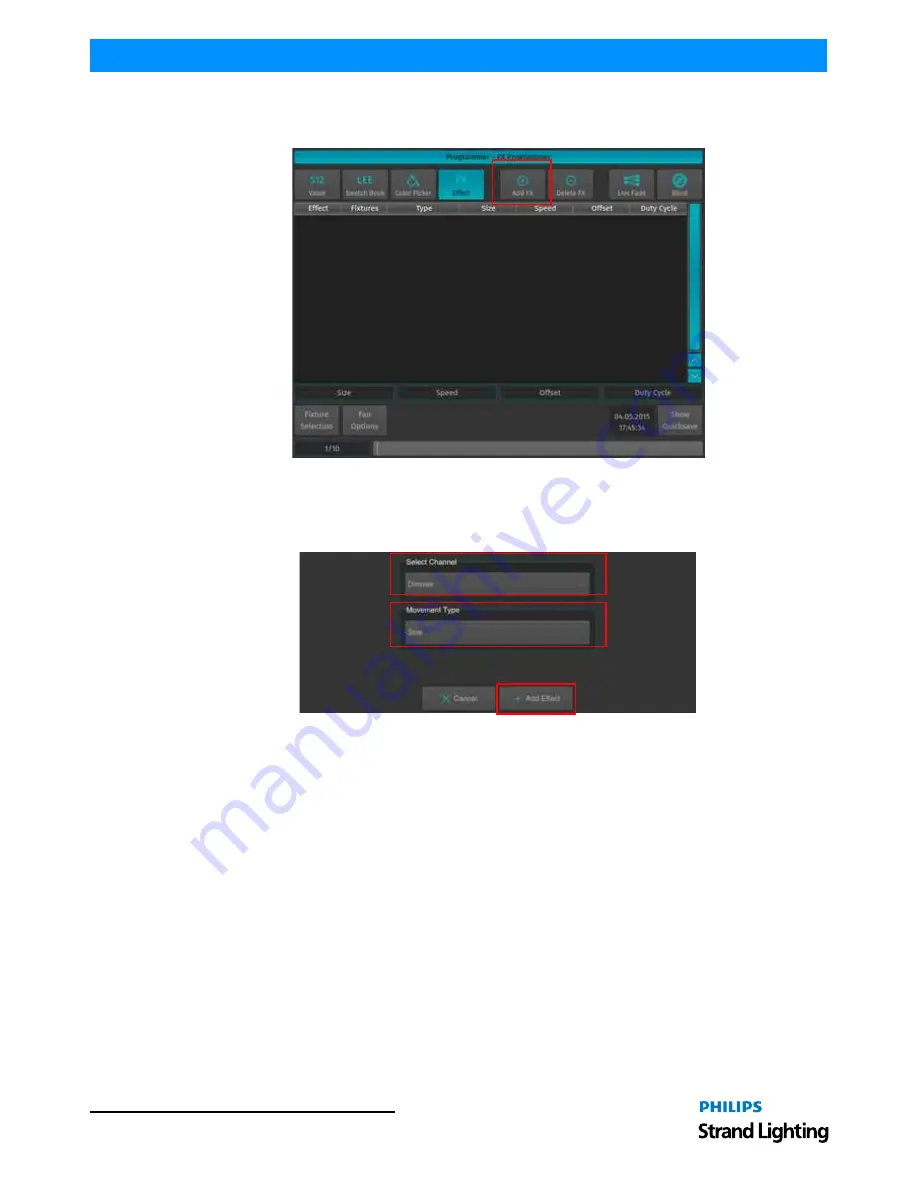
Operation Guide
500ML Lighting Control Console
1 0 0
Programming
Creating a Simple Dimmer Effect
With the fixtures selected, click on Add FX button as shown in
Figure 180
.
Figure 180: Programmer Window - FX Programmer
Now choose the attribute and the movement shape you would like to apply to the chosen attribute. In this case,
referring to
Figure 181
, you may want to select Dimmer under Select Channel as the attribute and Sine as the form
under Movement Type. Click on Add Effect when done.
Figure 181: Dimmer Effect - Select Channel and Movement Type Options
Modifying an Effect
To modify an effect, you first need to select the effect you would like to modify by clicking on the button that reads
the effect type and parameter shown in the first column of the Effects Programmer. In order to modify the dimmer
effect that we just created, select the button that reads Simple FX Dimmer to select this effect. You may also select
multiple effect rows to adjust them simultaneously.
Now that the effect is selected, the encoders will control the effect Size, Speed, Offset and Duty Cycle as indicated by
the Encoder Labels. However, Effect parameters are only changed for selected fixtures. To quickly select all fixtures
that have the effect applied, click on the Select button shown in the Fixtures column.
You may also apply fanning including grouping settings to any effect parameter. Effect attributes will always be
fanned in "Fan Left" fan mode.






























