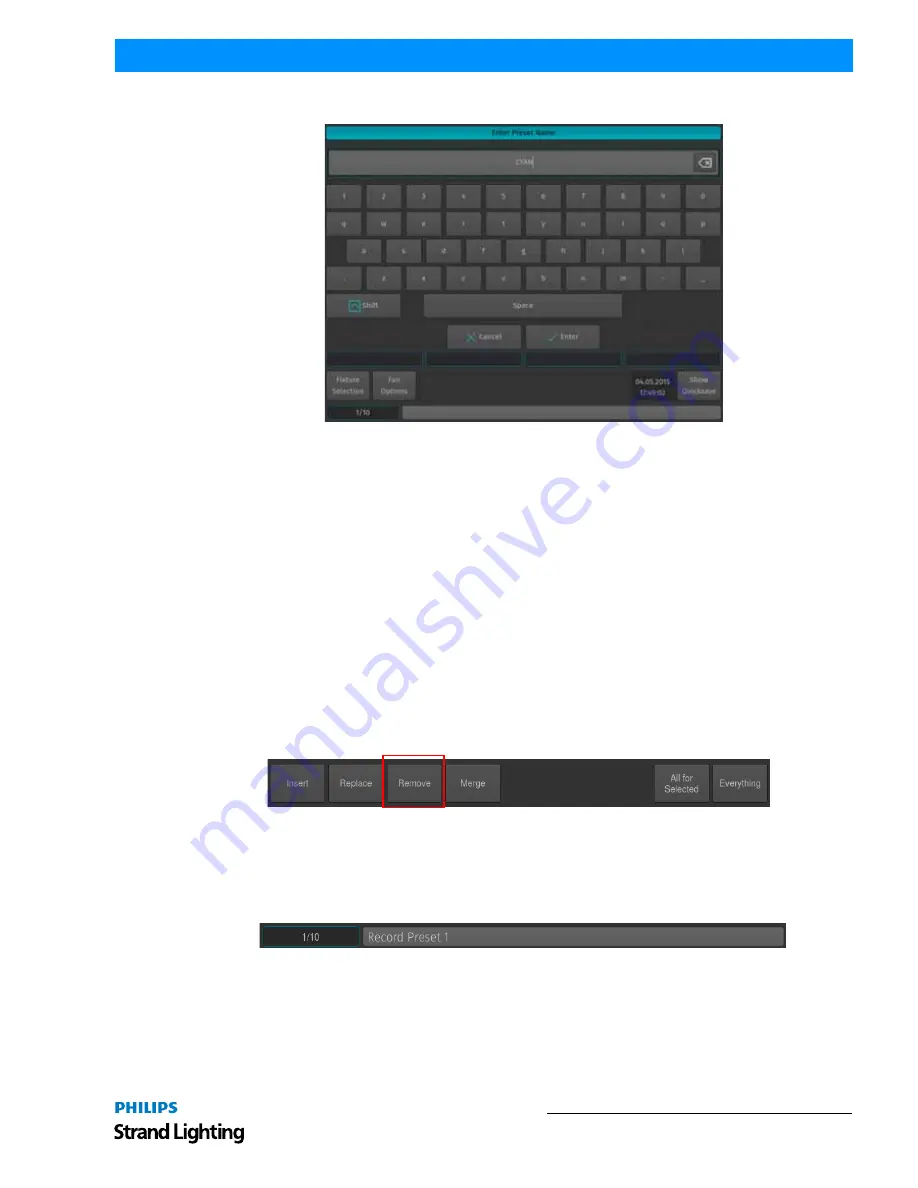
Presets
103
500ML Lighting Control Console
Operation Guide
The Enter Preset Name on-screen keyboard will appear (
Figure 186
).
Figure 186: On Screen Keyboard - Enter Preset Name
Assigning Names Using Edit Preset Window
You may also assign a Name to the Preset using the Edit Preset Window. Please see
"Edit Preset Window" on page
108
for details.
Removing Contents from a Preset
Sometimes it is necessary to remove unwanted content from a Preset. There are a few ways to remove values from a
preset, but the method described below is the one with the most control over what will be removed.
Remove Contents from a Preset using the Preset Pool Window
Touch the attributes you would like to remove from a previously stored preset, press and hold the [REC] key and
simultaneously press the [PRESET] key. The "Preset Pool" window will open. Select the Preset Pool type using the
Preset Pools toolbar and select the preset you would like to remove values from within the pool window, i.e., Preset 1
A window asking you what to do will be opened. Select Remove to remove touched attributes from the preset.
Alternatively, you may also select Remove from the Record toolbar after hitting the [REC] Key, which will prevent
the "Not Empty - What to do?" Window from opening.
Figure 187: Record Toolbar - Remove Button
Removing Contents from a Preset Using the Command Line Interface
Touch the attributes you would like to remove from a previously stored preset, press the [REC] key and then press the
[PRESET] key. On the keypad, enter the number of the pool item you wish to update - i.e., [1] followed by [ENTER].
A window (
Figure 188 on page 104
) asking you what to do will open. Select Remove to remove touched attributes
from the preset.
















































