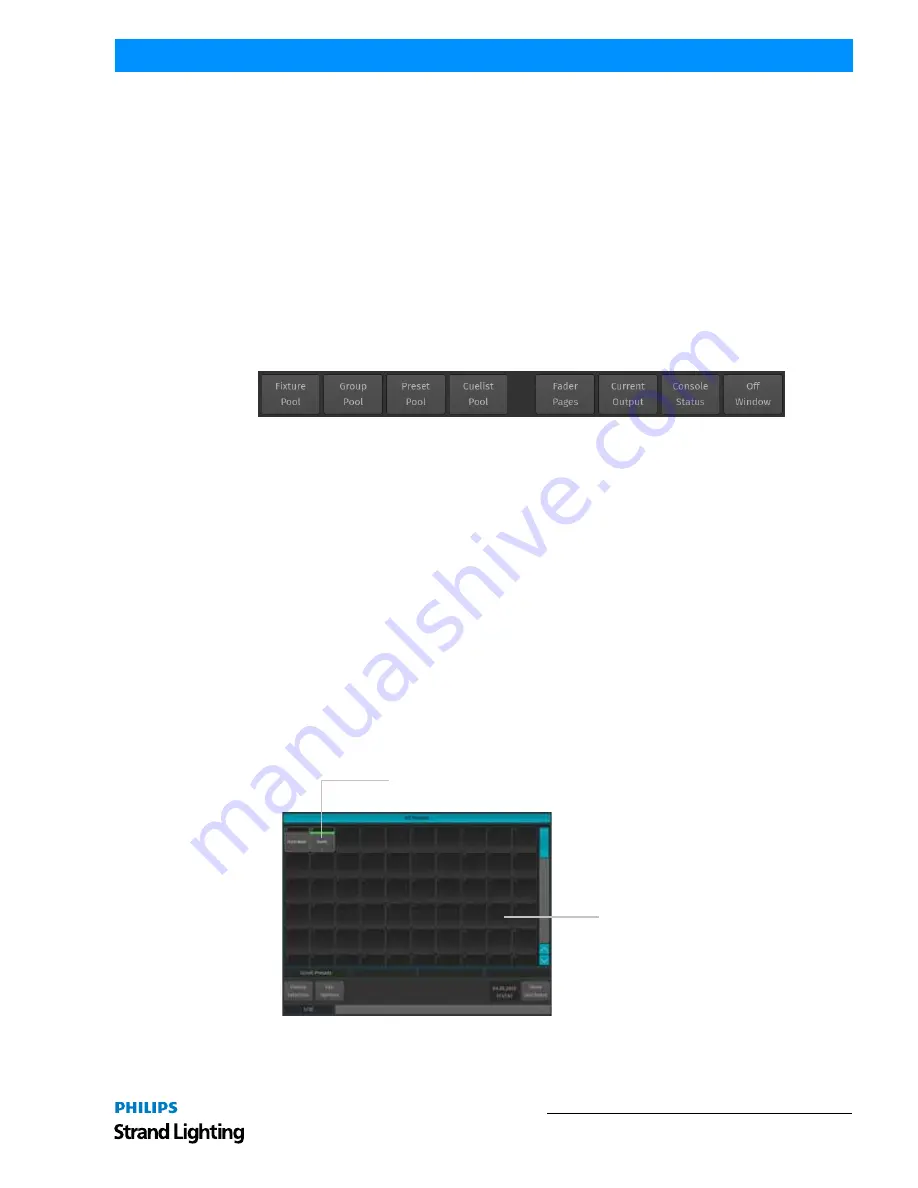
Pool Windows and Pool Items
21
500ML Lighting Control Console
Operation Guide
• [OPEN] + [FIXTURE] will open the Fixture Pool Window
• [OPEN] + [GROUP] will open the Group Pool Window
• [OPEN] + [PRESET] will open the All Preset Pool Window
• [OPEN] + [I] will open the All Preset Pool Window
• [OPEN] + [F] will open the "Intensity" Preset Pool Window
• [OPEN] + [C] will open the Color Preset Pool Window
• [OPEN] + [B] will open the Beam Preset Pool Window
• [OPEN] + [CUELIST] will open the Cuelist Pool Window
• [OPEN] + [PAGE] will open the Fader Page Directory Window
Pressing the [OPEN] key provides you with the Open Toolbar, which may also used to open the different Pool
Windows. Additionally the Open Toolbar may be used to open the Output Window, indicating the currently output
values.
Figure 20: Open Toolbar
In addition to that, the Command keys found on the Keypad like [RECORD], [LOAD], [EDIT], [DELETE], [COPY],
[MOVE], [OFF] and [ASSIGN] will, in a similar fashion to the [OPEN] button open up Pool Windows as well if they
are pressed while striking any of the Object keys, whilst keeping the initial command in the command line. This is
very useful to quickly navigate around the console during programming. As an example: Holding [RECORD] while
pressing the [GROUP] button opens up the Group Pool and keeps the Record Keyword in the command line,
allowing to directly record the Group.
5. Pool Windows and Pool Items
About Pools
Pools are used throughout the console to provide a quick and easy way to interact with Groups, Presets and Cuelists.
If a single object within a Pool is referred to, we will often refer to it as a Pool Object. Pool Objects may be used in
combination with hard keys found on the face-plate of the console like [RECORD] or [DELETE] or to quickly select
or deselect the appropriate Object by clicking (or touching) them. This section is meant to give you an overview over
the different items and their differences. This section of the User Manual refers to Group, Preset and Cuelist Pool
Items. Preset Pools, as opposed to Groups and Cuelists, are divided into Sub Pools, which filter Preset contents by
attribute Group (All, Intensity, Focus, Color, Beam). This way, a when a Preset is stored into the Color Preset Pool,
only the Color information will be recorded into this Preset.
Figure 21: Pool Window Example
This Pool Item is being used and shows basic information about the Item.
This Pool Item is not used yet.






























