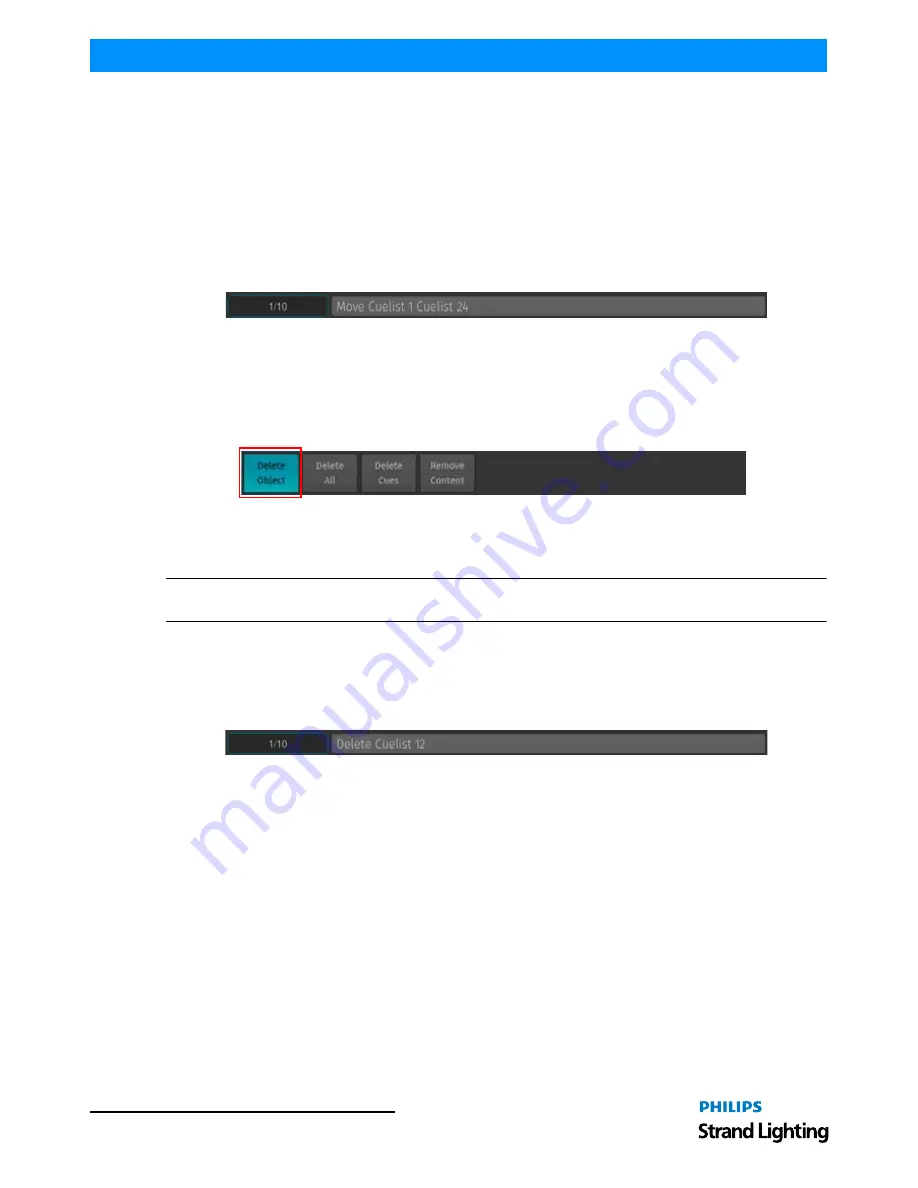
Operation Guide
500ML Lighting Control Console
1 1 2
Programming
Moving Cuelists
Moving Cuelists using Cuelist Pool Window
Press and hold the [MOVE] key while holding down the [CUELIST] key. The Cuelist Pool window will be shown.
Now select the cuelist you would like to move, followed by the destination Pool Item.
Moving Cuelists using Command Line Interface
You may move cuelists using the command line approach by pressing the [MOVE] key. Then hit the [CUELIST] key,
followed by the source Cuelist ID, in this case [1]. Now enter the destination Cuelist ID, ie [24]. Hit [ENTER] to
complete the command.
Deleting Cuelists
Deleting Cuelists using Cuelist Pool Window
Press and hold the [DELETE] key while holding down the [CUELIST] key. The Preset Pool window and delete
toolbar will be shown. Make sure Delete Object is selected on the Delete Toolbar (
Figure 201
). Now select the cuelist
you would like to delete.
Figure 201: Delete Toolbar - Delete Object Button
To delete a cuelist shown on the external monitor, just press [DELETE], make sure Delete Object is selected on the
Delete Toolbar and select the appropriate Cuelist from the External Monitors Cuelist Pool.
Note:
When holding the [DELETE] Key while selecting a Cuelist for deletion the "Confirm" dialog will be omitted
and the Delete Keyword in the command line will remain active.
Deleting Cuelists using Command Line Interface
You may delete cuelists using the command line approach by pressing the [DELETE] followed by the [CUELIST]
key and the ID of the List you would like to delete, ie. [12]. Please note you may delete multiple cuelists by using the
[+], [-] and [THRU] keys to extend your selection. Hit [ENTER] to complete the command.
Figure 202: Command Line Interface - Delete Cuelist
Updating Cues in a Cuelist
Sometimes it is necessary to update previously recorded cues by adding (merging) or removing content.
Remember, only values that are touched and active will be recorded. This state is indicated by the background color
of the value in the programmer. See
"Different States of Fixture Attribute Values" on page 81
for more detail.
Adding / Changing Content of a Cue (Merge Data into the Cue)
After setting up the changes, press the [REC] key, select the Merge option from the record toolbar and select the
appropriate cuelist by the either a master's (
Figure 196 on page 109
) Play [
] or Pause / Back Key [
❚
❚
], or by
selecting the cuelist in a Cuelist Pool Window.
If the Cuelist Pool window is not yet shown, keep the [REC] key pressed while pressing the [CUELIST] button on the
keypad prior to selecting Merge from the record toolbar.
















































