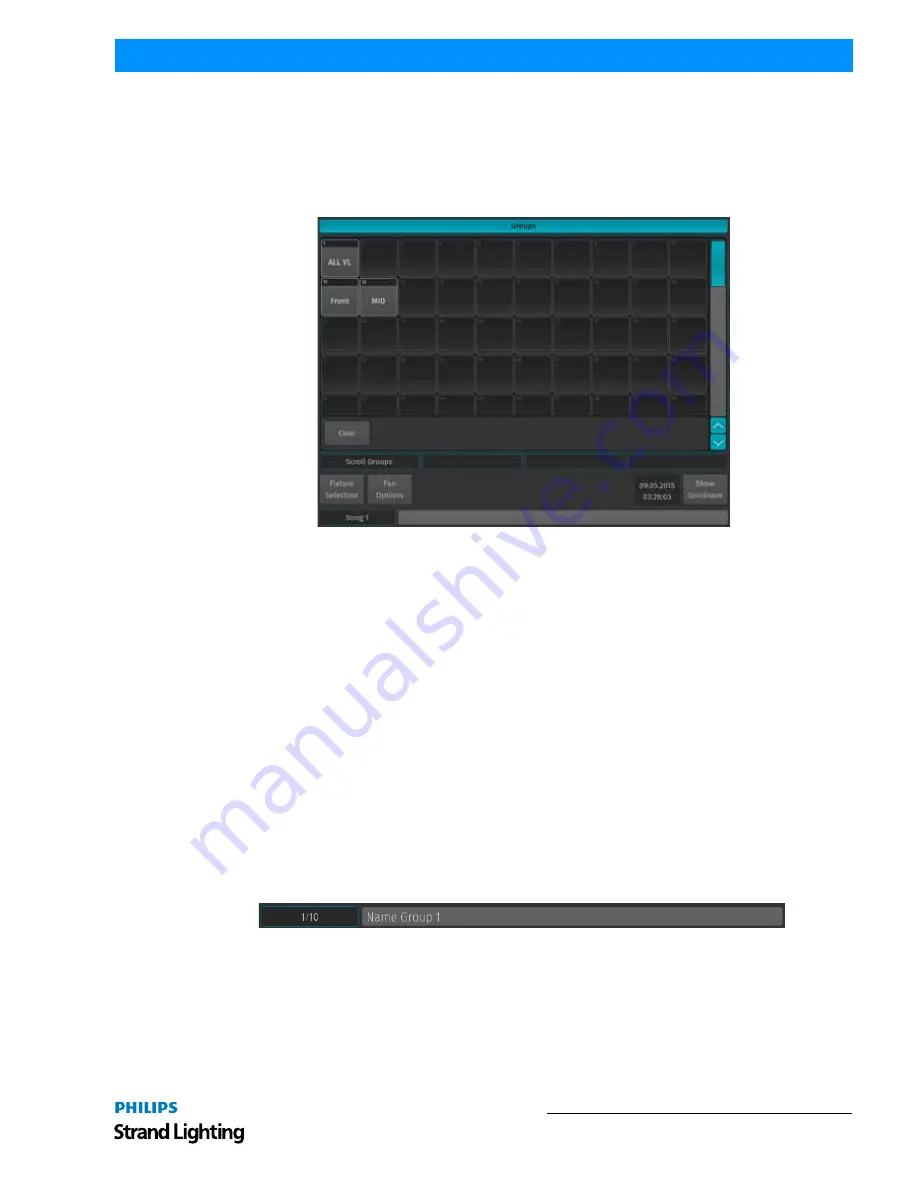
Working with Groups
77
500ML Lighting Control Console
Operation Guide
Selecting and Deselecting Groups
Selecting or Deselecting Fixture Groups using Group Pool Window
Press and hold the [REC] key and then press the [GROUP] button. s shown in
Figure 124 on page 73
, the Group Pool
window will appear. You may now select or deselect fixture groups by simply clicking on them. To learn how to
create a Fixture Group, see
"Creating a Group" on page 73
. You may also select a group on the external monitor.
Figure 135: Groups Pool Window
Selecting Fixture Groups Using Command Line Interface
Press the [GROUP] key. Now just type the number of the group you would like to select via the console's keypad
such as [1] followed by [ENTER]. Please note that you may also use the [+], [-] and [THRU] keys to further extend
your selection:
• [GROUP] [1] [+] [12] will select group 1 and 12.
• [GROUP] [1] [THRU] [4] [-] [2] will select group 1 through 4 but will not select group 2.
Naming a Group
Assigning Names using Group Pool Window
Hit the [GROUP] key while holding down the [ASSIGN] key. The Group Pool window will be shown. The command
line will still read Assign. Now, press the [ASSIGN] key again. The command line will now read Name. Now select
the group you wish to rename from within the Group Pool Window.
Assigning Name using Command Line Interface
You may use the command line approach by typing [ASSIGN] [ASSIGN] (the command line will read Name). Then
press the [GROUP] key, followed by the Group ID, in this case [1]. Hit [ENTER] to complete the command. Please
note you may also rename multiple Groups at once by using the [THRU], [+] and [-] modifier keys.
Figure 136: Command Line Interface
The "Enter Group Name" On-Screen Keyboard will be shown (
Figure 137 on page 78
).






























