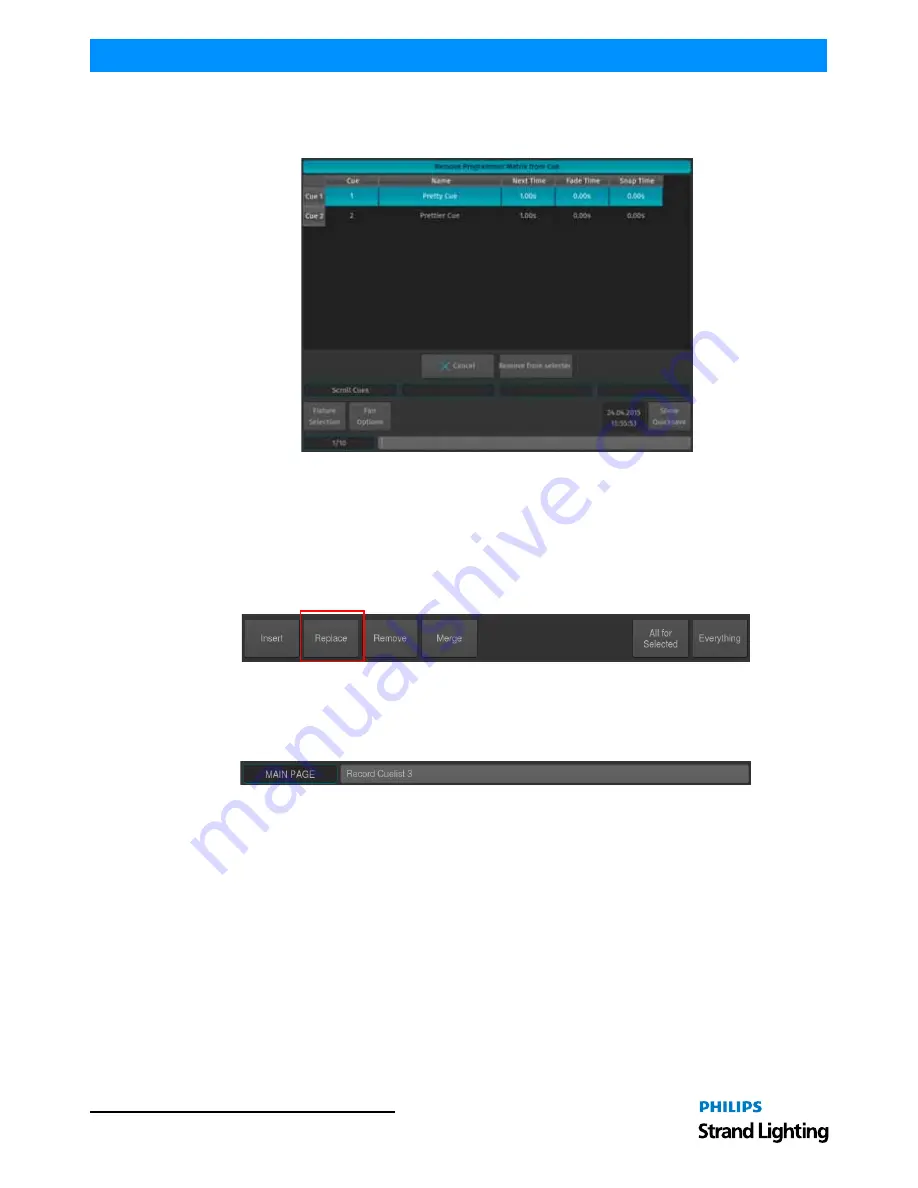
Operation Guide
500ML Lighting Control Console
1 1 4
Programming
If the cuelist only contains one cue, the action will be executed right away. If the cuelist contains more than one cue a
window will be opened asking you to select the cue you would like to remove the information from. See
Figure 208
for more details. Click on Remove after selecting the appropriate cue.
Figure 208: Remove Programmer Matrix from Cue Window
Replacing a Cue
First, set up the new look you would like to replace an existing cue with. Now press the [REC] key, select the Replace
option from the record toolbar and select the appropriate Cuelist by the either a master's (
Figure 196 on page 109
)
Play [
] or Pause / Back Key [
❚
❚
], or by selecting the Cuelist in a Cuelist Pool Window.
If the Cuelist Pool window is not yet shown, keep the [REC] key pressed while pressing the [CUELIST] button on the
keypad prior to selecting Replace from the record toolbar..
Figure 209: Record Toolbar - Replace Button
You may also use the command line approach by, press the [REC] key followed by the [CUELIST] key. Type the
number of the cuelist you would like to replace a cue in - i.e., [1]. Before executing the command, make sure you
selected Replace from the record toolbar. Now press [ENTER] to execute the command (
Figure 210
).
Figure 210: Command Line Interface - Record Cuelist






























