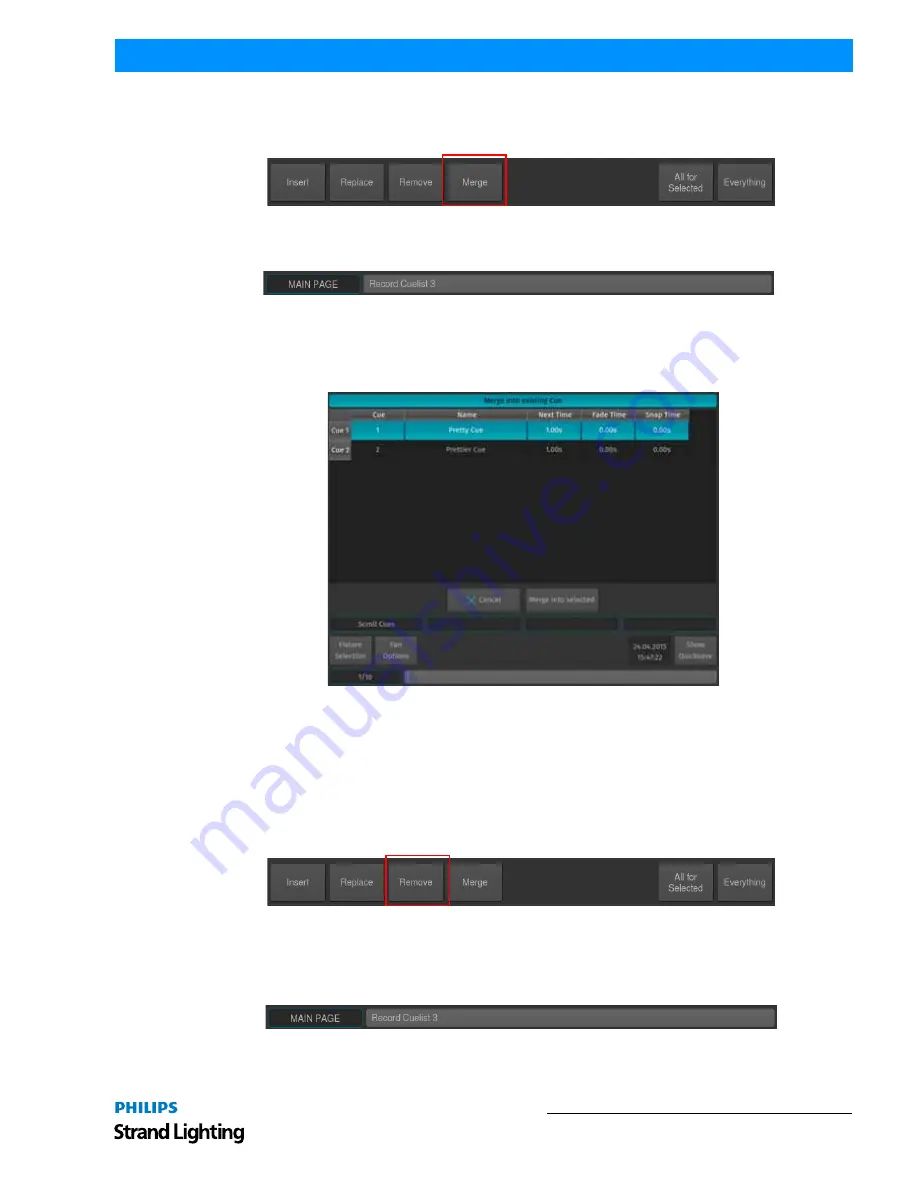
Cuelists
113
500ML Lighting Control Console
Operation Guide
You may also use the command line approach by, press the [REC] key followed by the [CUELIST] key. Type the
number of the cuelist you would like to update a cue from to - i.e., [1]. Before executing the command, make sure you
selected Merge (
Figure 204
) from the Record Toolbar.
Figure 203: Record Toolbar - Merge Button
Now press [ENTER] to execute the command (
Figure 204
).
Figure 204: Command Line Interface - Record Cuelist
If the cuelist only contains one Cue, the merge action will be executed right away. If the cuelist contains more than
one cue a window will be opened asking you to select the cue you would like to merge the Information into. See
Figure 205
for more details. Click on Merge after selecting the appropriate Cue.
Figure 205: Merge into Existing Cue Window - Select Cue
Removing Content from Cues
First, touch the attributes you would like to remove. Press the [REC] key, select the Remove option from the record
toolbar and select the appropriate cuelist by the either a master's (
Figure 196 on page 109
) Play [
] or Pause / Back
Key [
❚
❚
], or by selecting the cuelist in a Cuelist Pool Window.
If the Cuelist Pool window is not yet shown, keep the [REC] key pressed while pressing the [CUELIST] button on the
keypad prior to selecting Remove from the Record Toolbar.
Figure 206: Record Toolbar - Remove Button
You may also use the command line approach by, press the [REC] key followed by the [CUELIST] key. Type the
number of the cuelist you would like to remove values from to - i.e., [1]. Before executing the command, make sure
you selected Remove from the record toolbar. Now press [ENTER] to execute the command (
Figure 207
).
Figure 207: Command Line Interface - Record Cuelist
















































