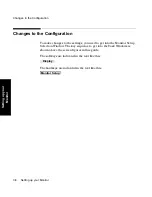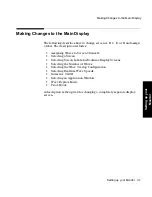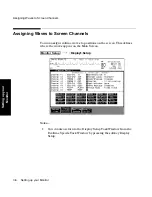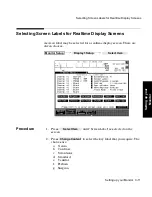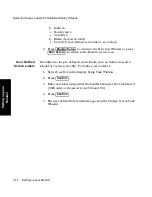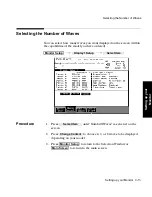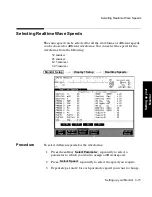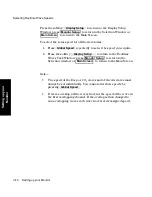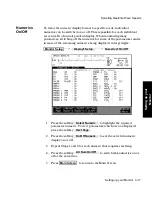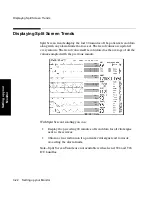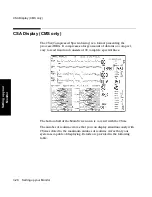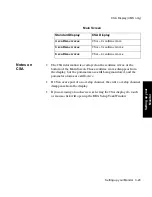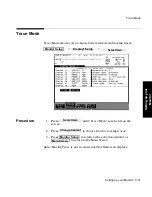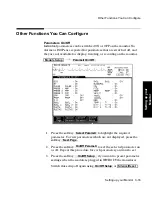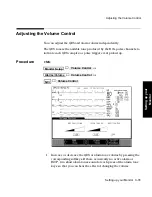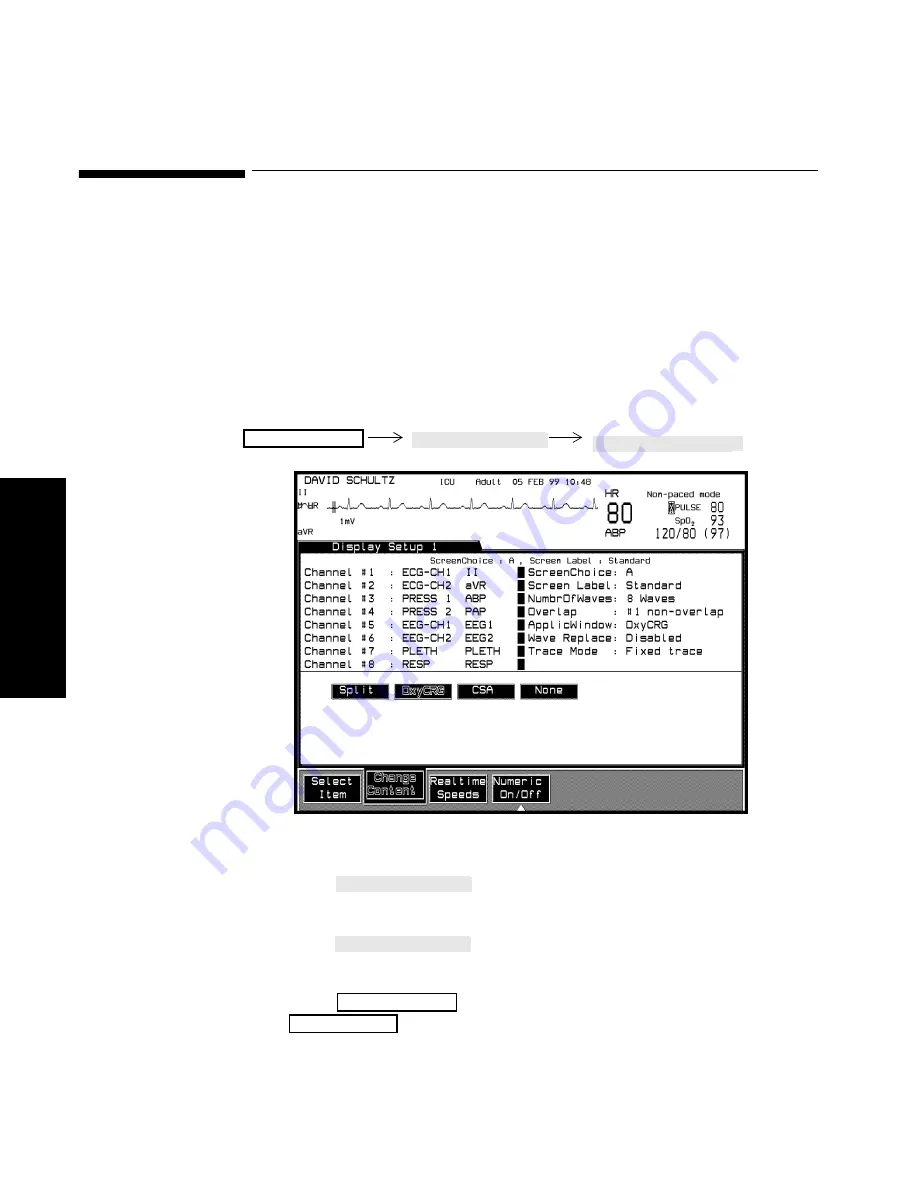
Selecting an Application Window
3-20 Setting up your Monitor
S
e
tt
ing up y
our
M
onito
r
Selecting an Application Window
One of three application windows can be selected for display in each
screen:
•
Split Screen
•
oxyCRG
•
CSA
They are described in more detail in the following sections.
Procedure
1. Press
until “ApplicWindow” is selected on the
screen.
2. Press
to choose Split, OxyCRG, CSA or None (no
application window) to be displayed.
3. Press
to return to the selection window or
to return to the Main Screen.
Monitor Setup
Display1 Setup
Select Item
Select Item
Change Content
Monitor Setup
Main Screen
Summary of Contents for M1165
Page 12: ...Responsibility of the Manufacturer xii ...
Page 62: ...Using an ITE Display 1 40 The CMS and V24 and V26 Patient Monitors ...
Page 74: ...Attaching the Patient 2 12 Getting Started Getting Started ...
Page 172: ...Alarm Setup 5 16 Alarm Functions Alarm Functions ...
Page 228: ...Loading Paper 6 56 Recording Functions ...
Page 236: ...Admitting a Patient 7 8 Admit Discharge End Case Admit Discharge End Case OR Mode ...
Page 238: ...Admitting a Patient 7 10 Admit Discharge End Case Admit Discharge End Case endcase tif ...
Page 274: ...Drug Calculator 8 36 Trends and Calculations Trends and Calculations ...
Page 299: ...Data Transfer Module Data Transfer 10 3 Data Transfer M1235A CTS DTM CMS CMS V24 V26 ...
Page 388: ...Performance Assurance Checks 13 22 Maintenance Maintenance ...