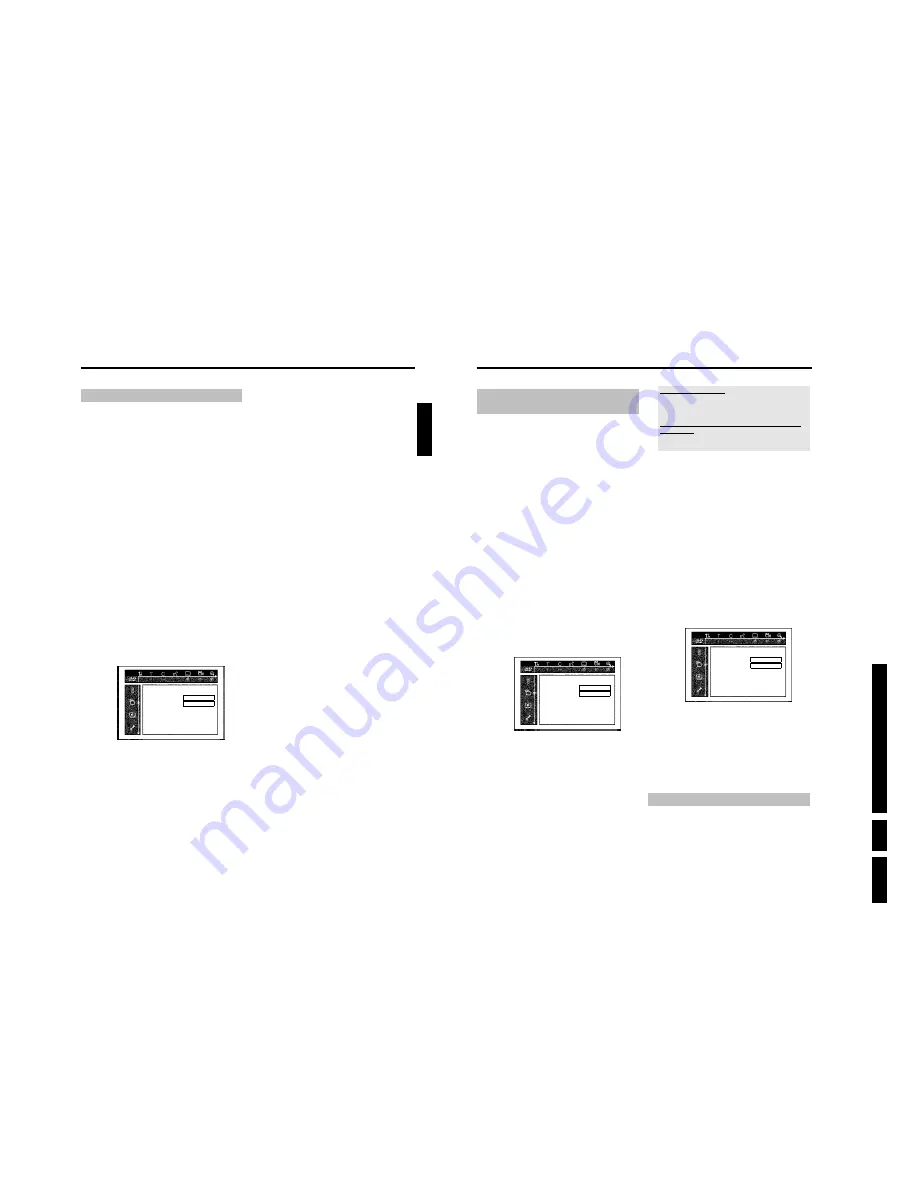
D
irections
For Us
e
EN 37
HDRW
720/0x, DVDR725H
/0x
3.
74
Parental level control (DVD video
only)
Films on pre-recorded DVD discs may contain scenes not suitable for
children. Therefore, some discs may contain 'Parental Control' rating
information that applies to the entire disc or to certain scenes on the
disc.
The appropriate scenes have filter values that reach from 1-8. If such a
scene is detected during playback, the filter value set on the DVD
recorder is compared to the scene. If the filter value is higher than the
setting, an alternative scene will be played (if available).
Most DVDs apply the rating to an entire DVD. Therefore, if certain
scenes exceed the rating you select, the entire disc will be blocked
from viewing.
Activating/deactivating parental level control
Preparation:
•) The TV set is switched on, and if necessary, the programme number for the
DVD recorder has been selected.
•) the DVD recorder is switched on.
1
Press
DISC MENU
and then
SYSTEM MENU
on the remote
control.
P
The menubar appears.
2
Select the '
A
' icon using
D
or
C
.
3
Press the
SYSTEM MENU
button on the remote control.
4
Select the '
A
' icon using
D
or
C
.
5
Select '
(
Disc features
)' using
B
or
A
and confirm with
C
.
Disc features
Access control
Enter code…
Auto resume
On
6
Confirm '
Access control
' using
C
.
7
Enter a 4-digit code of your choice. If the code is new, you may
have to enter the code a second time as confirmation.
8
Select the '
Parental level
' using
A
or
B
and confirm with
C
.
A bar appears to select the parental level.
9
Select the appropriate rating using
B
,
A
or the number buttons
0..9
.
What do the ratings mean?
Rating 0 (displayed as '--') parental control not active.
Rating 1 (suitable for children)
Rating 8 (only suitable for adults)
What happens if a DVD scene contains a higher level than
the rating set?
If the recorder does not find a suitable alternative, playback will stop
and you must enter the four-digit code.
0
Confirm with
OK
. Quit using
D
and
SYSTEM MENU
.
Changing the country
The set filter values depend on the respective country. It is therefore
necessary to enter the country to which these filter values apply.
Preparation:
•) The TV set is switched on, and if necessary, the programme number for the
DVD recorder has been selected.
•) the DVD recorder is switched on.
1
Press the
TUNER
and then the
SYSTEM MENU
button on the
remote control.
P
The menubar appears on the screen.
2
Select the '
A
' icon using
D
or
C
.
3
Select line '
(
Disc features
)' using
B
or
A
and confirm with
C
.
Disc features
Access control
Enter code…
Auto resume
On
4
Confirm the line '
Access control
' using
C
.
5
Enter your four-digit code. If the code is new, you may have to
enter the code a second time as confirmation.
6
Select '
Change country
' using
B
or
A
and confirm with
C
.
7
Select the corresponding country using
A
or
B
and confirm
with
OK
.
8
To end, press
D
and then
SYSTEM MENU
.
Changing the PIN code
Preparation:
•) The TV set is switched on, and if necessary, the programme number for the
DVD recorder has been selected.
•) the DVD recorder is switched on.
1
Press the
TUNER
and then the
SYSTEM MENU
button on the
remote control.
P
The menubar appears.
Access control (Child Lock)
73
Child lock (DVD and VCD)
This feature enables discs to be locked for children.
When Child Lock is on, a 4-digit code (PIN) needs to be entered
before a disc can be played.
You can also decide whether the inserted disc should always be played
or should be played only once, despite the child lock
•)'
Play always
':
This disc is stored in a memory with space for 50 child-safe discs. If
more than 50 discs are stored, the last disc in the list is removed and
the new disc is added. The screen shows 'Child safe' at the start of
playback.
•)'
Play once
':
This disc is only authorised for single playback. If the recorder is
switched off, the PIN code must be re-entered.
Activating/deactivating child lock
Preparation:
•) The TV set is switched on, and if necessary, the programme number for the
DVD recorder has been selected.
•) the DVD recorder is switched on.
1
Press
TUNER
and then
SYSTEM MENU
on the remote
control. If playback from a disc starts automatically, remove the
disc (button
OPEN/CLOSE
J
).
P
The menubar appears on the screen.
2
Select the '
A
' icon using
D
or
C
.
P
The 'SYSTEM MENU' appears.
3
Select '
(
Disc features
)' using
B
or
A
and confirm with
C
.
Disc features
Access control
Enter code…
Auto resume
On
4
Confirm '
Access control
' using
C
.
5
Enter a 4-digit code of your choice.
This code will also be used for locking titles on the HDD (Media
Browser).
P
If the code is new, you may have to enter the code a second
time as confirmation.
6
Select '
Child lock
' using
A
or
B
and confirm with
C
.
7
Select the '
' icon using
B
or
A
.
8
Confirm with
OK
.
9
Quit the feature using
D
and
SYSTEM MENU
.
Unauthorised discs can only be played by entering the four-digit PIN
code.
To deactivate the child lock, select the '
' icon in
7
.
Authorising a disc
1
Insert a disc. The access control box will appear after a short
delay.
2
Using
A
or
B
select '
Play once
' or '
Play always
'.
3
Enter your PIN code using the number buttons
0..9
.
Double-sided DVDs may have a different ID for each side. For these
discs, each side must be authorised. Video CDs may have a different ID
for each disc. For these CDs, each disc must be authorised.
Locking unlocked discs
To lock a disc that was formerly authorised follow the instructions
below
1
Insert a disc. Playback starts automatically. If the playback does not
start automatically, press
PLAY
G
.
2
Press the
STOP
h
button while the '
' icon is visible. The
icon changes to '
'. The disc is now locked.
ENGLISH
Access control (Child Lock)
Summary of Contents for DVDR725H
Page 148: ...EN 148 HDRW720 0x DVDR725H 0x 7 Circuit Diagrams and PWB Layouts ...
Page 171: ...Circuit IC descriptions and list of abbreviations EN 171 HDRW720 0x DVDR725H 0x 9 Figure 9 11 ...
Page 172: ...Circuit IC descriptions and list of abbreviations EN 172 HDRW720 0x DVDR725H 0x 9 Figure 9 12 ...
Page 193: ...Circuit IC descriptions and list of abbreviations EN 193 HDRW720 0x DVDR725H 0x 9 ...






























