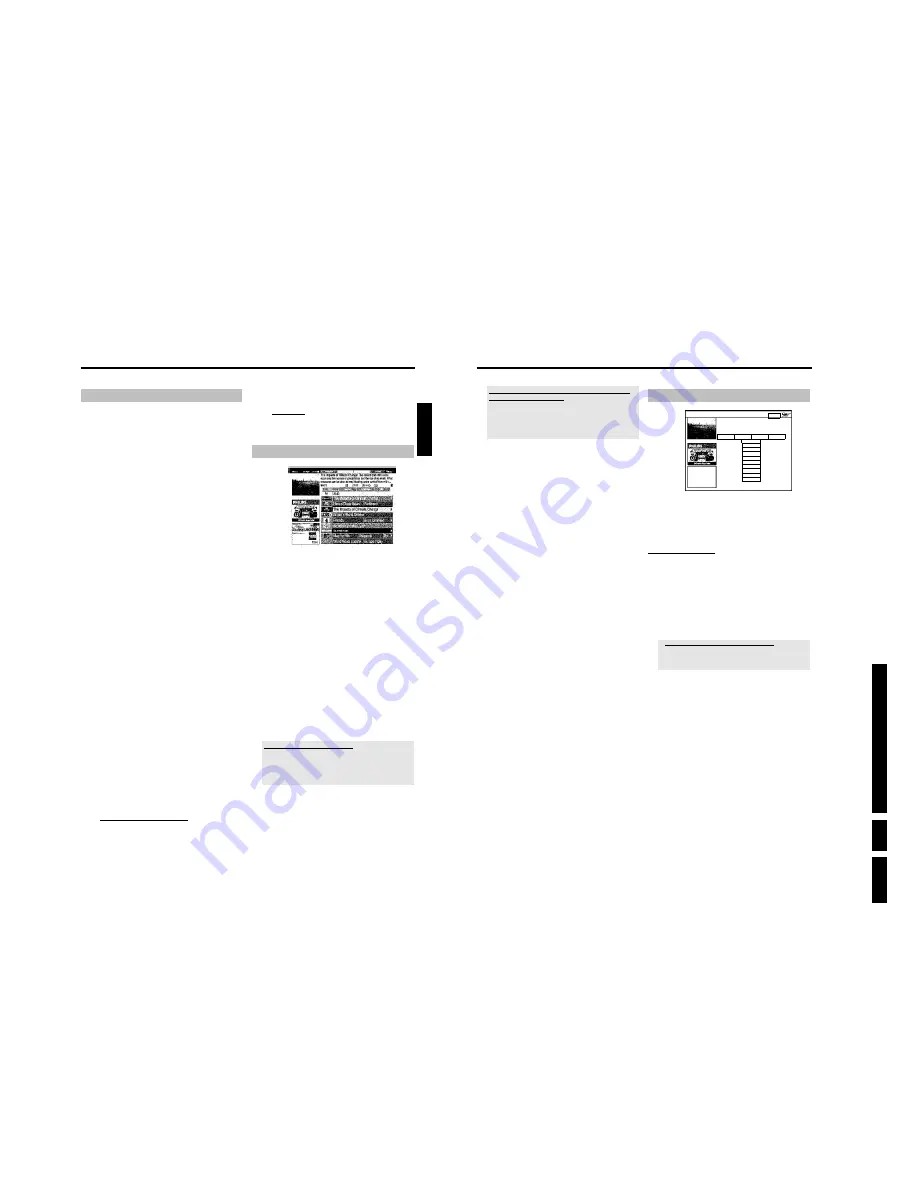
D
irections
For Us
e
EN 19
HDRW
720/0x, DVDR725H
/0x
3.
34
I want to call the additional information/advertisement on
the left hand side of the screen
Press
D
in the line of the TV channel repeatedly, until the additional
information/advertisement on the left hand side of the screen is
highlighted. You can toggle between the two sets of information using
B
,
A
.
You can exit these areas with
C
or with the blue function button.
Function buttons (colour buttons ) in the '
Grid
' screen
You can use the colour buttons on the remote control to select the
following:
'
Record
' (red button)
:
The highlighted show will be programmed for automatic recording. It
appears in the '
Schedule
' screen.
You can store up to 6 TV shows for recording.
You can store up to 30 TV shows for recording.
'
Watch
' (green button)
:
The highlighted TV show is stored as a reminder using the start time
and appears in the '
Schedule
' screen in a different colour than the
'
Record
' recording.
When the start time is reached, a message appears on the GUIDE
Plus+
®
screen. You can store up to three such events.
'
Home
' (blue button)
:
Return to the current time in the listing ('
Grid
' screen).
The '
Search
' screen
Home
Search displays programme listings by categories of
interest. Press
B
to use. Press
D
for Grid. Press
C
for
Schedule
Search
Schedule
Info
Editor
Movies
Sport
All
Action
Animation
Comedy
Drama
Romance
Sci Fi
Thriller
This menu lets you access show listings organised by category. This is
an even easier way of searching the show you want to watch.
Make your selection from a general category (Movies, Sport, Children's,
Series, etc.) and a detailed category (Adventure, Comedy, Drama, etc.)
Colours of the categories:
Purple
-Movies
Green
-Sport,
Blue
-Children's,
Teal
-Others,
The Sort service gives you show listings for the next 7 days.
1
Select the category with
D
,
C
.
Confirm with
B
. Select the minor category with
B
,
D
,
C
.
2
Confirm with
OK
3
Use the
B
,
A
,
D
,
C
buttons to scroll through the shows.
a
'
No Program was found
' appears on the screen
There is no TV show today that matches the selected category.
- Select a different day with
C
,
D
.
- Press
A
to return to the '
Search
' screen.
Function buttons (colour buttons ) in the '
Search
'
screen
If you have highlighted a show you can use the coloured buttons to
perform the following actions:
'
Record
' (red button)
:
The highlighted show will be programmed for recording. It appears in
the '
Schedule
' screen.
'
Watch
' (green button)
:
The highlighted TV show is stored as a reminder using the start time
and appears in the '
Schedule
' screen in a different colour than the
'
Record
' recording.
When the start time is reached, a message appears on the GUIDE
Plus+
®
screen. You can store up to three such TV shows.
'
Home
' (blue button)
:
Return to the current time in the listing ('
Grid
' screen).
The GUIDE Plus+® System
33
Using the GUIDE Plus+
®
System
General
The GUIDE Plus+
®
System provides you with a free on-screen listing
for all the TV channels in your location. You can also use it to control a
connected external receiver (satellite receiver, set top box, cable box).
The information of the GUIDE Plus+
®
System is divided in six screen
components:
•) Function buttons (colour panels) along the top of the screen. These
correspond to the colour buttons of the remote control
•) The video window
•) Programme information or instructions for use
•) A line for the selection of available GUIDE Plus+
®
menus
•) The channel guide with the current listings
•) Advertising information or instructions on the GUIDE Plus+
®
system
Calling up the GUIDE Plus+
®
System:
Press
GUIDE/TV
on the remote control.
Closing the GUIDE Plus+
®
System:
•) Press
GUIDE/TV
to leave the GUIDE Plus+
®
System and continue
viewing the program you were viewing before you called up the GUIDE
Plus+
®
System.
Using the buttons on the front of the DVD recorder
Calling up the GUIDE Plus+
®
System:
GUIDE
button.
Closing the GUIDE Plus+
®
System:
GUIDE
button.
Confirm the function:
OK
button.
Red function button:
n
button.
Cursor buttons:
UP
,
DOWN
,
LEFT
,
RIGHT
.
The navigation in the GUIDE Plus+
®
System
Press
GUIDE/TV
to view the main menu. Press
A
to select the
menu line. You can select one of the following functions with
D
or
C
. Press at the desired function the
B
button for confirmation.
O
'
Grid
':
Standard GUIDE Plus+
®
system screen (programme guide)
O
'
Search
'
TV shows sorted by category (movies, sport, etc.)
O
'
Schedule
':
Scheduled (pre-programmed) recordings
O
'
Info
':
Additional special functions in the GUIDE Plus+
®
system.
O
'
Editor
':
Display/Change the channel settings for the '
Grid
' screen
O
'
Setup
':
For changing the basic settings. Read further information in the
chapter 'Set up the GUIDE Plus+
®
System'.
Function buttons (colour buttons)
If GUIDE Plus+
®
information has been loaded, function
buttons (colour fields) at the top of the screen indicate that
you can perform various actions in the GUIDE Plus+
®
screen.
Red, Green, Yellow, Blue whose function depends on the
respective menu. Always check the function (description) in
the corresponding colour field before pressing a button.
If no colour buttons are displayed, pressing them will have no
effect.
INFO button
An
INFO
button is also available. If additional information is
available (symbol i on the screen), you can use this button to
retrieve the information.
The '
Grid
' screen
This list appears when you press the
GUIDE/TV
button. You can view
the current listing for all the TV channels from today to the same day
next week.
ATTENTION!
If data from the GUIDE Plus+
®
system is already available after the
initial installation, check the allocation of programme numbers to the
channels in the '
Editor
' screen.
Read therefore the section 'The '
Editor
' screen'.
If the TV-channel that transmits the GUIDE Plus+
®
data was allocated
to the wrong programme number, no further GUIDE Plus+
®
data can
be loaded.
1
Press
GUIDE/TV
. The '
Grid
' screen will appear.
P
In the top left corner the picture of the TV channel appears
which was selected before you call up the GUIDE Plus+
®
system.
2
Select the TV channel you require with
A
or
B
.
O
You can use the number buttons
0..9
to select a TV channel
directly.
O
You can use the
O
and
N
buttons to scroll a page at a
time.
Choosing a TV channel from a listing
- Press the yellow function button.
- An overview of all TV channels appears.
- Select the TV channel you want using
C
,
D
,
B
,
A
.
- Confirm with
OK
.
3
Use the
D
or
C
button to select the show you want.
O
You can hold down
D
or
C
to browse faster through the
start times.
O
If you hold the button
N
or
O
pressed, you can switch
forward or back one day.
ENGLISH
The GUIDE Plus+® System
Summary of Contents for DVDR725H
Page 148: ...EN 148 HDRW720 0x DVDR725H 0x 7 Circuit Diagrams and PWB Layouts ...
Page 171: ...Circuit IC descriptions and list of abbreviations EN 171 HDRW720 0x DVDR725H 0x 9 Figure 9 11 ...
Page 172: ...Circuit IC descriptions and list of abbreviations EN 172 HDRW720 0x DVDR725H 0x 9 Figure 9 12 ...
Page 193: ...Circuit IC descriptions and list of abbreviations EN 193 HDRW720 0x DVDR725H 0x 9 ...






























