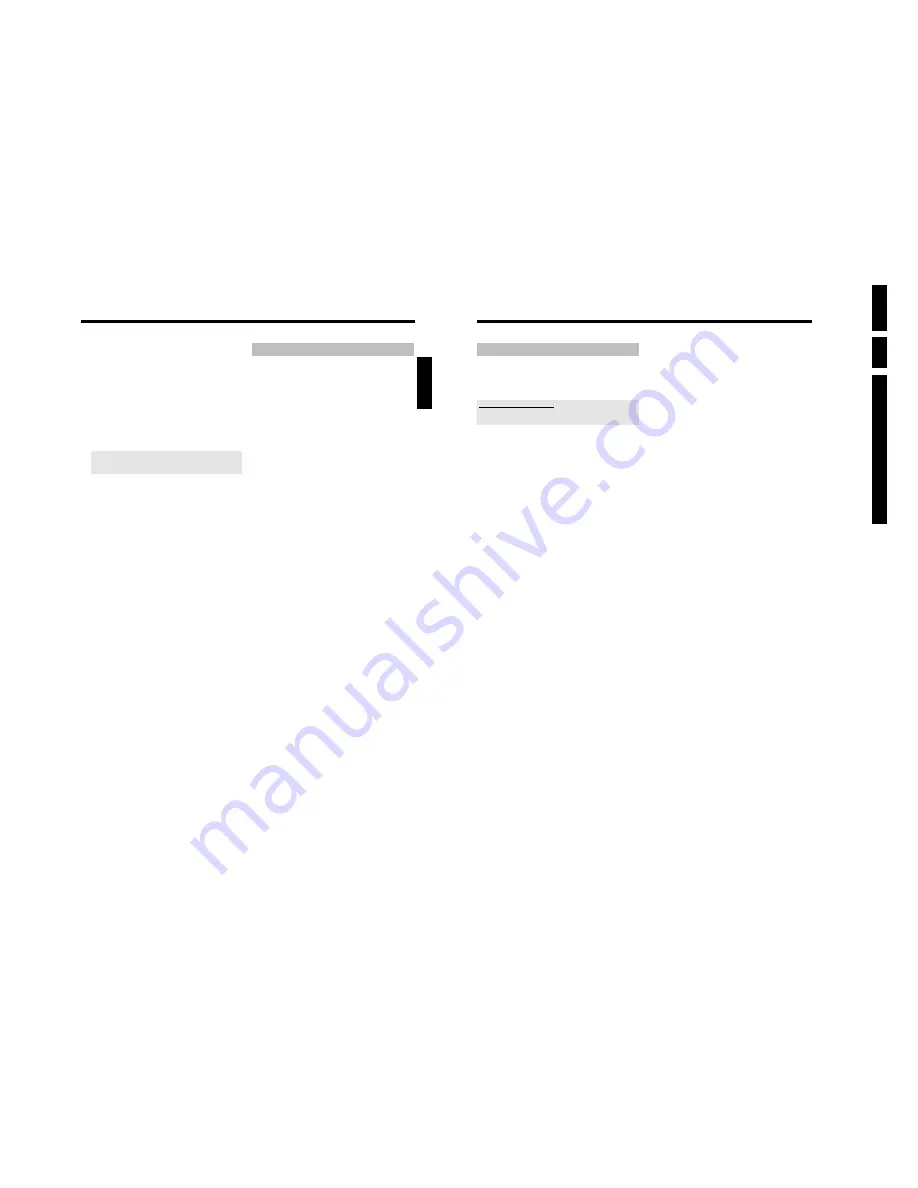
Directions For
Use
EN
34
HDRW72
0/
0x,
DVDR72
5H/
0
x
3.
68
Preferences
Recording
In this menu, you can select one of the following functions for
recording:
I can not select some functions
During a recording the selection of some functions are not possible. e.g. '
HD
Buffer
'.
'
Record mode
'
Select from the settings displayed the record mode (picture quality of
the recording). M1, M2x, M3,... M8.
For recordings on a DVD+RW/+R (archiving function) always the
recording mode used for the recording on the HDD will be taken.
Observe the maximum possible recording time on a DVD+RW/+R.
The maximum possible recording time on the HDD depends from the
recording mode and the average length of the recordings (titles).
O
'
M1
'
High Quality (high recording quality)
offers the best picture quality and a recording time of:
DVD+RW/+R:
1 hour.
HDD:
approx. 16 hours
O
'
M2
'
Standard Play (pre-recorded DVD quality)
offers standard picture quality and a recording time of:
DVD+RW/+R:
2 hours.
HDD:
approx. 32 hours
O
'
M2x
'
Standard Play plus (better than S-VHS quality)
offers standard picture quality and a recording time of:
DVD+RW/+R:
2,5 hours.
HDD:
approx. 40 hours
O
'
M3
'
Long Play (S-VHS picture quality).
Recording time of:
DVD+RW/+R:
3 hours.
HDD:
approx. 48 hours
O
'
M4
'
Extended Play (better than VHS picture quality).
Recording time of:
DVD+RW/+R:
4 hours.
HDD:
approx. 64 hours
O
'
M6
'
Super Long Play (VHS-picture quality).
Recording time of:
DVD+RW/+R:
6 hours.
HDD:
approx. 96 hours if the average recording time for a
title is at least 20 minutes.
O
'
M8
'
Super Extendend Play (VHS-LP-picture quality).
Recording time of:
DVD+RW/+R:
8 hours.
HDD:
approx. 128 hours if the average recording time for a
title is at least 20 minutes.
'
Camera mode
'
Select the recording mode (picture quality for recording) from one of
the displayed settings for the recording from external sockets.
M1
,
M2
x,
M3
,...
M8
). Read the previous section (Record Mode) on the
picture quality that corresponds to each setting.
'
Chapters
'
O
'
Off
'
No auto chapters
O
'
On
'
Automatic chapter marking after 5 minutes (depending on the
selected recording quality).
O
'
Smart
'
Chapter marking will depend on the time stamp of the digital
camera connected to the
DV IN (CAM2)
socket.
'
HD Buffer
'
Choose one the displayed settings to define how long a recording will
be kept stored.
O
'1h'
The recording will be kept stored for 1 hour
O
'6h'
The recording will be kept stored for 6 hours
'
Language
'
Here you can set the default language to be used for the recording of
bilingual TV shows. You can no longer change the language once
playback has started.
O
'
Off
'
Recording is done in stereo. Both languages will be recorded.
e.g.: Left channel: Original language, Right channel: Dubbed
language.
O
'
Lang. I
'
Recording is carried out in the standard language.
O
'
Lang.II
'
Recording is carried out in the dubbed language available.
'
Sat record
'
If a video signal is detected at the
EXT2 AUX-I/O
scart socket,
recording will begin.
O
'
On
'
:
Sat Record is activated.
O
'
Off
'
:
Sat Record is deactivated.
'
Direct rec.
'
If a recording starts while the DVD recorder is switched off, the TV
channel currently selected on the TV set will be compared with the TV
channels stored in the DVD recorder.
- If the TV channel is found, recording will start.
- If the TV channel is not found, a message will appear on the screen
and in the display.
User preferences for the HDD
67
This section describes how you can adjust the functions of the HDD to
your personal preferences.
When you press
SYSTEM MENU
, a so-called puck appears on a
line.
If there are further selection options within a line, an arrow will appear
in the respective segments. Using the corresponding buttons on the
remote control (e.g.
C
) you can call up further features or selection
options.
Preparation:
•) Switch on the TV set and, if necessary, select the programme number for the
DVD recorder.
•)Switch on the DVD recorder.
1
Press
TUNER
on the remote control to switch to HDD mode.
You can also switch to HDD mode by pressing
BROWSER
HDD
but you will not see the picture of the currently selected TV
channel as a background picture.
2
Press
SYSTEM MENU
on the remote control
P
The system menu for the HDD appears.
3
Select the corresponding line using
B
or
A
.
O
If the arrow
C
in the puck is visible in one of the lines, you
can select additional functions with
C
on the remote control.
O
To return to the previous menu, keep pressing
B
until the
top menu item is selected.
Press
D
to return to the previous menu item.
4
Select the corresponding function using
B
or
A
, or the setting
with
D
or
C
. Select the functions you want to change as
described in the following pages.
5
Confirm the new setting with
OK
.
6
Close the menu item with
D
.
Toolbar
Options
In this menu, you can choose functions for the playback of recordings
(titles) on the HDD:
'
Audio
'
Selection of the language for the TV show currently selected on the
DVD recorder.
'Lang I' or 'Lang II' in the display also indicates whether a TV show is
broadcast in two languages. This setting only affects playback through
the internal tuner of the DVD recorder. The setting for the recording
will not be affected.
If you also want to use/change the language for the recording, you must
change the language in the 'Preferences' menu.
O
'
Off
'
Recording is done in stereo. If you are receiving a
'two-channel' TV show, you will hear both languages
simultaneously. You can switch to the desired language only
on the TV set or the in audio device you may have connected
to the DVD recorder ('balance' feature).
O
'
Lang. I
'
Playback is carried out in the original or main language.
'Lang I' also appears in the display.
O
'
Lang.II
'
Playback is carried out in the dubbed language available.
'Lang II' appears in the display.
'
Zoom
'
Using this function, you can enlarge (blue function button) or reduce
the size (yellow function button) of the still picture or pan through the
enlarged picture using
B
,
A
,
D
,
C
during playback from the
HDD (time shift buffer or media browser).
Press the red function button to stop this function.
'
Time search
'
Using this feature, you can search a position by time. You can use this
feature both for titles in the media browser and for playback from the
time shift buffer.
''
This function is only required if recordings were made through a video
camera connected to the
DV IN (CAM2)
socket. In this case, you can
display/hide information on the date and time of the recording.
ENGLISH
User preferences for the HDD
Summary of Contents for DVDR725H
Page 148: ...EN 148 HDRW720 0x DVDR725H 0x 7 Circuit Diagrams and PWB Layouts ...
Page 171: ...Circuit IC descriptions and list of abbreviations EN 171 HDRW720 0x DVDR725H 0x 9 Figure 9 11 ...
Page 172: ...Circuit IC descriptions and list of abbreviations EN 172 HDRW720 0x DVDR725H 0x 9 Figure 9 12 ...
Page 193: ...Circuit IC descriptions and list of abbreviations EN 193 HDRW720 0x DVDR725H 0x 9 ...






























