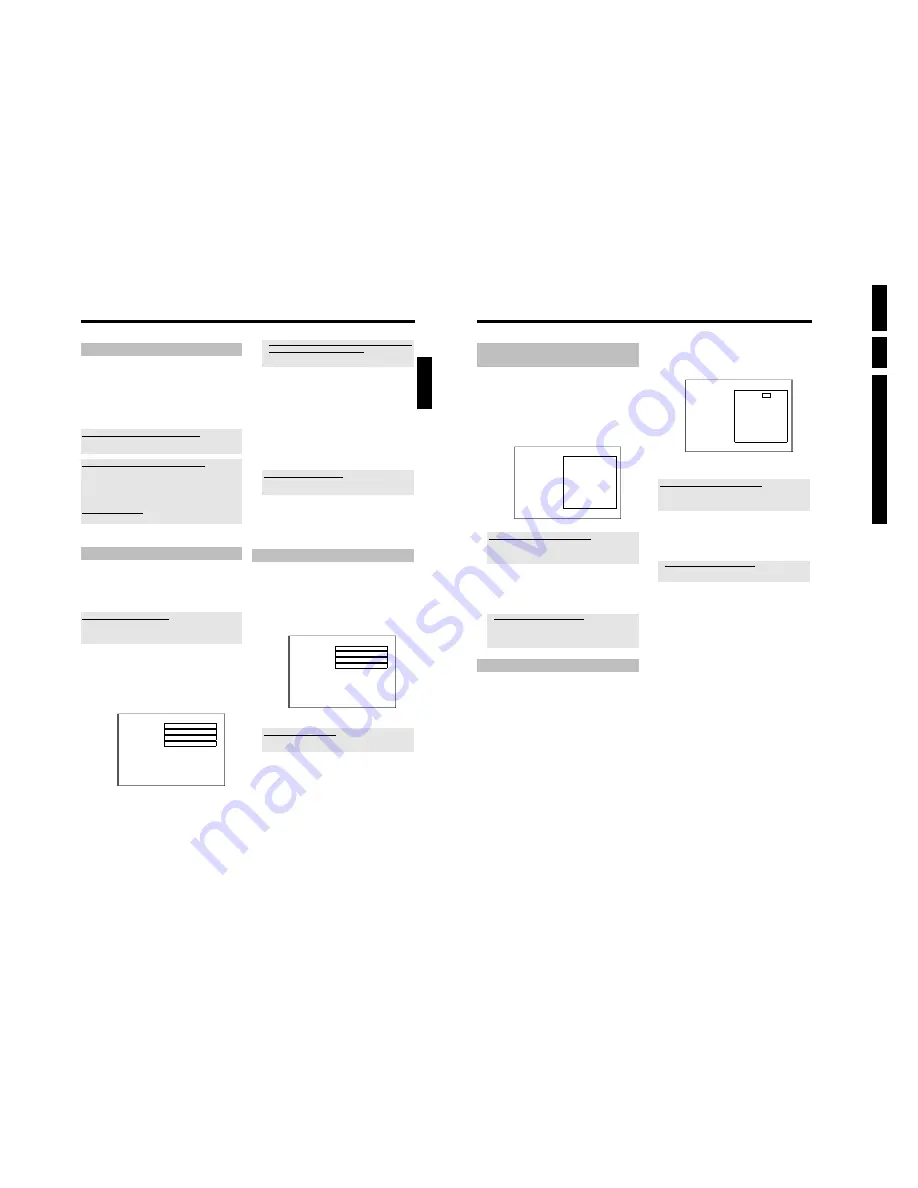
Directions For
Use
EN
28
HDRW72
0/
0x,
DVDR72
5H/
0
x
3.
56
Searching for a title in the Disc
Manager
This function can be used to quickly and easily find and play back a
recording saved in the Disc Manager.
1
Press
DISC MANAGER
on the remote control.
2
Select '
Find title
' using
B
or
A
and confirm with
C
.
P
A list of the titles of all recordings stored in the Disc Manager
(DM) will appear on the TV screen.
Disc Manager
Find title
Title
Date
Duration
Charly 1
01/01/03 0:28
Page1/1
To select title press OK
What do the displays on the screen mean?
'
Title
' = Title
'
Date
' = Date of the recording
'
Duration
' = Length of the recording
3
Select the title that you want to play back with
B
or
A
.
4
Confirm with
OK
.
P
The DVD recorder will jump to the start of the selected
recording.
a
I see the message '
Insert disc number
' on my screen
b
The selected recording is located on the Disc Manager disc with the
displayed disc number. Please insert the appropriate disc. After a brief
check, the DVD recorder will jump to the start of the selected
recording.
Searching discs
You can easily search for the title of a recording stored in the Disc
Manager. To do this, the appropriate disc does not have to be in the
DVD recorder.
1
Press
DISC MANAGER
on the remote control.
2
Select '
Browse discs
' using
B
or
A
.
3
Confirm with
C
.
P
The screen will show the contents of the last Disc Manager
disc used.
Disc Manager
Disc number
001
Browse discs
Title
Date
Duration
Charly 1
01/01/03 0:28
Page1/1
To select title press OK
4
Use
A
or
B
to select a different disc number if necessary and
confirm with
C
.
What do the displays on the screen mean?
'
Title
' = Title
'
Date
' = Date of the recording
'
Duration
' = Length of the recording
5
Press
A
or
B
to select the desired title.
6
Confirm with
OK
.
P
The DVD recorder searches for the start of the appropriate
recording.
a
I see the message '
Insert disc number
' on my screen
b
The selected recording is located on the Disc Manager disc with the
displayed disc number. Please insert the appropriate disc.
Disc Manager (DM)
55
General information
The 'Disc Manager' is an integrated database in the DVD recorder that
remembers all recordings made by this DVD recorder. This gives you a
complete overview of your entire video collection at the touch of a
button. The Disc Manager gives you quick and easy access to every
recording
made with this DVD recorder
. The Disc Manager also
tells you which film was recorded on which disc and how many
unrecorded minutes remain on the discs.
And: You can go automatically to the beginning of the selected
recording and start playback.
How many discs can I save in the Disc Manager?
You can store up to 999 discs on this DVD recorder. The maximum number
of titles is more than 9,000. The maximum number of titles per disc is 49.
Caution when recording with other DVD recorders
Don't use a disc stored in the Disc Manager for recording on other DVD
recorders. If you use a disc to record on another DVD recorder, then this
disc will no longer be recognised by the Disc Manager. In this case, delete
the disc from the Disc Manager's memory and then add it after it has been
recorded.
Adding 'child-proof discs'
If you want to add child-proof discs you need to enter the PIN code.
Adding a disc to the Disc Manager
You can only add DVD+RW or DVD+R discs to the Disc Manager
since other discs do not hold any information on the titles or lengths of
the recordings. These discs have to be at least once recorded in the
DVD-Recorder. A table of content have to be available.
DVD+R discs can also be finalised. Other discs cannot be added to the
Disc Manager.
Recordings are saved automatically
On a disc that has been added to the Disc Manager, you can make new
recordings as often as you like using this DVD recorder. The titles of these
recordings will be stored in the Disc Manager automatically.
Preparation:
•) The TV set is switched on, and if necessary, the programme number for the DVD
recorder has been selected.
•) the DVD recorder is switched on.
1
Insert the DVD+RW/+R disc that you want to add in the DVD
recorder.
Disc Manager
Find title
C04
Browse discs
Disc number001
Remove a disc
Disc number001
Add current disc
Next free disc number= 001
To exit press DM
a
When I insert a disc I see a number on the screen in the index
picture screen in the top lefthand corner
b
You have inserted a disc that has already been registered by the Disc
Manager.
2
Press the
DISC MANAGER
button on the remote control.
3
Select '
Add current disc
' using
A
or
B
and confirm with
C
.
4
Confirm with
OK
.
P
The disc number will be added to the Disc Manager.
P
The disc number is then displayed and the disc tray opens
automatically.
The disc is now stored in the Disc Manager under the
displayed disc number.
Please write this number on the disc and on the cover.
Why do I need to label the discs?
When searching for unrecorded free space or available recordings, you
will asked to insert the appropriate discs (disc numbers).
5
To end, press
DISC MANAGER
.
The DVD recorder will immediately recognise that this disc is saved in
the Disc Manager. When this disc is inserted the disc number will
appear in the title overview in the top left-hand corner.
Removing discs from the Disc Manager
Every DVD+RW/+R is stored with a number in the Disc Manager
(DM). You can remove this disc number from the Disc Manager to use
the Disc Manager's memory for new discs or to remove damaged discs
from memory.
1
Press
DISC MANAGER
on the remote control.
2
Select '
Remove a disc
' using
A
or
B
and confirm with
C
.
Disc Manager
Find title
C04
Browse discs
Disc number001
Remove a disc
Disc number001
Add current disc
Next free disc number= 001
To exit press DM
3
Select the disc number with
A
or
B
and confirm with
OK
.
Disc contents are not deleted.
The disc is only removed from the Disc Manager's memory. Its contents
remain unchanged.
4
To end, press
DISC MANAGER
.
ENGLISH
Disc Manager (DM)
Summary of Contents for DVDR725H
Page 148: ...EN 148 HDRW720 0x DVDR725H 0x 7 Circuit Diagrams and PWB Layouts ...
Page 171: ...Circuit IC descriptions and list of abbreviations EN 171 HDRW720 0x DVDR725H 0x 9 Figure 9 11 ...
Page 172: ...Circuit IC descriptions and list of abbreviations EN 172 HDRW720 0x DVDR725H 0x 9 Figure 9 12 ...
Page 193: ...Circuit IC descriptions and list of abbreviations EN 193 HDRW720 0x DVDR725H 0x 9 ...






























