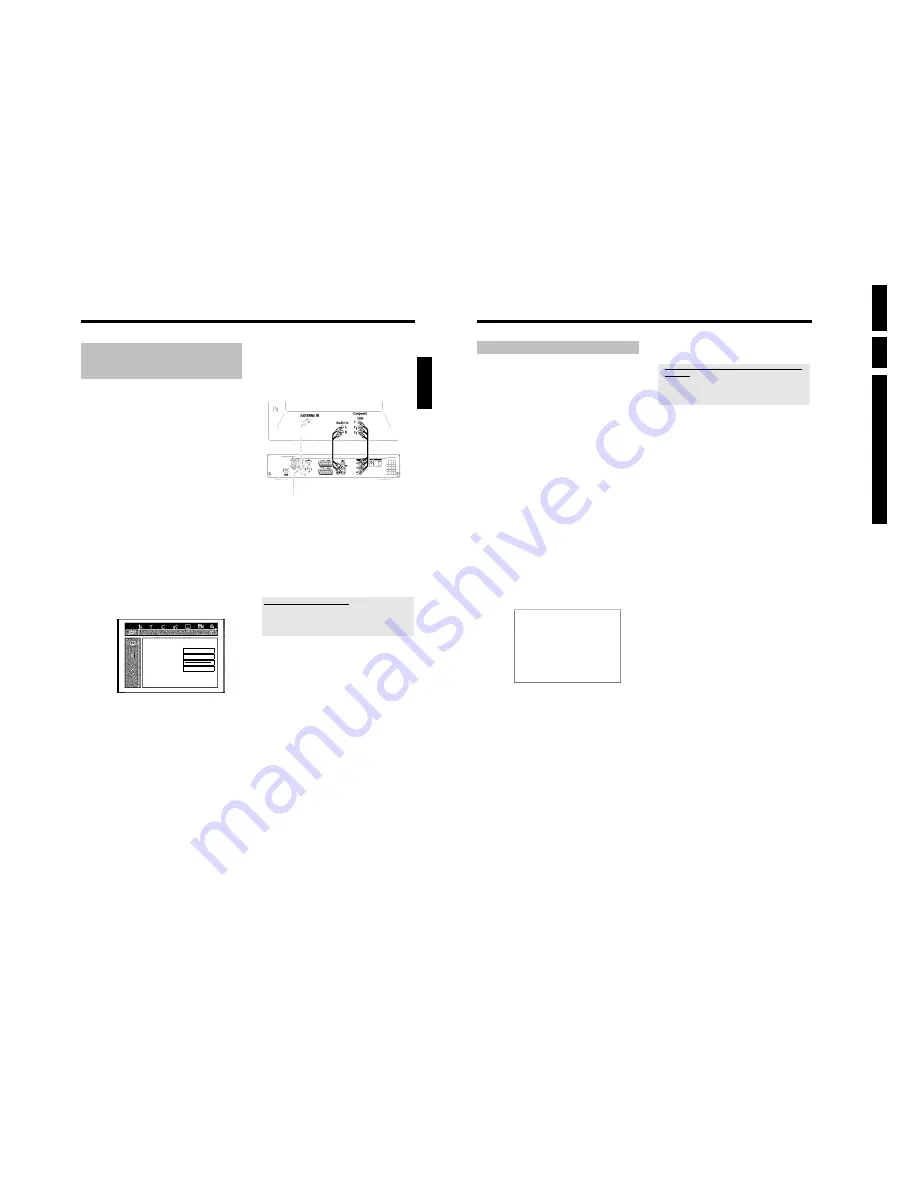
Directions For
Use
EN
14
HDRW72
0/
0x,
DVDR72
5H/
0
x
3.
24
Manual TV channel search
In some cases, not all of the available TV channels may have been found
and stored during initial installation. In this case, you will need to search
for and store the missing or coded TV channels manually.
Preparation:
•) The TV set is switched on, and if necessary, the programme number for the
DVD recorder has been selected.
•) the DVD recorder is switched on.
1
Press the
DISC MENU
button and then the
SYSTEM
MENU
button on the remote control.
P
The 'SYSTEM MENU' appears.
2
Select '
Set up
' using
B
.
3
Press
C
to select '
System
'.
4
Select the line '
Installation
' using
B
and confirm with
C
.
P
A message appears on the screen that this setting will flush the
'Time Shift Buffer'.
O
If the 'Time Shift Buffer ' contains important recordings, save
them with the
REC/OTR
n
button first. Read additional
information to the 'Time Shift Buffer' in the chapter 'The Time
Shift Buffer'.
5
Select '
Yes
' with
D
and confirm with
OK
.
O
If the message window was closed, confirm the line with
C
again.
6
Select '
Manual search
' using
B
or
A
and confirm with
C
.
Installation
Manual search
Channel/freq.
CH
Entry/search
01
Programme number
01
TV channel name
BBC1
Decoder
Off
TV system
PAL-BG
NICAM
On
Fine tuning
0
To store
Press OK
7
In '
Channel/freq.
', select the desired display using
C
.
'
Freq.
'
(Frequency),
'
CH
'
(Channel),
'
S-CH
'
(Special/hyperband
channel)
8
In '
Entry/search
', enter the frequency or channel of the TV
station using the number buttons
0..9
.
O
Press
C
in the line '
Entry/search
' to start the automatic
search.
P
A changing channel number/frequency number will appear on
the TV screen.
Continue the automatic search until you have found the TV
channel you are looking for.
9
Using
D
or
C
in '
Programme number
', select the programme
number you want to use for the TV channel, e.g. '
01
'.
0
Press
OK
to store the TV channel.
a
The message '
EPG PRESETLIST INCOMPLETE
' appears on
the screen
b
In the GUIDE Plus+
®
System the allocation from the TV channels
('
Editor
' screen) can not be finished (no data available). Check the
allocation in the GUIDE Plus+
®
System ('
Editor
' screen) as soon as
GUIDE Plus+
®
data are available.
A
To search for other TV channels, begin again at
8
.
O
Change the name of a TV channel:
- In '
TV channel name
', press
C
.
- Select the desired character position using
D
or
C
.
- hange the character at the desired position with
B
or
A
.
- Select the next character position in the same way.
- Confirm with
OK
.
O
Change the TV system of the TV channel:
- In '
TV system
', use
D
or
C
to select the TV system that
produces the least distortion of picture and sound.
O
NICAM
- If reception is poor and the sound distorted you can turn off
NICAM.
In '
NICAM
', select '
Off
' using
C
.
O
Fine tuning
- You can try fine tune the TV channel manually with
D
,
C
in the line '
Fine tuning
'.
B
To end, press
SYSTEM MENU
.
Installation
23
Connection using a component video
(Y Pb Pr/YUV) cable (no progressive
scan)
Component video (Y Pb Pr) is the highest quality picture transmission
option. This is achieved by dividing the video signal into a luminance
signal (Y) and two colour difference signals - red minus luminance (V)
and blue minus luminance (U). As a rule, "Cr, Pr" or "R-Y" is used to
describe the red difference signal and "Cb, Pb" or "B-Y" the blue
difference signal.
These signals are transmitted through separate lines. The connectors of
this cable and the corresponding sockets are usually green (luminance,
Y), blue (U, Pb, Cb, B-Y), and red (V, Pr, Cr, R-Y).
Attention!
If you choose this type of connection, the DVD recorder must already
be connected and completely installed (initial installation complete).
Switching of the signal to the
COMPONENT VIDEO OUT
sockets is
carried out in a menu that is not yet available during the initial
installation.
Preparation:
•) The TV set is switched on, and, if necessary, the programme number for the
DVD recorder has been selected.
•) the DVD recorder is switched on.
1
Press the
DISC MENU
and then the
SYSTEM MENU
button
on the remote control.
P
The menu bar appears.
2
Select '
A
' symbol with
D
or
C
.
3
Select the '
' symbol using
B
or
A
and confirm with
C
.
Picture
TV shape
16:9
Black level shift
Off
Video shift
ï
Video output
RGB + CVBS
4
Select the line '
Video output
' using
A
or
B
and confirm with
C
.
5
Select your setting with
B
or
A
. If the YPbPr output (YUV
signal) is switched on, S-video (Y/C) and video (FBAS/CVBS) signals
will not be transmitted simultaneously.
The 'RGB' signal is switched off.
O
'
S-video + YPbPr
'
Component Video (YUV) and S-Video(Y/C).
GUIDE Plus+
®
menus only available on YUV ouput sockets.
O
'
CVBS + YPbPr
'
Component Video (YUV) and Video (FBAS/CVBS).
GUIDE Plus+
®
menus only available on YUV ouput sockets.
With all other settings, the signal is switched off at the
COMPONENT VIDEO OUT
sockets. This will also be displayed
as information on the screen.
For more information on the other settings, read section 'Picture
settings' ('
Video output
') in chapter 'User preferences'.
6
Confirm with
OK
.
7
Use a component video (Y Pb Pr) cable, connect the three cinch
sockets (red, blue, green)
COMPONENT VIDEO OUT
at the
back of the DVD recorder with the corresponding three
component video (interlaced) input sockets of your TV set, usually
labelled 'Component Video Input', 'YUV Input', 'YPbPr', 'YCbCr' or
simply 'YUV'.
Warning!
Do not confuse these sockets with the five-component RGB
sockets (if available) or the yellow video (CVBS/FBAS) socket and
the two audio sockets (red/white). The five-component RGB
sockets are only provided for the R-G-B-H-V signals (red, green,
blue with horizontal and vertical synchronisation impulse).
Please observe the colour sequence
The colours of the sockets at the DVD recorder and the connectors
must match those of the socket colours at the TV set
(red-red/blue-blue/green-green). If they don't, the colours of the picture
may get mixed up or the picture may not be visible.
8
Use an audio (cinch) cable, connect the red/white cinch socket
AUDIO OUT L/R
at the back of the DVD recorder with the
most coloured red/white audio input socket of your TV set
(usually labelled 'Audio in' or 'AV in'. See the instruction manual of
your TV set.)
9
If necessary, switch your TV set to the component video
(Interlaced) input sockets. If there is a switch or selection on your
TV-set between 'Interlaced' and 'Progressive scan' select
'Interlaced'. 'Progressive scan' will be not supported from this
DVD-Recorder.
Also consult the instruction manual of your TV set.
P
The menu of the DVD recorder should now appear on the TV
screen. If not, check the cable connections and the settings on
your TV set.
O
If necessary store this setting on your TV set.
0
End with
SYSTEM MENU
.
ENGLISH
Installation
Summary of Contents for DVDR725H
Page 148: ...EN 148 HDRW720 0x DVDR725H 0x 7 Circuit Diagrams and PWB Layouts ...
Page 171: ...Circuit IC descriptions and list of abbreviations EN 171 HDRW720 0x DVDR725H 0x 9 Figure 9 11 ...
Page 172: ...Circuit IC descriptions and list of abbreviations EN 172 HDRW720 0x DVDR725H 0x 9 Figure 9 12 ...
Page 193: ...Circuit IC descriptions and list of abbreviations EN 193 HDRW720 0x DVDR725H 0x 9 ...





























