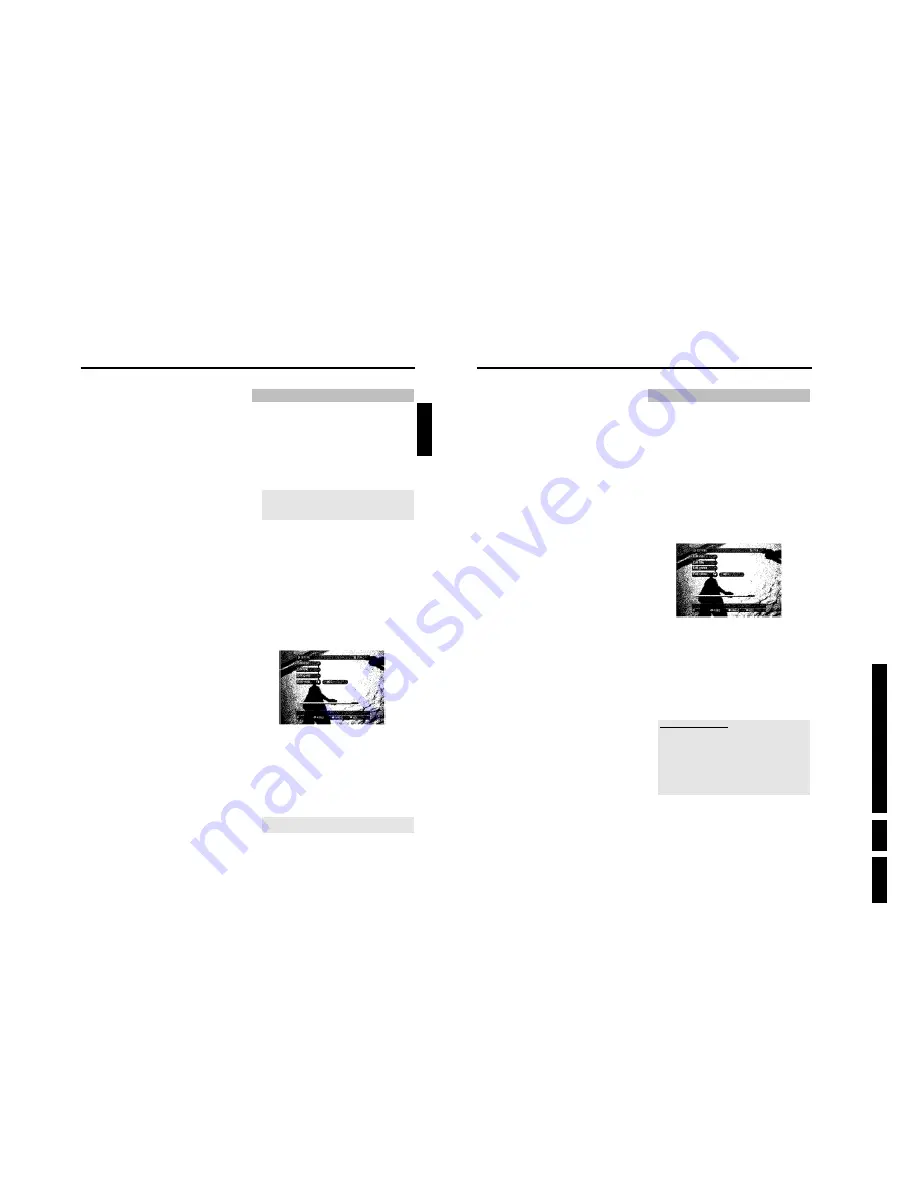
D
irections
For Us
e
EN 25
HDRW
720/0x, DVDR725H
/0x
3.
46
O
You can insert or remove chapter markers to find a scene
easily with the
OK
button.
6
Choose one of the following functions with the colour buttons of
your remote control:
O
'
DIVIDE
'
(red function button):
You can divide a title in as many parts as you like.
O
'
MERGE
'
(green function button):
You can merge the current chapter with the previous chapter.
(The previous chapter marker will be deleted). Please observe
that you cannot use this function with titles.
O
'
KEYFRAME
'
(yellow function button):
To select an index picture that designates this title in the
media browser.
You can select this function only during still (button
PAUSE
9
).
O
'
HIDE
'
(blue function button):
You can hide or unhide certain chapters during playback (e.g.
commercials).
Editing recorded titles (name)
From the GUIDE Plus+
®
data the title (name) of a TV show will be
taken automatically (e.g. 'ROCKY'). Otherwise, only the programme
number (programme name) and the time will be stored as the name of
the recording. The name of the recording can only be changed after the
recording has finished.
1
If necessary, press
STOP
h
to stop playback.
2
Press
BROWSER HDD
on the remote control.
P
The Media Browser appears.
3
Use
A
or
B
to select the title whose title you want to edit.
4
Press
EDIT
.
P
The title edit menu appears on the screen.
5
Select the line '
Title name
' and confirm using
C
.
P
The field for editing the title appears.
6
Use
C
or
D
to select the position where the letter/number/icon
is to be changed or re-entered.
7
Change the icon using
A
or
B
.
O
You can switch between upper and lowercase using
SELECT
.
O
You can clear all characters using the red function button
('
CLEAR
').
O
You can stop editing without storing the change by pressing
the green function button('
CANCEL
').
Enter characters using
0..9
Keep pressing the number button until the desired character or number
is displayed. You can select language-dependent special characters at
the corresponding letter using
N
or
O
e.g.: ä, press
2
for a and
keep pressing
O
until ä appears.
For special characters, press
1
several times.
The position for the following character is selected automatically.
Press
1
to insert an empty space.
Press
SELECT
to switch to upper case.
8
Repeat
4
and
5
until you have made the changes you want.
9
Save the new name with
OK
.
0
To end, press
EDIT
.
Playback from the HDD
45
Change title settings
Use this function to change the title settings.
1
Press
BROWSER HDD
on the remote control.
P
The Media Browser appears.
2
Select the title you want to change with
B
,
A
.
3
Choose one of the following functions with the colour buttons of
your remote control:
O
Delete title
:
red function button
The tiltle (recordings) will be erased from the HDD.
O
Archive title
:
green function button
The title will be transferred to DVD+RW/+R. If it is not
possible to record on a DVD+RW/+R, an error message
appears (disc not inserted,...).
If you want to archive several titles, mark the desired titles
with
SELECT
. You can unmark the title using the same
button.
O
Lock title (child lock)
:
yellow function button
You must enter a PIN code for playback. Read chapter 'Access
control (child lock)' on how to enter or change the PIN code.
O
Protect title against editing, automatic deletion
:
blue function button
An error message will appear if you try to edit this title.
Automatically deletion will take place, if your HDD will run full
with recordings. Stored recordings will be deleted in a certain
order. See details in the section 'Symbols in the media
browser'
Edit title
Use this function to adapt the title (recording) to your personal
preferences.
1
Press
BROWSER HDD
on the remote control.
P
The Media Browser appears.
2
Select the title whose settings you want to change with
B
,
A
.
Press
EDIT
.
3
Select one of the displayed functions with
B
,
A
and confirm
with
C
to proceed with the changes.
Depending on the selected function, you can choose different
functions using the colour buttons on the remote control. The
function of the button may vary. Therefore, read the function in
the help line before pressing the button.
O
'
Title name
'
Change the name of the title.
O
'
Clear chapters
'
All chapter markers within the selected title will be deleted.
O
'
Video edit
'
Please read in the next chapter which modifications were
possible.
'
Video edit
'
Here you can insert/clear chapter markers, hide chapters, merge
chapters, or divide the title.
1
Press
BROWSER HDD
on the remote control.
P
The Media Browser appears.
2
Select the title whose settings you want to change with
B
,
A
.
Press
EDIT
.
3
Select '
Video edit
' and confirm with
C
.
P
Playback starts automatically.
4
Search the position where you want to make changes with
D
,
C
,
N
,
O
.
You can expand the timebar of a title over the whole TV-screen
using
A
.
5
Press
PAUSE
9
:
ENGLISH
Playback from the HDD
Summary of Contents for DVDR725H
Page 148: ...EN 148 HDRW720 0x DVDR725H 0x 7 Circuit Diagrams and PWB Layouts ...
Page 171: ...Circuit IC descriptions and list of abbreviations EN 171 HDRW720 0x DVDR725H 0x 9 Figure 9 11 ...
Page 172: ...Circuit IC descriptions and list of abbreviations EN 172 HDRW720 0x DVDR725H 0x 9 Figure 9 12 ...
Page 193: ...Circuit IC descriptions and list of abbreviations EN 193 HDRW720 0x DVDR725H 0x 9 ...






























