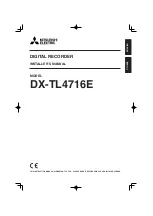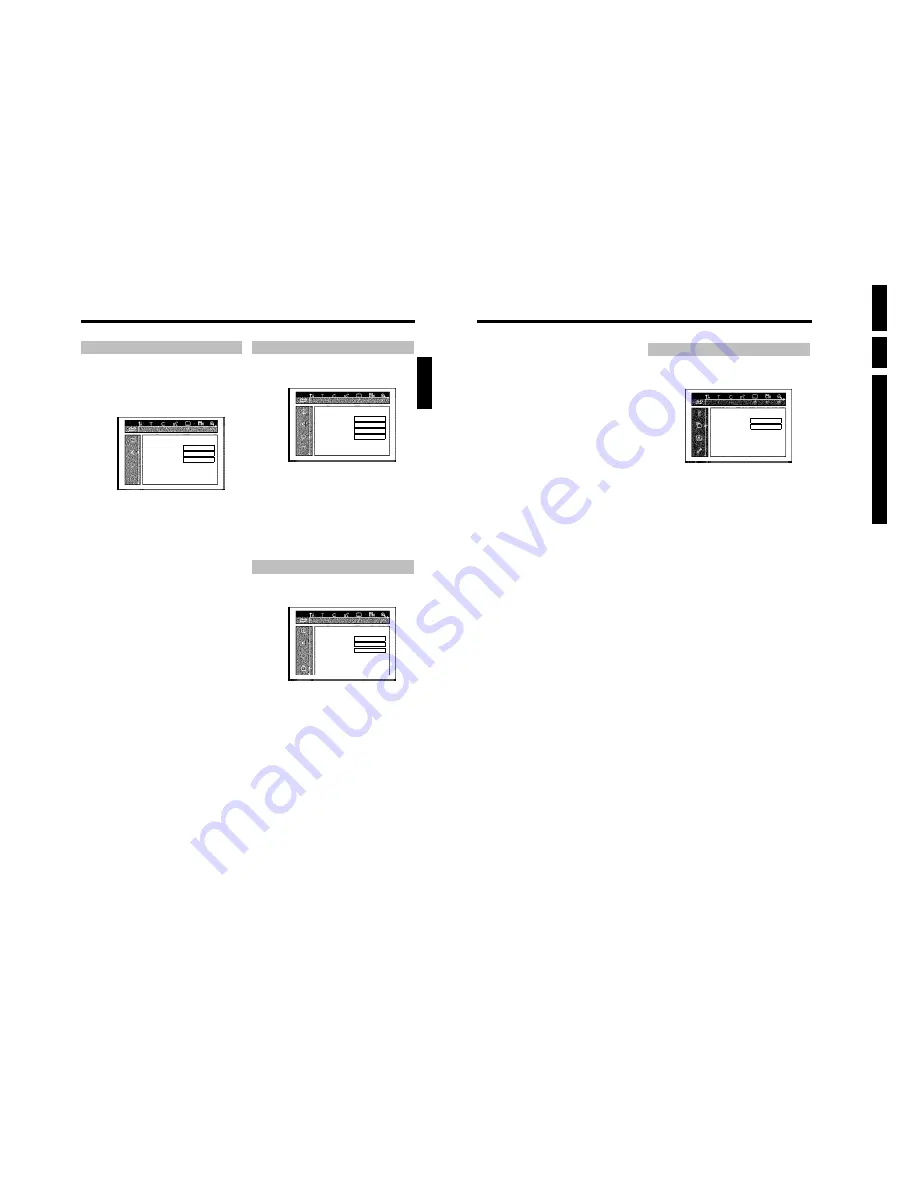
Directions For
Use
EN
36
HDRW72
0/
0x,
DVDR72
5H/
0
x
3.
72
'
Standby
'
You can switch off the clock display on your DVD recorder to save
energy. Programmed recordings will be carried out despite of this.
In addition, you can have the most important features of your DVD
recorder appear in scrolling text in the display (demo).
O
'
Low power
'
:
When the DVD recorder was switched off using
STANDBY
m
, the clock display is also switched off.
O
'
Off
'
:
When the DVD recorder was switched off using
STANDBY
m
, the clock display remains visible.
O
'
Demo mode
'
:
When the DVD recorder is switched off using
STANDBY
m
, a list of the most important features appears
in the display.
'
Display
'
You can change the brightness of the display on the DVD recorder.
This setting only affects the DVD recorder when it is switched on.
O
'
Bright
'
:
The display appears with normal brightness. The disc tray light
is switched on.
O
'
Dimmed
'
:
The display appears less bright. The disc tray light is switched
off.
O
'
Off
'
:
The display and the disc tray light are switched off.
Disk feature menu
In this menu, you can make changes that relate to the disc:
Disc features
Access control
Enter code…
Auto resume
On
'
Access control
'
Please read the next chapter 'Access control (child lock)'.
Auto resume
If playback of a pre-recorded DVD video disc or video CD is
interrupted (using
STOP
h
or
OPEN/CLOSE
J
), playback will
resume where it stopped after you reinsert the disc. This applies not
only to the current disc but also to the last 20 discs you played.
You can switch off this feature if you do not want it.
'
PBC
'
This line appears only if you insert a VCD.
Using this function, you can activate or deactivate the PBC menu
(Playback Control) of a Video CD. For more information, read section
'Playing a (Super) Video CD' in chapter 'Playback'.
'
Finalise disc
'
This function allows you to finalise DVD+R discs. If the disc has already
been finalised, this line will appear darker.
'
Adapt disc format
'
If a DVD+RW has been recorded in a PC drive or a different DVD
recorder, the index screen may not be displayed properly.
This feature allows you to adjust the format of the disc.
Therefore, this feature is only visible if the disc format is different.
Additional user preferences
71
Sound settings
You can select the settings in this menu depending on which audio
outputs are used.
If you only use the analogue audio output (red and white socket
AUDIO OUT L/R
), select the setting '
Off
' in the '
Digital output
'
menu.
Sound
Digital output
All
Analogue output
Stereo
Night mode
Off
'
Digital output
'
You can select one of the following settings for devices that are
connected to the
COAX OUT
or
OPTICAL OUT
sockets:
O
'
All
'
Dolby Digital and DTS signals are fed unaltered to the digital
output. MPEG-2 multi-channel signals are converted to PCM
(Pulse Code Modulation).
For receivers/amplifiers
with digital multichannel
decoders
.
O
'
PCM only
'
Digital and MPEG-2 multi-channel signals are converted to
PCM (Pulse Code Modulation). For receivers/amplifiers
without digital multichannel decoders
.
O
'
Off
'
Digital output switched off.
For devices
with analogue audio input
.
'
Analogue output
'
You can select one of the following settings for devices that are
connected to the analogue audio output ():
O
'
Stereo
'
For devices without DolbySurround or TruSurround. Use this
setting if the DVD recorder is only connected to a stereo TV
set.
O
'
Surround
'
Dolby Digital and MPEG-2 multi-channel are mixed down to a
Dolby Surround-compatible two-channel output signal.
For devices
with Dolby Surround / Pro Logic Decoder
.
'
Night mode
'
Night mode optimises the sound for playback at low volume. You are
therefore less likely to disturb your neighbours. This only works with
Dolby Digital audio on DVD video discs.
Language settings
You can select the following settings in this menu:
Language
Audio Language
English
Recording audio
Language 1
Subtitle
English
Menu
English
'
Audio Language
'
Playback audio language.
'
Subtitle
'
Subtitle language
'
Menu
'
Screen menu language
Additional settings
You can select the following functions in this menu:
Features
Status box
On
Standby
Off
Display
Bright
'
Status box
'
During play back from a disc, information of the current operating
status (counter, playback) will be shown on the TV screen.
You can switch off the information about the operating status so that
the on-screen display is not recorded when making recordings on
additional devices.
O
'
On
'
The OSD information appears for a few seconds in each
selected mode and then disappears.
O
'
Off
'
The OSD information is switched off. It is
no longer
displayed on the screen.
ENGLISH
Additional user preferences
Summary of Contents for DVDR725H
Page 148: ...EN 148 HDRW720 0x DVDR725H 0x 7 Circuit Diagrams and PWB Layouts ...
Page 171: ...Circuit IC descriptions and list of abbreviations EN 171 HDRW720 0x DVDR725H 0x 9 Figure 9 11 ...
Page 172: ...Circuit IC descriptions and list of abbreviations EN 172 HDRW720 0x DVDR725H 0x 9 Figure 9 12 ...
Page 193: ...Circuit IC descriptions and list of abbreviations EN 193 HDRW720 0x DVDR725H 0x 9 ...