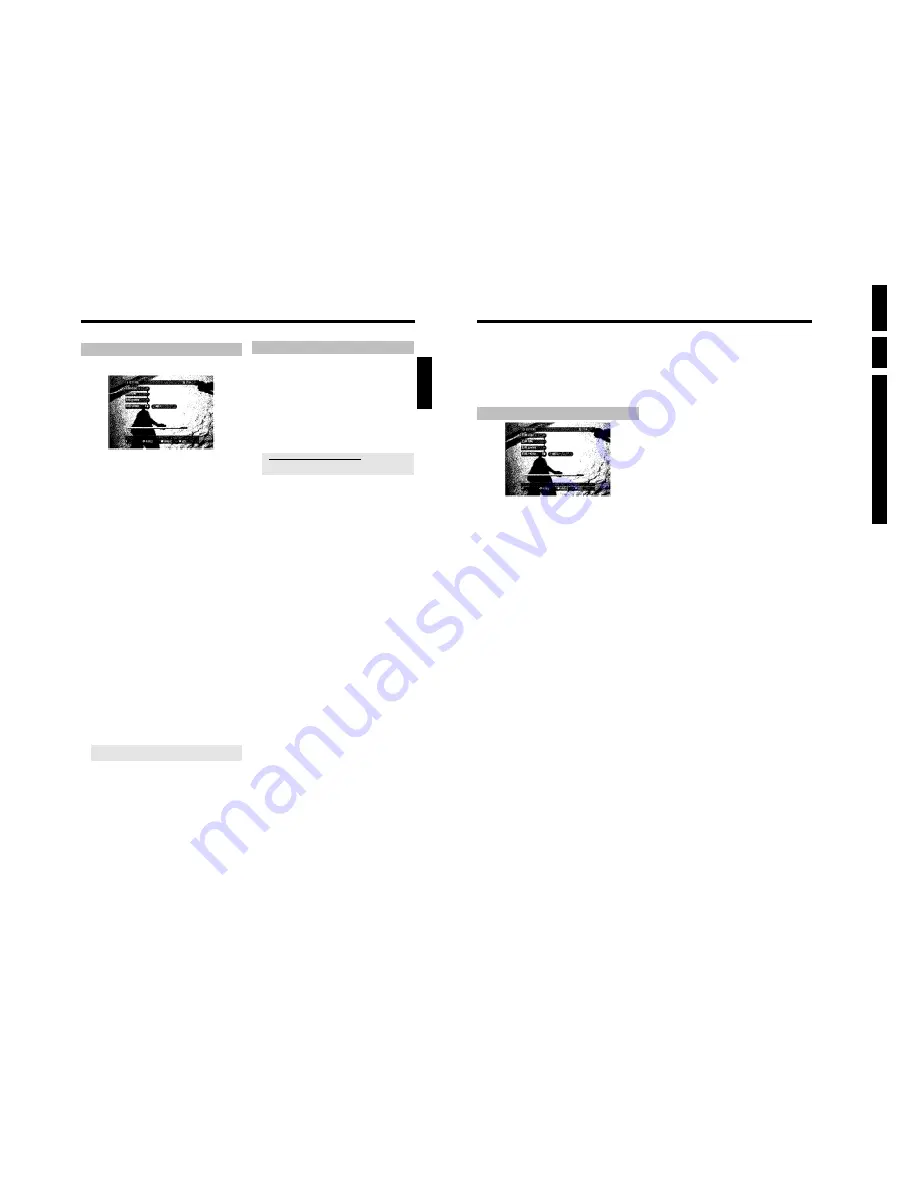
Directions For
Use
EN
24
HDRW72
0/
0x,
DVDR72
5H/
0
x
3.
44
O
zoom out
yellow function button
O
You can also pan in the enlarged picture using
B
,
A
,
D
,
C
.
5
End with the red function button.
P
Play back starts automatically
The media browser
Each recording stored on the HDD is displayed in the media browser
with an index picture. A actual recording of a TV show in the time shift
buffer is also displayed here.
Please observe that title/chapter editing is only possible to a certain
degree with such recordings.
Title editing includes:
- change
- delete
- archive
- lock (child lock)
- protect (against automatic deletion)
Titles in the Time shift Buffer marked for storage on the HDD, can
only be locked or deleted.
Symbols in the 'Media Browser'
If you call up the Media Browser with the
BROWSER HDD
button,
following symbols can appear in the infobar at the top of the screen:
Virtual title
This title was marked in the Time Shift Buffer for the storage on
the HDD. This title can only be deleted or locked (child lock)
'
Symb seen
'
This title has been played once (has been 'watched'). If there is no
storage capacity free on the HDD such 'watched' titles will be
deleted automatically. You can change these setting in the title edit
menu (
EDIT
button, blue button,
EDIT
button )
Titles that were not played back, will have no symbol.
'
Symb protect
'
The title is protected against editing and deleting. If the title is not
protected, no symbol will be shown.
'
Symb lock
'
Child lock is activated. The index picture is switched off. Playback
starts only if the right PIN code was entered. By default '0000' is
defined as the PIN code. In the section 'Changing the PIN code' in
chapter 'Access control (Child Lock)' you will find how you can
change this code.
'
Symb archive
'
The marked titles will be stored (archived) on a DVD+RW/+R.
Change order for the media browser
Your may choose only titles that meet certain criteria for the overview.
This order will remain until you exit the media browser.
This order will also be considered when archiving titles on a
DVD+RW/+R.
1
Press
BROWSER HDD
on the remote control.
P
The Media Browser appears.
2
Press
D
.
P
The 'Order Menu' appears.
3
Select one of the following options using
B
or
A
and confirm
with
OK
.
O
'
Alphabetical
'
:
Alphabetic order
O
'
Recording Date
'
:
Sorting according to the date of the recording
O
'
Delete Order
'
:
Sorting according to the order of the automatic deletion. If
there is too less space for new recordings on the HDD , this
order shows which recordings will be automatically deleted
first.
O
'
Protected
'
:
Order according to the recordings protected against deletion.
O
'
Last Played
'
:
Sorting according to the titles last viewed.
Depending on the selected order, it may not be possible to select some
titles.
Playback from the HDD
43
General
Each recording stored on the HDD is displayed in the media browser
with a corresponding index picture.
1
Press
BROWSER HDD
on the remote control or
HDD
on the
DVD recorder.
P
The Media Browser appears.
2
Select the title you want using
B
,
A
on the remote control or
DOWN
,
UP
on the device.
3
You can choose one of the following options to start playback:
O
OK
Playback always starts at the beginning of the selected title.
O
PLAY
G
Playback will start at the position where it was interrupted in
the selected title(
STOP
h
). This also works if other titles or
DVDs have been played in the meantime.
4
You can use the following buttons during playback:
O
N
,
O
Briefly press:
If chapter markers are available, start of
current chapter, previous chapter (press twice), next chapter
Hold down:
during pause: Slow motion
during playback: Qquick motion.
O
JUMP FWD
,
JUMP BACK
Jump back or forward by a fixed time period.
Read section 'Set up/Jump forward, Jump back' in chapter
'User preferences for the HDD' on how to set up this time
period.
O
INFO
Display/Hide navigation bar with additional information.
O
PAUSE
9
Still picture. Go forwards or backwards one frame at a time
using
C
,
D
.
5
Press
STOP
h
to end playback.
P
You will return to the media browser.
The position where playback was interrupted will be automatically
stored. By pressing
PLAY
G
, playback resumes at this position.
Additional playback features
Search by time
During playback of a title from the HDD or recordings in the time shift
buffer, you can search for positions by directly entering the time:
1
Press
SYSTEM MENU
during playback of a title.
P
The system menu appears.
2
Press
C
in line '
Toolbar
' to select '
Options
'.
3
Press
B
to select '
Time search
' and confirm with
C
.
a
It is not possible to select '
Time search
'.
b
A title of the time shift buffer is played back that has no end yet (no
programme change, or TV show is not over yet).
P
The time of the current playback position is displayed.
4
Use the number buttons
0..9
of the remote control to enter the
time where you want playback to start.
5
Confirm with
OK
.
P
Playback starts at the desired position.
Repeat
You can choose a certain position of the title or the entire title for
repeated playback.
1
Press
BROWSER HDD
and choose the desired title with
B
,
A
.
2
Press
OK
to start playback.
O
Repeat entire title
Press the green function button.
Zoom feature
The Zoom feature allows you to enlarge the video image and pan
through the enlarged image during play back from the HDD or from
the time shift buffer.
1
During playback, press
PAUSE
9
at the position where you
want to enlarge the picture.
P
You will see a still picture.
Press
SYSTEM MENU
.
P
The 'System Menu' appears.
2
Press
C
in line '
Toolbar
' to select '
Options
'.
3
Press
B
to select '
Zoom
' and confirm with
C
.
P
On the screen arrows appears to indicate the directions. If
neccessary switch on the info bar with
INFO
.
4
Select with
B
,
C
,
A
,
B
the area you want to enlarge.
O
zoom in
blue function button
ENGLISH
Playback from the HDD
Summary of Contents for DVDR725H
Page 148: ...EN 148 HDRW720 0x DVDR725H 0x 7 Circuit Diagrams and PWB Layouts ...
Page 171: ...Circuit IC descriptions and list of abbreviations EN 171 HDRW720 0x DVDR725H 0x 9 Figure 9 11 ...
Page 172: ...Circuit IC descriptions and list of abbreviations EN 172 HDRW720 0x DVDR725H 0x 9 Figure 9 12 ...
Page 193: ...Circuit IC descriptions and list of abbreviations EN 193 HDRW720 0x DVDR725H 0x 9 ...






























