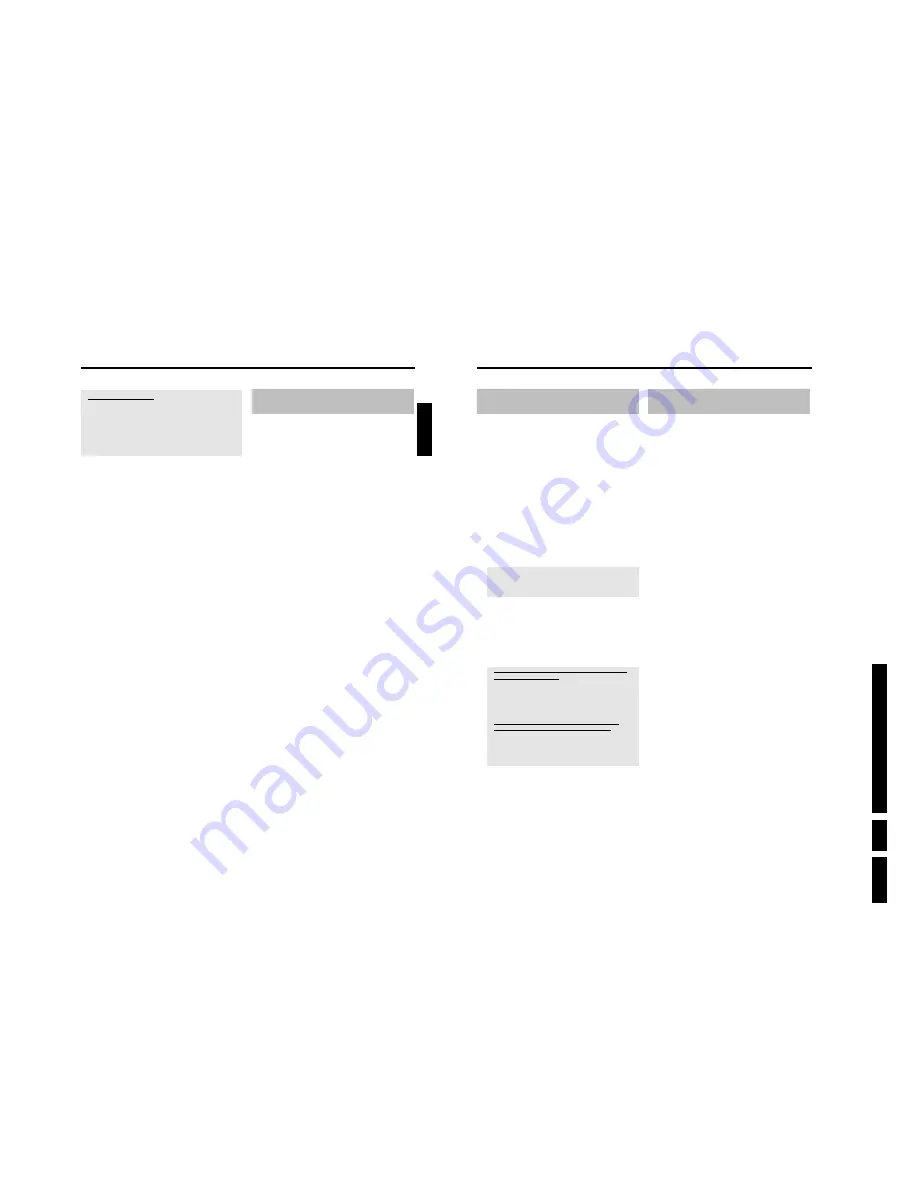
D
irections
For Us
e
EN 23
HDRW
720/0x, DVDR725H
/0x
3.
42
Recording from a video recorder/DVD
player
Please observe:
Most pre-recorded video cassettes or DVDs are copy-protected. If you
try to copy these, the message '
COPY PROT
' will appear in the display
of the DVD recorder.
Preparation:
•) Switch on the TV set and, if necessary, select the programme number for the
DVD recorder.
•)Switch on the DVD recorder.
•) Select recording mode (button
TUNER
, button
SYSTEM MENU
,
'
Preferences
', button
C
'
Record mode
').
1
Connect the video recorder/DVD Player as described in the
chapter 'Connecting additional devices'.
2
Press
TUNER
to display the picture of the Video recorder/DVD
player on the screen.
3
Use
B
,
A
to select the programme number of the input socket
to which the Video recorder/DVD player is connected. ('
E1
' for
EXT1 TO TV-I/O
, '
E2
' for
EXT2 AUX-I/O
)
Please observe that for recordings via the front sockets
S-VIDEO
(CAM1)
/
VIDEO (CAM1)
/'
CAM1
' or
DV IN (CAM2)
/
'
CAM2
' the recording mode must be selected under '
Camera
mode
' in '
Preferences
' of the system menu.
4
Switch on the video recorder/DVD player.
O
In case playback has started automatically, interrupt it with
STOP
h
or
PAUSE
9
.
5
Start recording by pressing
REC/OTR
n
on the DVD recorder
and playback by pressing
PLAY
G
on the video recorder/DVD
player.
a
When copying video cassettes, '
NO SIGNAL
' appears in the
display of the DVD recorder
b
Check whether the cable connectors are properly inserted.
b
If the recording is made from a video recorder, change the 'tracking'
setting on the video recorder.
b
In case of bad or non-standard video input signals, the DVD recorder
may be unable to detect the signal.
a
When copying DVD video discs or prerecorded video
cassettes, the picture is fuzzy and brightness varies
b
This happens when you try to copy DVDs or video cassettes that are
copy-protected. Although the complete cassette/disc is recorded, only
parts without copy protected signal can be played back. This
interference is unavoidable with copy-protected DVDs or video
cassettes.
6
To stop the recording press and hold the red function button on
the remote control until the red light around the
n
button is
switched off.
Recording from a camera connected to
the front sockets
Using this function, you can store recordings via the front sockets
directly on the HDD. These titles will be automatically protected to
prevent them from being automatically deleted in case the HDD is full.
Please observe the following:
•) Any programmed recordings (TIMER) will not be carried out during
this operating mode.
•) If there are any recordings in the time shift buffer, they will be
deleted. Therefore, store important recordings on the HDD
(
REC/OTR
n
). For more information on the time shift buffer, read
the chapter 'The Time Shift Buffer'.
1
Connect the camera as described in the chapter ' Connecting
additonal devices/Connect camcorder to the front sockets'
2
Press
CAM
on the remote control.
P
The DVD recorder will switch to camera mode.
3
Select the socket to which the camera is connected using
CAM
.
O
'
CAM1
'
For recordings from the
VIDEO (CAM1)
,
S-VIDEO
(CAM1)
sockets.
Switching between the two sockets is done automatically. If a
signal is available at both sockets at the same time, the signal at
the
S-VIDEO (CAM1)
socket has priority. If you change
socket (unplug), you must re-select the socket using
CAM
(press twice).
O
'
CAM2
'
For recordings from the
DV IN (CAM2)
socket.
4
Press
REC/OTR
n
to start the recording.
P
If no signal is available, no recording will be made or the
recording in progress will be stopped.
P
During the playback of a recorded 'copy protected' signal you
will see only that parts of the recording where no copy
protection can be recognised.
5
You can stop the recording using the following buttons:
O
PAUSE
9
The recording will be paused. If you press the button again,
the recording will resume.
A new chapter is created.
O
STOP
h
The recording will be interrupted. You can start a new
recording by pressing
REC/OTR
n
.
A new title is created.
6
Press the red function button to terminate the camera operating
mode.
P
The recording will be stored on the HDD as a new title.
Recording on the HDD
41
a
'
NOTV
' appears on the display
b
This TV channel was not found in the memory of the DVD recorder.
Check whether all TV channels stored in the TV set are available on the
DVD recorder. If necessary, store the missing TV channels. Read section
'Manual TV channel search' in the chapter 'Installing your DVD recorder'.
b
Check the connectors of the scart cable.
b
Consult the instruction manual of your TV set to find out which scart socket
sends out video signals.
b
If all this is to no avail, you cannot use this function.
3
To stop the recording press and hold the red function button on
the remote control until the red light around the
n
button is
switched off.
Switching 'Direct Record' on or off
1
Press
BROWSER HDD
and then
SYSTEM MENU
button on
the remote control.
P
The 'SYSTEM MENU' appears.
2
Select '
Preferences
' with
B
.
3
Press
C
to select '
Recording
'.
4
Select '
Direct rec.
'(second menu page) using
B
.
5
Select '
On
' using
C
.
O
To switch off the function, select '
Off
' using
C
.
6
End with
SYSTEM MENU
.
Automatic recording from a satellite
receiver (sat recording)
You can only use this function if you have a satellite receiver that can
control other devices via a scart cable and a programming function
(timer). For more information, consult the instruction manual of your
satellite receiver.
1
Switch on the TV set. If necessary, select the programme number
for the DVD recorder.
2
Press the
BROWSER HDD
and then the
SYSTEM
MENU
button on the remote control.
P
The 'SYSTEM MENU' appears.
3
Select '
Preferences
' with
B
.
4
Press
C
to select '
Recording
'.
5
Select '
Sat record
' (second menu page) using
B
.
6
Select '
On
' using
C
.
O
To switch off the function, select '
Off
' using
C
.
7
To end, press
SYSTEM MENU
.
8
Connect the
EXT2 AUX-I/O
scart socket of the DVD recorder
with the corresponding scart socket of the satellite receiver using a
scart cable.
9
Program the satellite receiver with the desired data for recording
(programme number of the TV channel, start time and end time).
If necessary, also consult the instruction manual of your satellite
receiver.
0
Switch off the DVD recorder using
STANDBY
m
.
P
In addition, '
SAT
' will appear in the display to indicate that the
function is activated.
A
If necessary switch the satellite receiver to standby. See the
instruction manual for the satellite receiver for details.
The DVD recorder is now ready for recording.
P
The start and the end of the recording will be controlled via
the
EXT2 AUX-I/O
scart socket.
ENGLISH
Recording on the HDD
Summary of Contents for DVDR725H
Page 148: ...EN 148 HDRW720 0x DVDR725H 0x 7 Circuit Diagrams and PWB Layouts ...
Page 171: ...Circuit IC descriptions and list of abbreviations EN 171 HDRW720 0x DVDR725H 0x 9 Figure 9 11 ...
Page 172: ...Circuit IC descriptions and list of abbreviations EN 172 HDRW720 0x DVDR725H 0x 9 Figure 9 12 ...
Page 193: ...Circuit IC descriptions and list of abbreviations EN 193 HDRW720 0x DVDR725H 0x 9 ...
















































