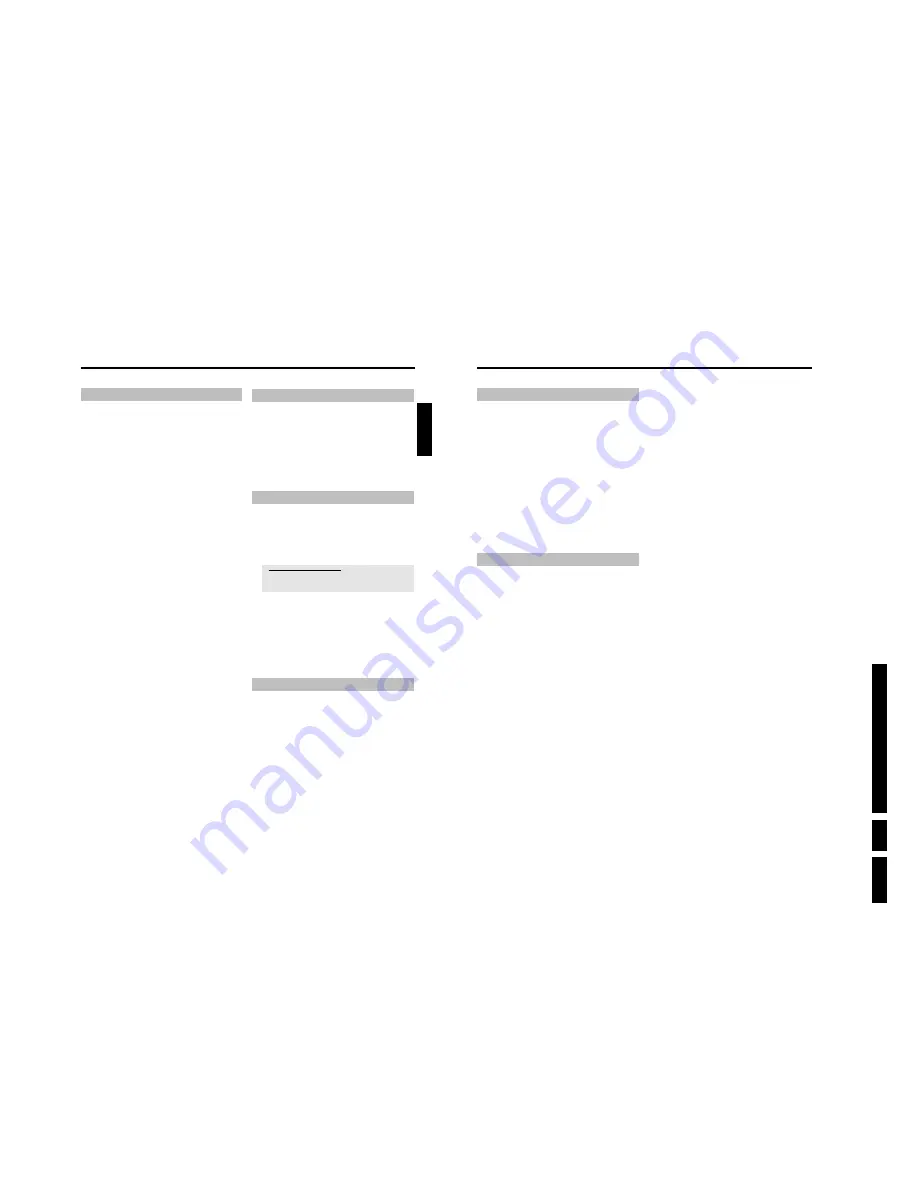
D
irections
For Us
e
EN 27
HDRW
720/0x, DVDR725H
/0x
3.
54
Select the audio language
Many pre-recorded DVD discs have more than one audio language.
The language initially selected for playback will be the one you selected
when you first set up the DVD recorder. However you can change the
audio language of the inserted disc at any time.
You can change the audio language either using the menu of the
inserted disc (
DISC MENU
button) or the DVD recorder's menu bar
(
SYSTEM MENU
button). The audio languages for DVD playback in
the two menus may be different. Please note that with some DVDs the
audio language and/or subtitle language can be changed only via the
DVD menu.
1
During playback press
SYSTEM MENU
and select the '
D
' icon
using
C
.
2
Select the required audio language using
B
or
A
.
O
You can also enter the number directly using the number
buttons
0..9
.
P
Play continues in the new audio language.
Subtitles
Many pre-recorded DVD discs have more than one subtitle language.
The language initially selected for playback will be the one you selected
when you first set up the DVD recorder. However you can change the
subtitle language of the inserted disc at any time.
You can change the subtitle language either using the menu of the
inserted disc (
DISC MENU
button) or the menu bar (
SYSTEM
MENU
button). The subtitle languages in the menus may differ.
1
During playback press
SYSTEM MENU
and select the '
E
' icon
using
C
.
2
Select the required subtitle language using
B
or
A
.
O
You can also enter the number directly using the number
buttons
0..9
.
O
You can switch off subtitles again with
0
or by pressing '
off
'.
P
Playback continues in the new subtitle language.
Additonal playback features
53
Repeat/Shuffle play
You can mark entire sections or the whole disc for endless playback.
Depending on the type of disc (DVD video, DVD+RW, video CD) you
can select a chapter, title or the entire disc.
1
Select the desired chapter, title or the entire disc and start
playback.
2
During playback, press
SELECT
. By pressing
SELECT
again
you can chose from the following options:
•) '
': repeat chapter (DVD only)
•) '
': repeat track/title
•) '
': repeat entire disc (Video CD, Audio CD only)
•) '
': Shuffle
•) Display disappears: no repeat
3
To end the repeat, press the
STOP
h
button.
O
You can also keep pressing the
SELECT
button until the
displays disappear.
Repeating a passage (AB)
You can repeat a particular passage within a title/chapter. You need to
indicate the start and end of the passage.
1
During playback press
PAUSE
9
at the start point.
P
You will see a still picture.
2
Keep pressing
SELECT
until '
' appears on the screen.
P
The start point is now saved.
3
Press
PLAY
G
to start playback.
4
When the end point is reached press
OK
.
P
'
' appears on the TV screen.
Playback now takes place within these points.
5
To end the repeat, press the
STOP
h
button.
O
You can also keep pressing the
SELECT
button until the
displays disappear.
Scan feature
This feature plays back the first 10 seconds of each chapter (DVD) or
track (CD).
1
During playback, press
SELECT
. Select '
' using
SELECT
.
P
After 10 seconds the DVD recorder switches to the next
chapter/index.
O
To start playback at the relevant chapter/index press
STOP
h
and then
PLAY
G
.
Camera angle
If a DVD contains scenes that have been shot from different camera
angles you can select these camera angles for playback.
1
During playback, press
PAUSE
9
.
P
You will see a still picture.
2
Press
SYSTEM MENU
and select the '
F
' icon using
C
.
a
The '
F
' symbol will be hidden
b
The selected scene has been shot from only one camera angle. This
feature is therefore not available. For more information please read the
cover of your DVD disc.
3
Select the required camera angle with
B
or
A
.
O
You can also directly enter the number with the number
buttons
0..9
.
P
After a short time, playback will resume from the new camera
angle.
The '
F
' symbol will remain visible until a scene starts for
which there is only one camera angle.
Zoom feature
The Zoom feature allows you to enlarge the video image and pan
through the enlarged image.
1
During playback, press
PAUSE
9
.
P
The DVD recorder switches to 'PAUSE'. You will see a still
picture.
2
Press
SYSTEM MENU
and select the '
G
' icon using
C
.
3
Select the required zoom factor using
B
or
A
.
P
When '
press OK to pan
' appears on the screen, the zoom
process is complete.
4
Press
OK
. Using
A
,
B
,
C
,
D
select the part of the image
you wish to view.
5
Confirm with
OK
.
6
To stop the feature, press
PLAY
G
and then
SYSTEM MENU
.
ENGLISH
Additonal playback features
Summary of Contents for DVDR725H
Page 148: ...EN 148 HDRW720 0x DVDR725H 0x 7 Circuit Diagrams and PWB Layouts ...
Page 171: ...Circuit IC descriptions and list of abbreviations EN 171 HDRW720 0x DVDR725H 0x 9 Figure 9 11 ...
Page 172: ...Circuit IC descriptions and list of abbreviations EN 172 HDRW720 0x DVDR725H 0x 9 Figure 9 12 ...
Page 193: ...Circuit IC descriptions and list of abbreviations EN 193 HDRW720 0x DVDR725H 0x 9 ...






























