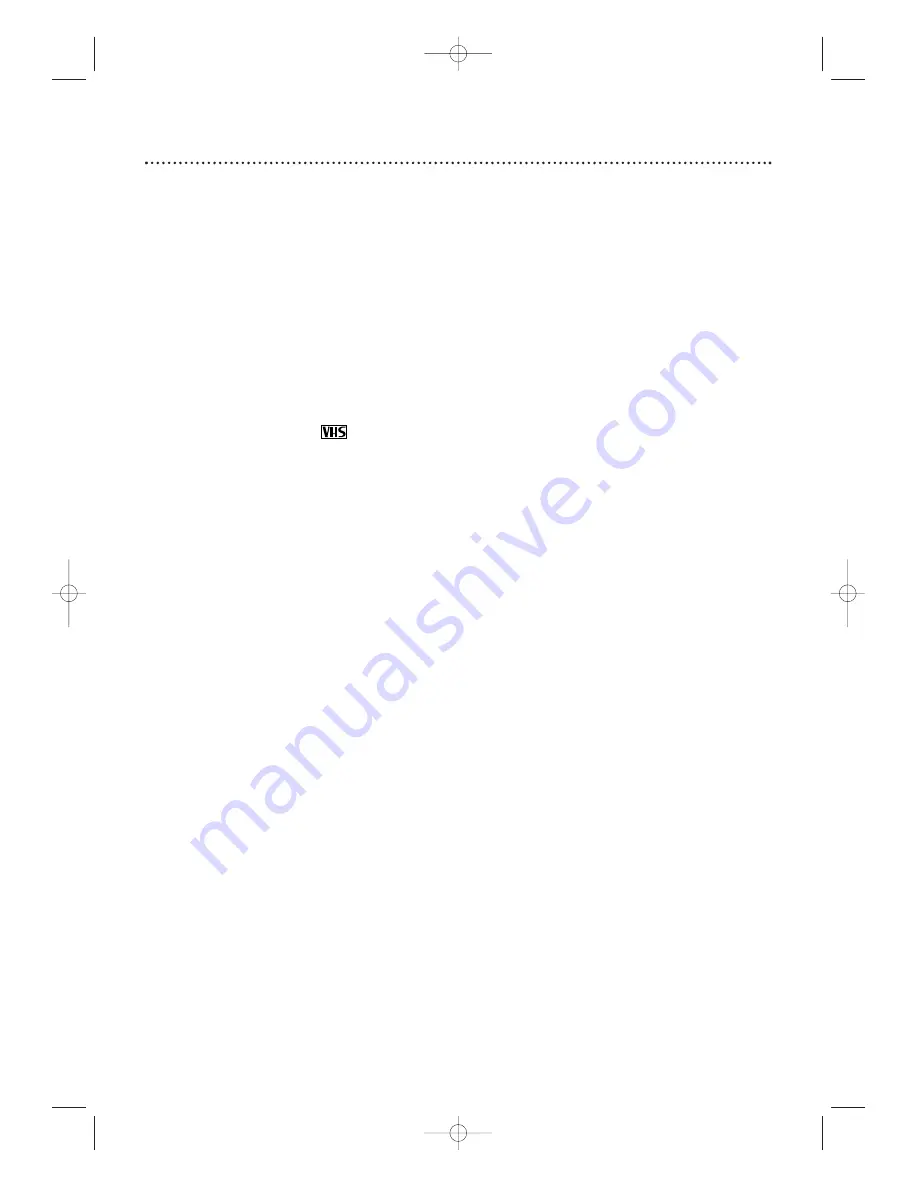
78 Helpful Hints
Cleaning the System
• Wipe the front panel and other exterior surfaces of the System with a soft, slightly damp cloth.
• Never use a solvent, thinner, benzene, or alcohol to clean the System. Do not spray insecticide liquid near
the System. Such chemicals may discolor the surface or damage the System.
Cleaning a Disc
• Use a soft, dry cloth to wipe the Disc.
• Wipe the Disc in a straight line from the center to the edge. Never wipe the Disc in a circular motion.
• Do not use detergent or abrasive cleaning agents.
• Handle the Discs so fingerprints and dust do not adhere to the Discs.
• Always store the Disc in its protective case when it is not in use.
Checking the Laser
• If the System does not operate as described in this manual, the DVD Player’s laser may be dirty. Consult
an Authorized Service Center for inspection and cleaning of the laser.
Caring for Video Cassettes
• Use only cassettes with the
mark.
• Remove any light adhesive stick-on notes from the video cassette before putting the cassette in the VCR.
Removable labels can jam the VCR.
The System has no power.
• Make sure the power cord is connected completely to an AC (alternating current) outlet.
• Press the STANDBY-ON
y
y
button to turn on the System.The System turns on in the mode it was in
when you turned it off. If the power fails for more than one minute, it will turn on in VCR mode.
The remote control will not operate the System.
• Aim the remote control directly at the remote sensor (IR) on the front of the System, not toward the TV.
Details are on page 24.
• Remove all obstacles between the remote control and the System.
• Inspect and/or replace the batteries in the remote control. Details are on page 18.
• Use the remote control within 23 feet of the System.
• When using the DVD Player, press the DVD button, then try the other DVD feature buttons.The red
DVD light appears on the front of the System when it is in DVD mode.
• To use the VCR, press VCR, then try the other VCR feature buttons.The red VCR light appears on the
front of the System when it is in VCR mode.
• To use the Tuner, press TUNER, then try the other Tuner feature buttons.The red TUNER light appears on
the front of the System when it is in Tuner mode.
There is no picture in DVD mode.
• Make sure the video cable is connected correctly.You may connect either the yellow video cable
(supplied), an optional S-Video cable, or optional component video cables. Make sure the TV is set to the
correct Video In channel (usually the AUX IN, A/V IN, Auxiliary In, EXT or External In, Component Video
In, or S-Video In channel). Check your TV owner’s manual for details. Details are on pages 11-15.
• If you only used the supplied black RF coaxial cable, make sure the TV is set to channel 3 or 4 (the output
channel of the System). (To change the System’s output channel, see page eight.) Or, if you have a Cable
Box/Satellite Receiver, make sure the TV is set to the Cable Box/Satellite Receiver output channel (usually
03 or 04). Details are on pages 8-10.
• Insert a DVD that is playable on this System. Details are on page six.
• Put the System in DVD mode. Press DVD on the remote or SOURCE on the front of the System so the
red DVD light appears on the front of the System.
Disc cannot play.
• Insert a playable Disc. Details are on page six.
• Place the Disc correctly in the Disc tray. If the Disc is one-sided, place the Disc in the tray with the label
facing up. If the Disc is two-sided, make sure the label of the side you want to play is facing up.
• Clean the Disc. Make sure the Disc is not scratched or warped.
• Cancel the Parental Controls, enter the password, or change the control level. Details are on pages 64-65.
• Make sure the Disc is labelled for use in Region 1 or ALL regions and is NTSC compatible.
Details are on page six.
MX5100VR.qxd 6/04/2004 3:37 PM Page 78
















































