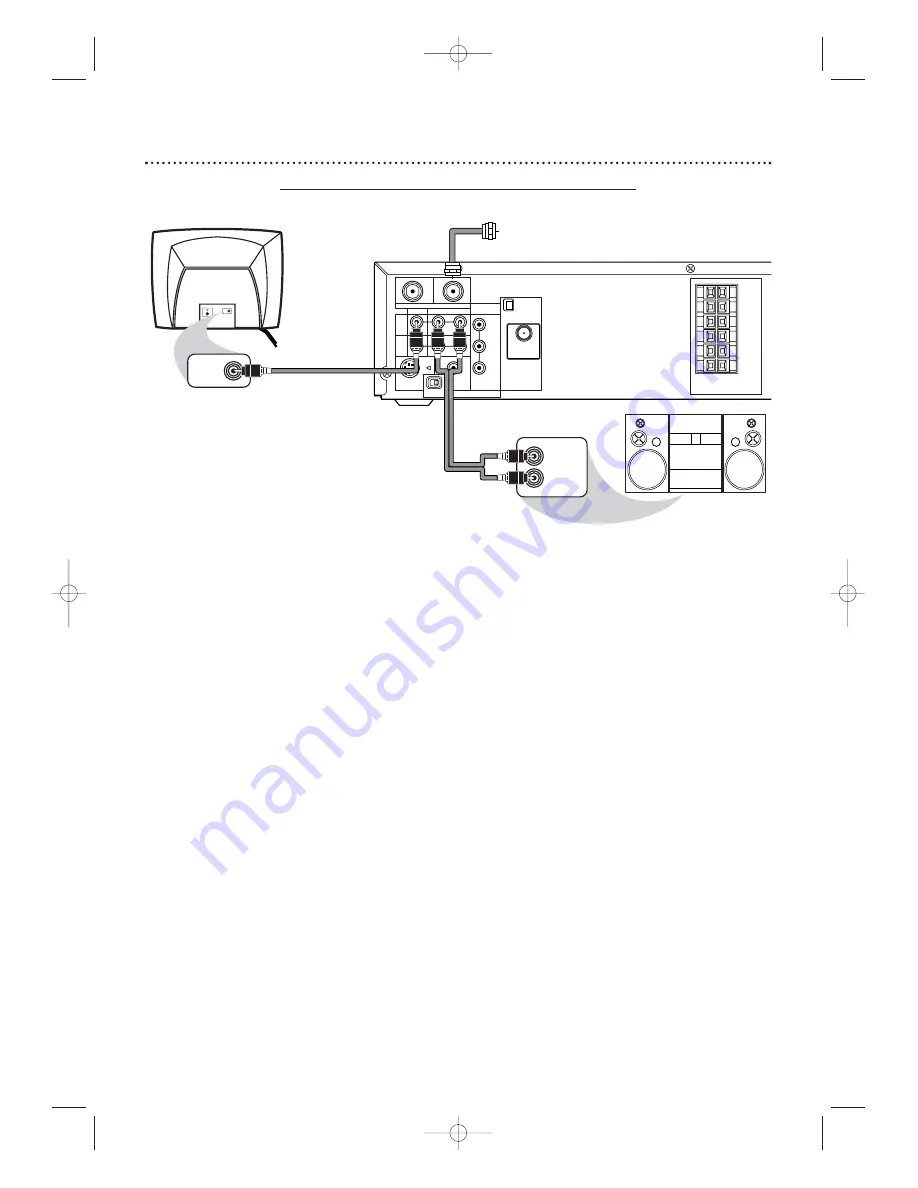
14 Hookups (cont’d)
Connecting the System to a TV and a Stereo
1
Connect the antenna or Cable TV signal to the System’s TV ANTENNA IN jack.
2
Connect the red/white audio cables to the System’s red/white AUDIO (DVD/VCR OUT)
jacks and to the Stereo’s red/white AUDIO IN jacks.
Match cable colors to jack colors.
3
Connect the yellow video cable to the System’s VIDEO (DVD/VCR OUT) jack and to
the TV’s VIDEO IN jack.
To use Component Video cable or S-Video cable instead for the DVD
Player, see pages 12-13.You still need the yellow video cable or RF coaxial cable for VCR features.
4
Set the P/I PROGRESSIVE switch on the rear of the System to I (Interlace).
5
You are ready to connect the AM and FM antennas and the Speakers. Go to pages 16-17
to connect these items.
6
After everything is connected, connect the power cords of the System,TV, and Stereo
to a power outlet.Turn on the TV and set it to the Video In channel.
Go to your TV’s
lowest channel (01 or 02) and change channels downward until you find the Video In channel.
To find the right Video In channel at the TV, turn on the System. Press DVD to put the System in
DVD mode.With no Disc in the Player, a large DVD logo will appear on the TV screen when you get
the TV on the correct Video In channel.
7
If you have not turned on the System already, go to page 19 to complete the VCR’s
First-Time Setup.
This process sets up the TV channels and the language for the VCR menu.
8
Set DOLBY DIGITAL to OFF in the DVD Player’s Setup menu.
Details are on page 72.
Playing a DVD when the settings are wrong could distort the sound or damage the speakers.
VIDEO
TV ANTENNA
AUDIO
R
L
PROGRESSIVE
OUT
IN
ANTENNA 75
Ω
ANTENNA 75
Ω
Y
Pb/Cb
Pr/Cr
FM
(75
Ω
)
DIGITAL
AUDIO OUT
COAXIAL
S-VIDEO
OUT
VCR
IN
DVD/
VCR
OUT
COMPONENT
VIDEO OUT
AM
FL
FR
C
SL
SR
W
SPEAKER (4
Ω
)
P I
Back of TV
(example only)
VIDEO IN
VIDEO IN
Antenna
or Cable TV
Signal
Stereo
(example only)
LEFT AUDIO IN
RIGHT AUDIO IN
yellow Video Cable
red/white
Audio Cables
MX5100VR.qxd 6/04/2004 3:37 PM Page 14





























