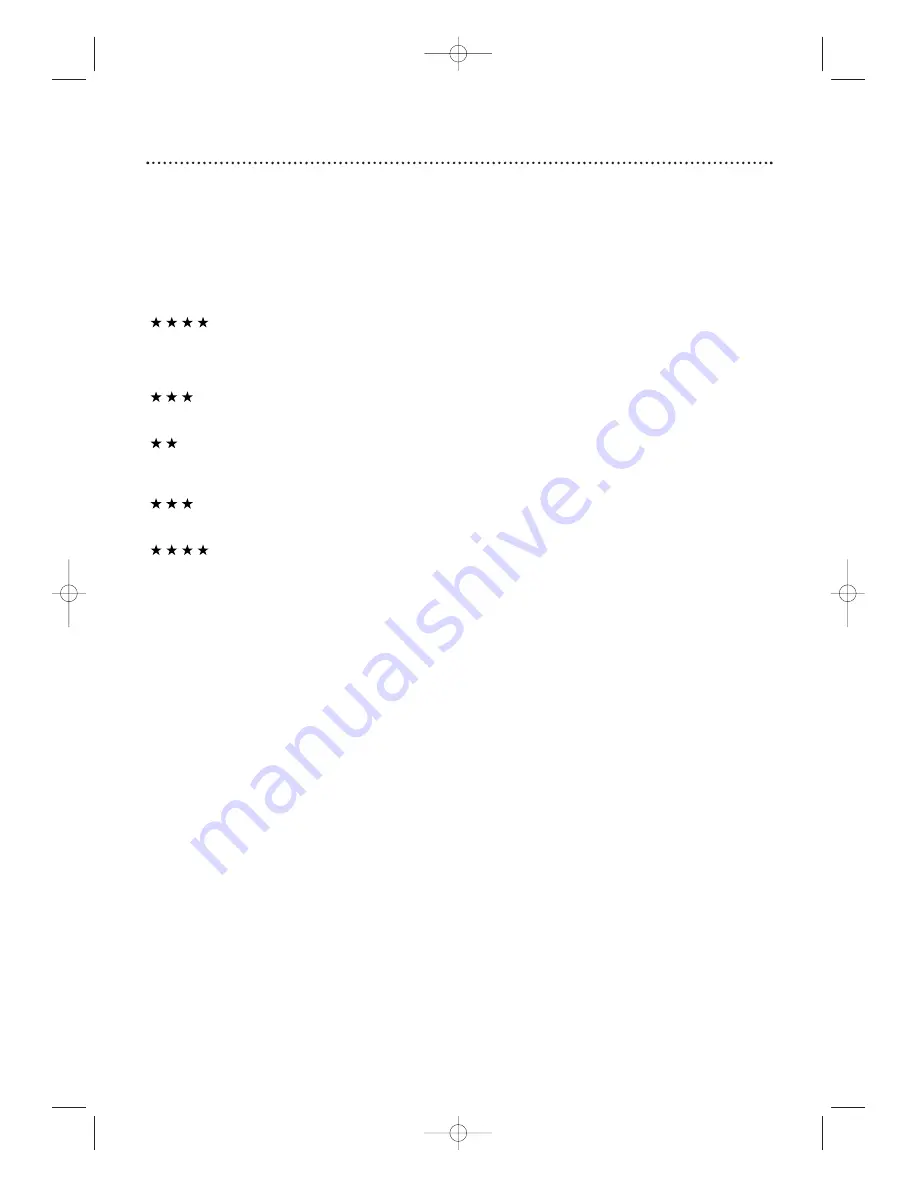
Hookups 7
Determining the best possible connection...
Your hookup will be determined by your existing equipment, especially your TV.These guidelines describe which
options have the best picture (video) and sound (audio) quality.You will not use all the jacks on the System.
If your TV only has an RF-style jack, usually labelled Antenna In, RF In, or 75 ohm, use the
System’s TV ANTENNA OUT jack to connect to the TV. This hookup provides both audio and
video in a single cable. Set your TV to channel 3 or 4 - the output channel of the System.This
connection allows you to use both the DVD and VCR features. Details are on page eight.
If your TV has Component Video In jacks (which could be labelled Y Cr Cb,Y Pr Pb, or YUV and may
be green, blue, and red), use the COMPONENT VIDEO OUT jacks (Y Pb/Cb Pr/Cr) for the best
picture quality.
If you use only this video connection, only the DVD picture will be available.To see DVD features on
the TV, set the TV to its Component Video In channel. Details are on page 12.
If your TV has an S-Video In jack (which may be labelled Y/C or S-VHS), use the S-VIDEO OUT jack
for excellent picture quality. If you use only this video connection, only the DVD picture will be
available.To see DVD features on the TV, set the TV to its S-Video In channel. Details are on page 13.
If your TV has a single yellow Video In jack (which may be labelled CVBS, Composite, or baseband),
use the yellow VIDEO (DVD/VCR OUT) jack for good picture quality.This connection provides a
picture for both the DVD Player and the VCR. Set the TV to its Video In channel.
Details are on page 11.
If you have a Stereo with a Coaxial Digital Audio In jack, this provides the clearest sound for the
DVD Player. Connect the System’s DIGITAL AUDIO OUT COAXIAL jack to your Stereo. If you use
only this audio connection, only Disc sound (no VCR) will be available. Details are on page 15.
If digital audio connections are not possible, connect the System’s red and white AUDIO (DVD/VCR
OUT) jacks to the Audio In jacks of your Stereo or TV. This provides sound for both the DVD
Player and the VCR. Details are on pages 11-14.
Before you begin...
●
Refer to the manuals of your TV, Cable Box, Stereo, or other devices as necessary. Note the style of jacks
and connectors on the other equipment. Determine how to choose different Audio and Video In channels on
your other equipment so you can see and hear the System playing on the TV, Stereo, etc.
●
Disconnect all equipment from the power outlets. Connect the equipment to the power outlets only after
you have finished hooking up everything. Never make or change connections with equipment connected to
the power outlet.
Remember...
●
Set the TV to the correct Video In channel. Such channels may be called AUX or AUXILIARY IN,
AUDIO/VIDEO or A/V IN, EXT1 or External In, etc.These channels often are located near channel zero. See
your TV owner’s manual for details. If you do not see the DVD or VCR playback on the TV, go to the lowest
TV channel (01 or 02) and change channels downward until you see the DVD or VCR picture on the TV. Or,
if your TV has only a single Antenna In jack and you are using the RF coaxial cable (as described on page
eight), set the TV to channel 3 or 4.
To find the right Audio/Video In channel, turn on the System. Press DVD to put the System in DVD mode.
With no Disc in the Player, a large DVD logo will appear on the TV screen when you get the TV on the
correct Audio/Video In channel or channel 3 or 4.
●
Set a separate Stereo (if applicable) to the correct channel or “source” mode.
●
Depending on your connection, you may need to purchase additional cables or adaptors.
●
To use the VCR features, you must include a connection with the supplied yellow video cable
and red/white audio cables or with the supplied RF coaxial cable.
Once you determine the best option, find your choice on pages 8-15. Follow the specific steps for
the hookup you choose.
MX5100VR.qxd 6/04/2004 3:37 PM Page 7


































