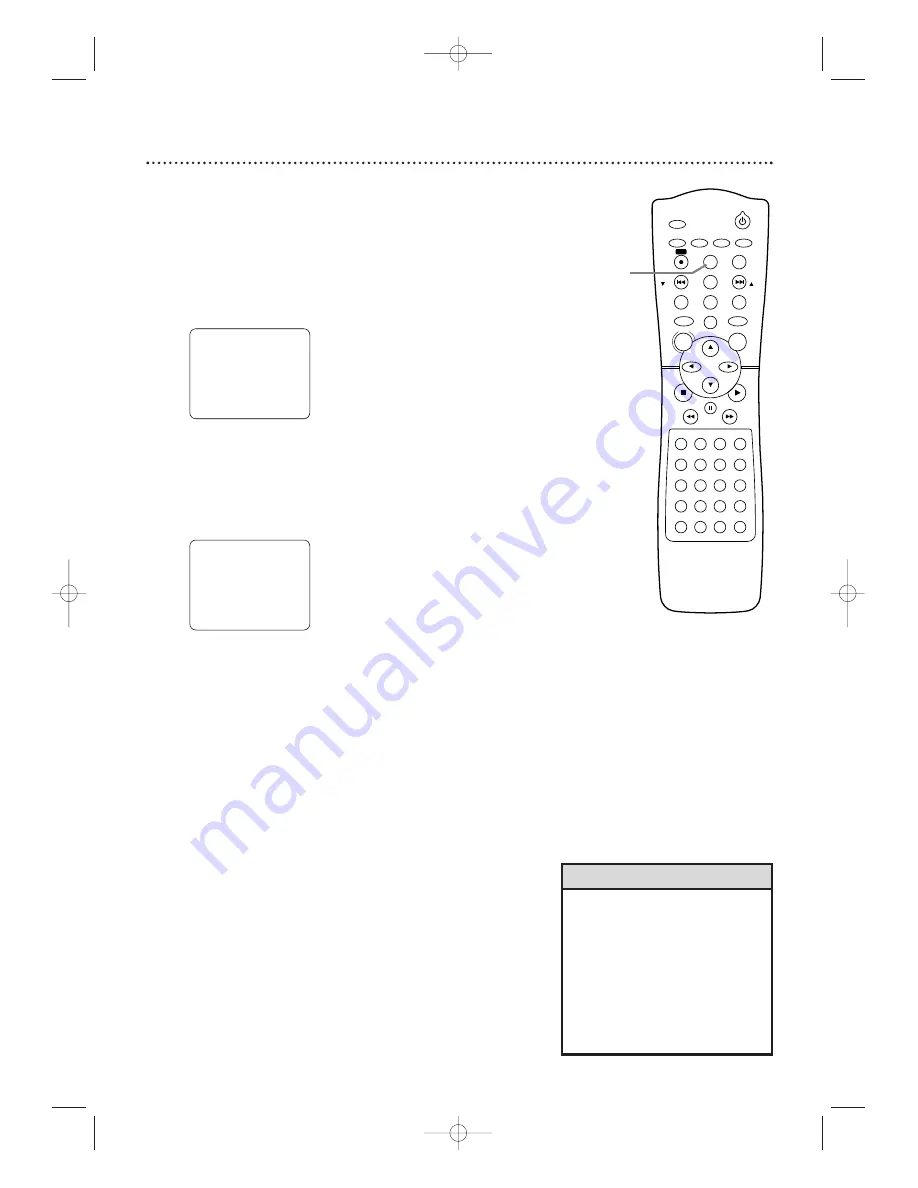
VCR Status Displays 33
You may access status displays by pressing DISPLAY on the remote.The
displays may include the current time, channel, and other information.
1
Press DISPLAY.
The COUNT display will appear for five
seconds. After five seconds, only the real-time tape counter
will appear.This counter shows you the elapsed playing time of
the tape (from the point at which the counter was set to
zero).The counter display will also appear on the System’s
display panel.
2
Press DISPLAY again.
The CLOCK display will appear for
five seconds. After five seconds, only the time will appear (the
clock must be set). (If you are watching TV, the channel
number and the availability of stereo or second audio will also
appear.) The current time will also appear on the display panel.
3
Press DISPLAY again to remove all the displays.
• If the channel you select has no
broadcast, the screen will be solid
blue.
• You cannot access a status display
when viewing a still picture, during
slow motion, or during forward and
reverse searching.
• Channel numbers appear on the
TV screen for a few seconds each
time you change channels.
Helpful Hints
STANDBY-ON
TIMER SET
VCR/TV
SEARCH MODE
REPEAT
TUNER
3
4
5
6
7
8
9
SLOW
0
+10
2
1
VCR
DVD
CLEAR
DISPLAY
SETUP/
PROG
TITLE
RETURN
MODE/SPEED
C-RESET
AUDIO/
BAND
ANGLE
SUBTITLE
ZOOM
DISC
MENU
OK
PAUSE
REW
FF
PLAY
STOP
SKIP/
CH
SKIP/
CH
REPEAT
SOUND
SURROUND
+
–
VOLUME
REC
A-B
PHILIPS
1-3
MX5100VR.qxd 6/04/2004 3:37 PM Page 33
















































