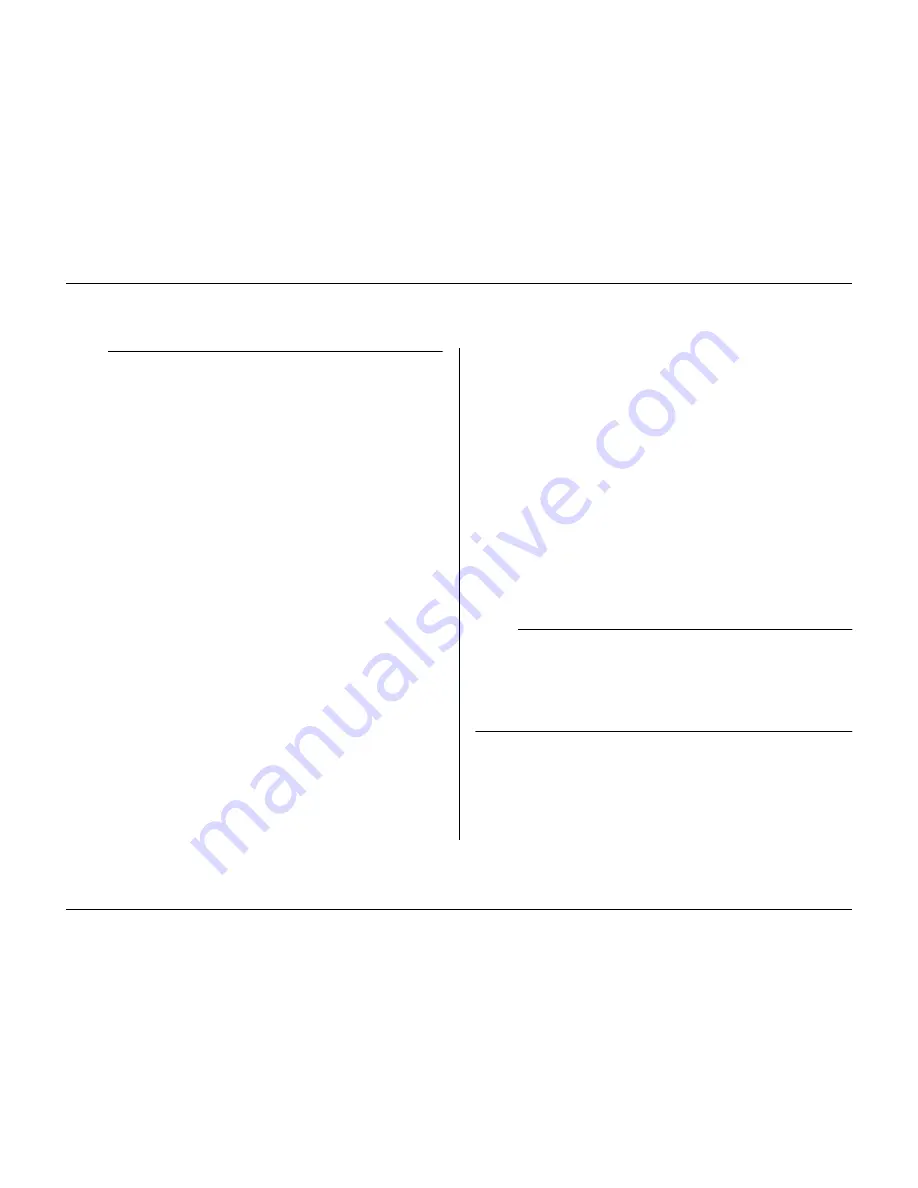
Menu system
5-10
Philips Communication, Security & Imaging
>>> Motion Setup
• To restore the default motion settings select the
Clear Motion
Settings
item.
• Select the
Display Monitor
submenu to set up the view mode and
cameras to be activated on the monitor for each motion event. The
Motion Area
submenu sets the area and sensitivity for each camera.
• Select the number of the output relay that is activated when motion
is detected.
• Enable the beeper to activate it when any motion is detected.
Display mon A
• Select the camera number that generates the motion event.
• If you have controllable cameras, set a camera number and a pre-
position number (1 to 99). The specified camera goes to this
position when motion is detected by the selected camera (not
necessarily the controllable camera).
• Select a view mode. Only view modes that are enabled can be
selected.
• If you have selected the full-screen or quad view mode, select the
cameras to be displayed.
Display mon B
• Select the camera number that generates the motion event.
• If you have controllable cameras, set a camera number and a pre-
position number (1 to 99). The specified camera goes to this
position when motion is detected by the selected camera (not
necessarily the controllable camera).
• Select up to four cameras to be displayed in sequence.
Motion area
• Select a camera number.
• The
motion indicator
shows the maximum level of camera motion
that has been detected for the defined area. Press F2 to clear it if you
want to re-test the level of motion detection.
• Use the arrow keys to adjust the
Trigger level
slider to just below
the indicated motion level.
• A motion detection signal is generated when the level of motion
reaches the trigger level set.
Edit area
• Select
Motion Area
to define the picture area where motion is
detected.
• Use the arrow keys to move around the grid. Press F1 to insert a
motion detection area and use the arrow keys to enlarge it. Press F1
again to save the area. Press the escape key to cancel and return to
grid square selection.
• Press the select key to leave the grid. F2 clears all motion detection
areas.
>>> Video loss Setup
• Select the monitor on which the camera with the video loss is
displayed.
• Select the number of the output relay that is activated when video
loss occurs.
• Enable the beeper to activate it when any video loss occurs.
>> History Log Setup
• Select
Yes
for those events that you want to log in the history file.
• The entire history list is erased if you select the
Clear History
item.
• Date/time changes of stored video are always logged and cannot be
disabled or cleared.
Summary of Contents for Divar
Page 1: ...DIVAR DIGITAL VERSATILE RECORDER Installation Manual www philipscsi com ...
Page 40: ...Hardware setup 4 10 Philips Communication Security Imaging ...
Page 62: ...Using the Configuration Tool 6 8 Philips Communication Security Imaging ...
Page 70: ...Menu default values 7 8 Philips Communication Security Imaging ...






























