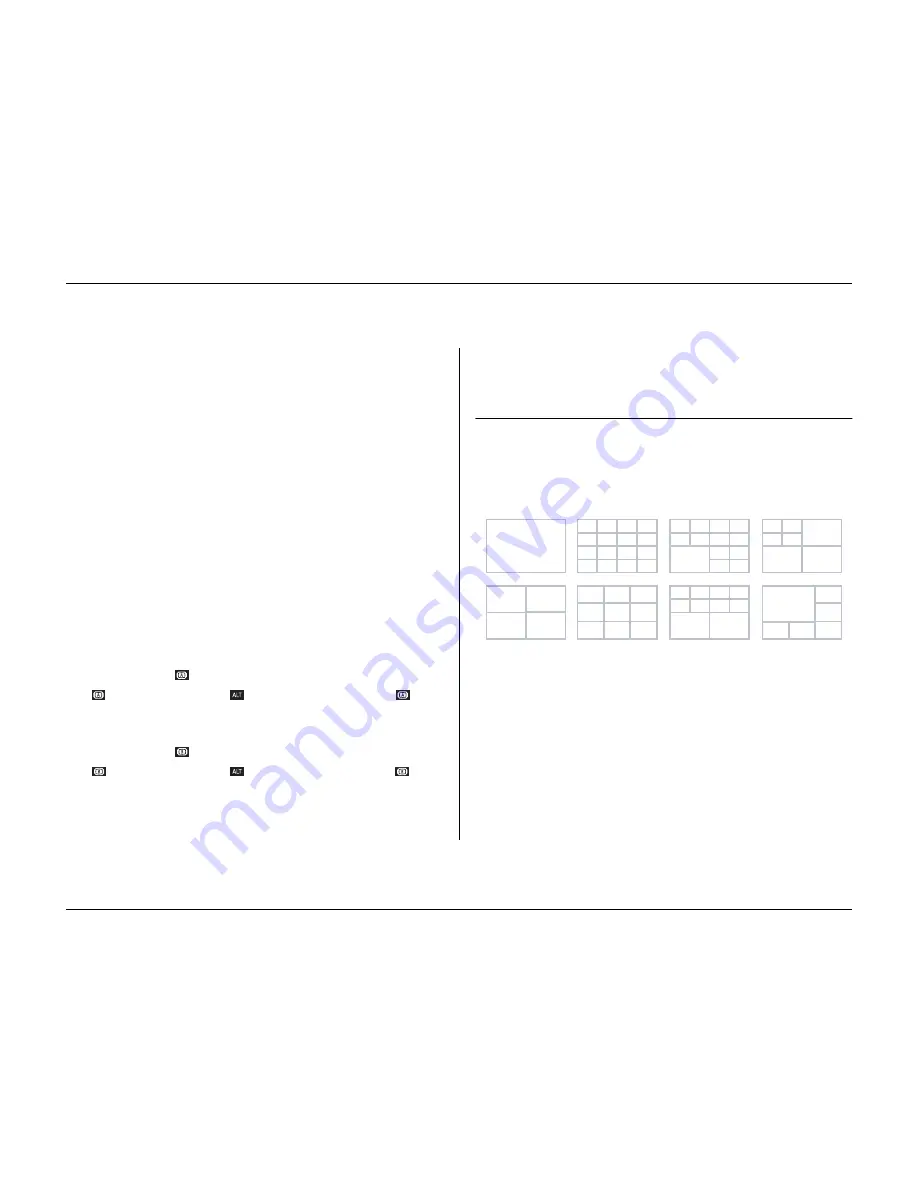
Operating instructions
Philips Communication, Security & Imaging
3-5
Viewing pictures
The unit has two monitor outputs, A and B. The way in which these monitors
display pictures depends on how the system has been set up.
Monitor A
Monitor A is the main monitor. It shows full-screen, quad or multiscreen live or
playback camera pictures. Status messages, alarms, motion, and video loss
warnings are also displayed on this monitor. When the menu system is activated
it is displayed on this monitor.
Monitor B
Monitor B displays a single full-screen picture of a selected camera or a sequence
of full-screen pictures. When an alarm or motion input is detected, the camera
picture with the Alarm/Motion indicator can be displayed on monitor B. When
multiple alarms or motion occur, camera pictures are sequenced on monitor B.
Selecting a monitor to control
To control the display on monitor A:
1. Check that the light
on the front panel is lit.
2.
If
is not lit, press the ALT key
and then press the monitor A key
.
To control the display on monitor B:
1. Check that the light
on the front panel is lit.
2.
If
is not lit, press the ALT key
and then press the monitor B key
.
Viewing
The drawing shows all possible views for monitor A. Some multiscreen views
may have been disabled during set-up. The Divar model and the number of
connected cameras can also influence the multiscreen views available.
The quad mode can have 4 different quad screens that can be shown in sequence
to display 16 camera pictures.
1
2
3
4
8
7
6
5
9
13
14
10
11
12
16
15
1
4
7
2
3
5
6
8
9
1
2
3
4
8
7
6
5
10
11
13
12
9
1
2
3
4
8
7
6
5
9
10
1
2
5
4
6
7
3
5
6
4
4x4
3x3
8+2
12+1
4+3
5+1
1
3
1
2
4
1
2
3
Summary of Contents for Divar
Page 1: ...DIVAR DIGITAL VERSATILE RECORDER Installation Manual www philipscsi com ...
Page 40: ...Hardware setup 4 10 Philips Communication Security Imaging ...
Page 62: ...Using the Configuration Tool 6 8 Philips Communication Security Imaging ...
Page 70: ...Menu default values 7 8 Philips Communication Security Imaging ...






























