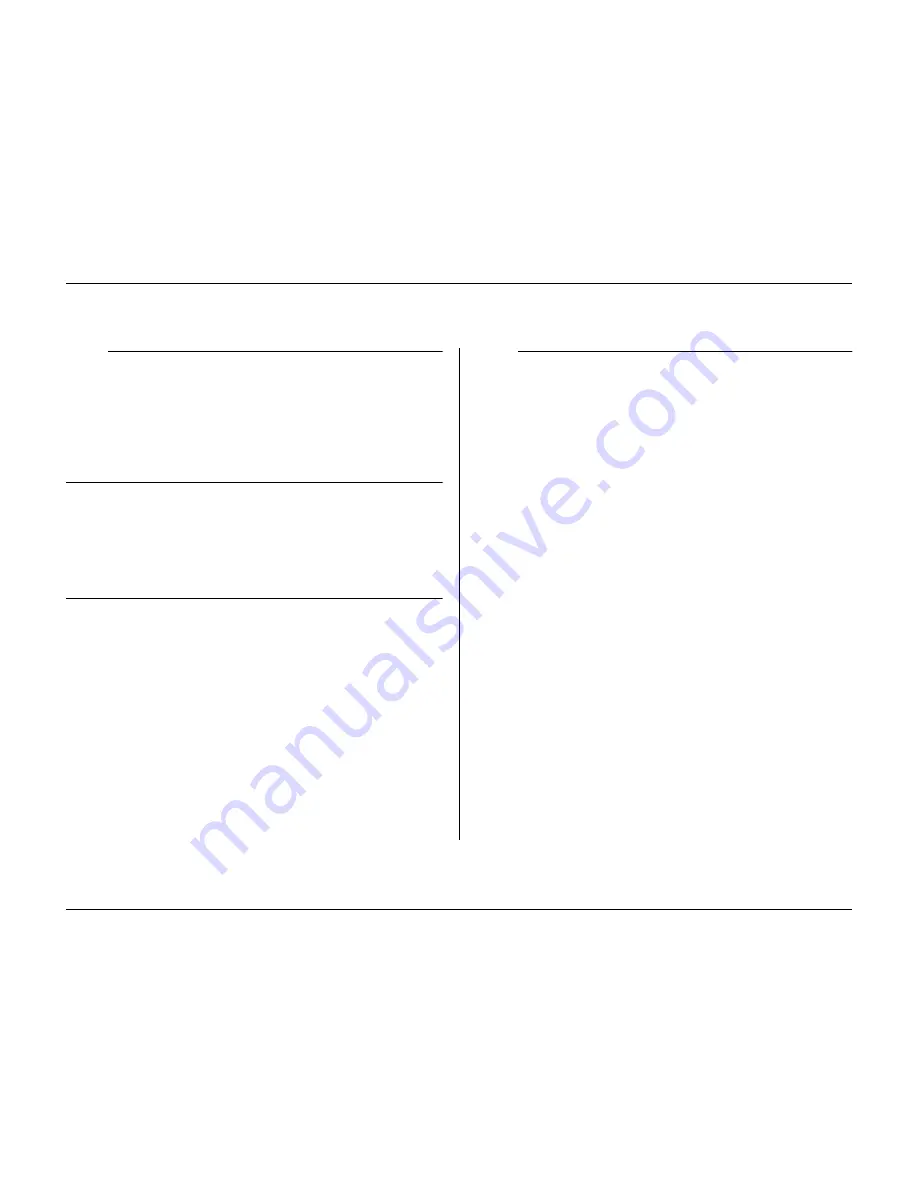
Menu system
Philips Communication, Security & Imaging
5-9
>>> Disk Full Alarm Setup
• Set the percentage of used disk space at which the disk-full warning
message is displayed.
• Set the time in minutes before the disk is full at which a disk-full
alarm is generated.
• Select the number of the output relay that is activated when a disk-
full alarm is generated.
• Enable the beeper to activate it when a disk-full alarm is generated.
>> Playback Setup
Use the
Playback Setup
list to block the playback of recordings from particular
cameras after a specified period of time.
• Choose from No Block, 1 to 7 days, 14 days, 21 days, 28 days or 31 days.
When the specified time has elapsed, the recordings of that camera from
before that time cannot be played back.
>> Event Setup
Use the
Event Setup
menu to specify the display behavior for an input, detected
motion or video loss.
• Set the
Alarm Dwell Time
to select the period during which the output
relay and the beeper remain active after activation.
• Set the
Trigger Dwell Time
to select the period during which the
triggered view mode is displayed after activation.
• The value
Follows
activates the beeper and relay or view, only as long as
the event is present.
>>> Input Setup
• To restore the default input settings select the
Clear Input Settings
item.
• Select the
Display Monitor
submenu to choose the view mode and
cameras to be displayed when an input is activated.
• Select the number of the output relay to be activated when any
alarm input is activated.
• Enable the beeper to activate it when an alarm input is activated.
Display mon A
• Select the input number (1 to 16) for which you wish to set the view
mode.
• If you have controllable cameras, set a camera number and a pre-
position number (1 to 99). The specified camera goes to this
position when the numbered input is activated.
• Select a view mode. Only view modes that are enabled can be
selected.
• If you have selected the full-screen or quad view mode, select the
cameras to be displayed.
Display mon B
• Select the input number (1 to 16) for which you wish to set the view
mode.
• If you have controllable cameras, set a camera number and a pre-
position number (1 to 99). The specified camera goes to this
position when the numbered input is activated.
• Select up to four cameras to be displayed in sequence.
Summary of Contents for Divar
Page 1: ...DIVAR DIGITAL VERSATILE RECORDER Installation Manual www philipscsi com ...
Page 40: ...Hardware setup 4 10 Philips Communication Security Imaging ...
Page 62: ...Using the Configuration Tool 6 8 Philips Communication Security Imaging ...
Page 70: ...Menu default values 7 8 Philips Communication Security Imaging ...
















































