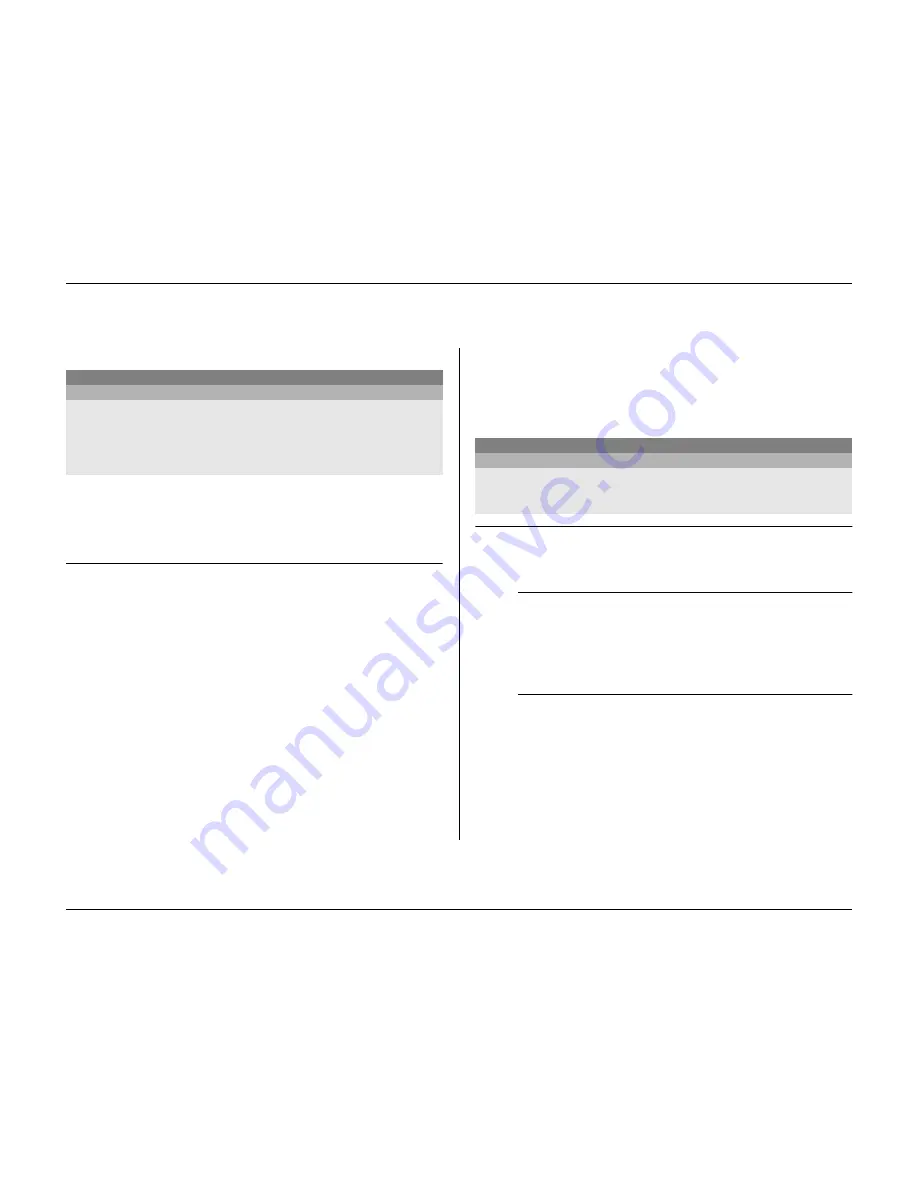
Menu system
5-6
Philips Communication, Security & Imaging
T
IME
/D
ATE
>
• Fill in the actual time and date.
• Select either a 12-hour or a 24-hour clock format.
• Select from three date formats which show either the month (MM), the
day (DD) or the year (YYYY) first.
>> Synchronize
• Use the
Synchronize
function to set the time of the unit from the time of
the network. (Synchronize only works if the Divar time is within 7½
minutes of the server time.) Fill in the IP address of the network time
server.
• The time and date of all other connected units are automatically
synchronized every hour from the time and date of the unit with DVR
ID 1.
V
IEW
S
ETTINGS
>
The
View Settings
menu allows you to set up the display of the individual
cameras. You can also set the sequence in which the cameras are displayed and
the duration. Use the
Configure Monitors
submenu to set up the monitor
displays.
>> Camera setup
Use the
Camera Setup
menu to access the submenus for setting the camera
names, for locking cameras and for controlling cameras.
>>> Camera name
• Select a camera by pressing a camera key on the unit. The number
of the camera is the number of the connector at the rear of the unit
to which it is connected.
• Enter a name for the selected camera. The name can be up to 16
characters long.
>>> Camera lock-out
• Locked cameras are not visible during normal use.
• Place a check mark under the number of the camera you wish to
lock or press a camera key on the unit to switch the lock on or off.
• Select the
Set Password
submenu and fill in a 4-digit password to
restrict access to the camera lock-out menu.
MAIN MENU
TIME/DATE
TIME FORMAT
24 HOUR
TIME
14:00:17
DATE FORMAT
YYYY-MM-DD
DATE
2002-06-19
SYNCHRONIZE
>
MAIN MENU
VIEW SETTINGS
CAMERA SETUP
>
SEQUENCES
>
CONFIGURE MONITORS
>
Summary of Contents for Divar
Page 1: ...DIVAR DIGITAL VERSATILE RECORDER Installation Manual www philipscsi com ...
Page 40: ...Hardware setup 4 10 Philips Communication Security Imaging ...
Page 62: ...Using the Configuration Tool 6 8 Philips Communication Security Imaging ...
Page 70: ...Menu default values 7 8 Philips Communication Security Imaging ...






























