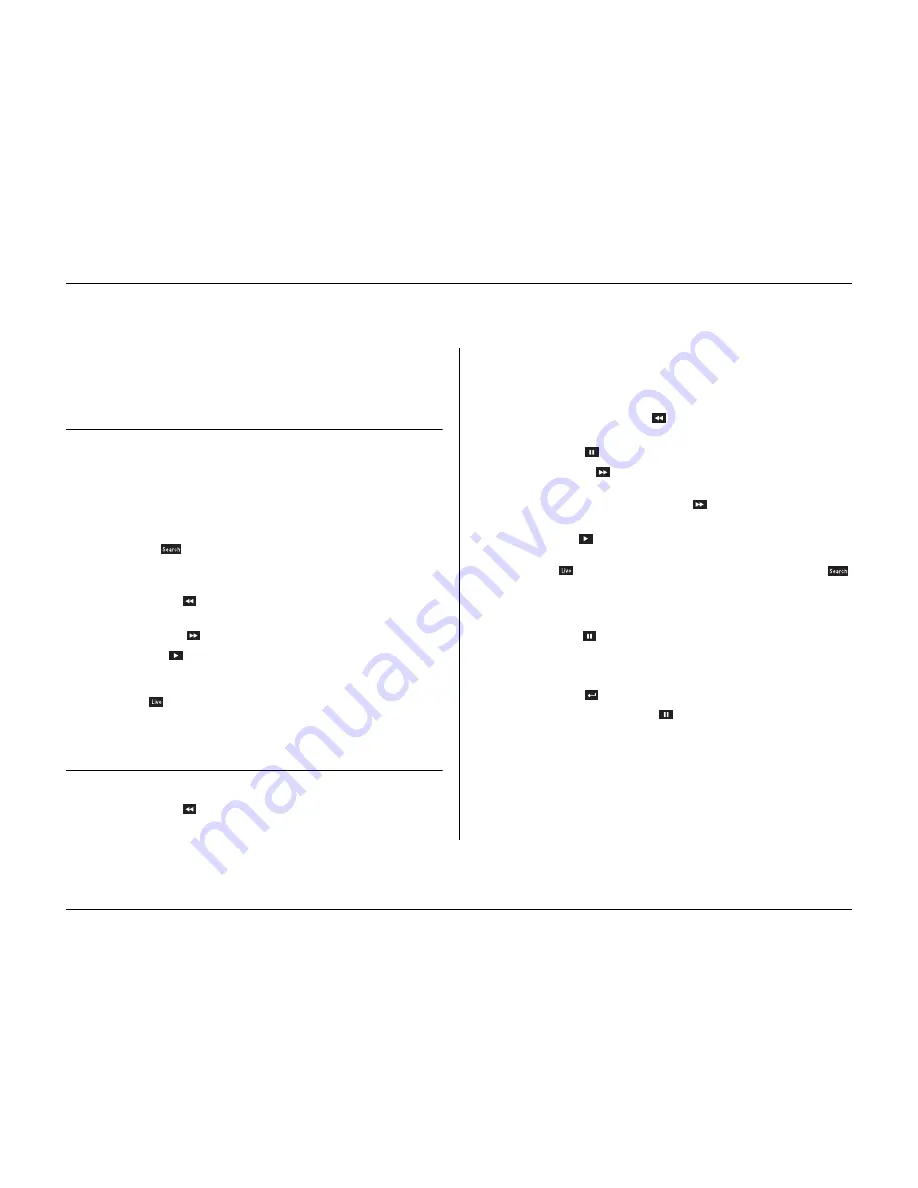
Operating instructions
3-8
Philips Communication, Security & Imaging
Live, playback and search modes
Live mode
The live mode is the normal operating mode of the unit where you watch live
pictures from the cameras. From the live mode you can switch to the search
mode, the playback mode or to the system menu.
Access to search and playback functions may require a password. Discuss this
with your administrator.
Press the search key
to switch to the search mode. The search menu opens.
To enter the playback mode use one of the following keys:
• Press the rewind key
to start reverse playback of recordings for the
displayed cameras.
• Press the forward key
to start playback from one minute earlier.
• Press the play key
to resume playback from the last selected playback
position.
Press the live key
to switch back to live viewing. An alarm also switches the
unit back to live viewing.
Playback mode
In playback mode the video control keys operate as follows:
• Press the rewind key
to start reverse play of recordings. Pressing it again
and again increases the display rate to a maximum and then back to normal
speed again. Press the rewind key
in the pause mode to step back one
field at a time.
• Press the pause key
to freeze the picture.
• Press the forward key
to start forward playback of recordings. Pressing it
again and again increases the display rate to a maximum and then back to
normal speed again. Press the forward key
in the pause mode to step
forward one field at a time.
• Press the play key
to resume playback.
Press the live key
to switch back to live viewing or press the search key
to switch to the search mode. In both cases, playback stops.
Protecting a video recording
1. Press the pause key
for longer than one second during playback to mark the
beginning of a protected recording.
> A dialog window appears.
> The time and date of the marker at which protection of the video starts is shown.
2. Press the select key
to continue playing the video you wish to protect.
3. During playback, press the pause key
for longer than one second again to
mark the end of a protected recording.
> A dialog window appears.
> The date and time of the beginning and end markers of the video to be protected is
shown.
4. Select
Yes
to protect the marked video from deletion.
Summary of Contents for Divar
Page 1: ...DIVAR DIGITAL VERSATILE RECORDER Installation Manual www philipscsi com ...
Page 40: ...Hardware setup 4 10 Philips Communication Security Imaging ...
Page 62: ...Using the Configuration Tool 6 8 Philips Communication Security Imaging ...
Page 70: ...Menu default values 7 8 Philips Communication Security Imaging ...






























