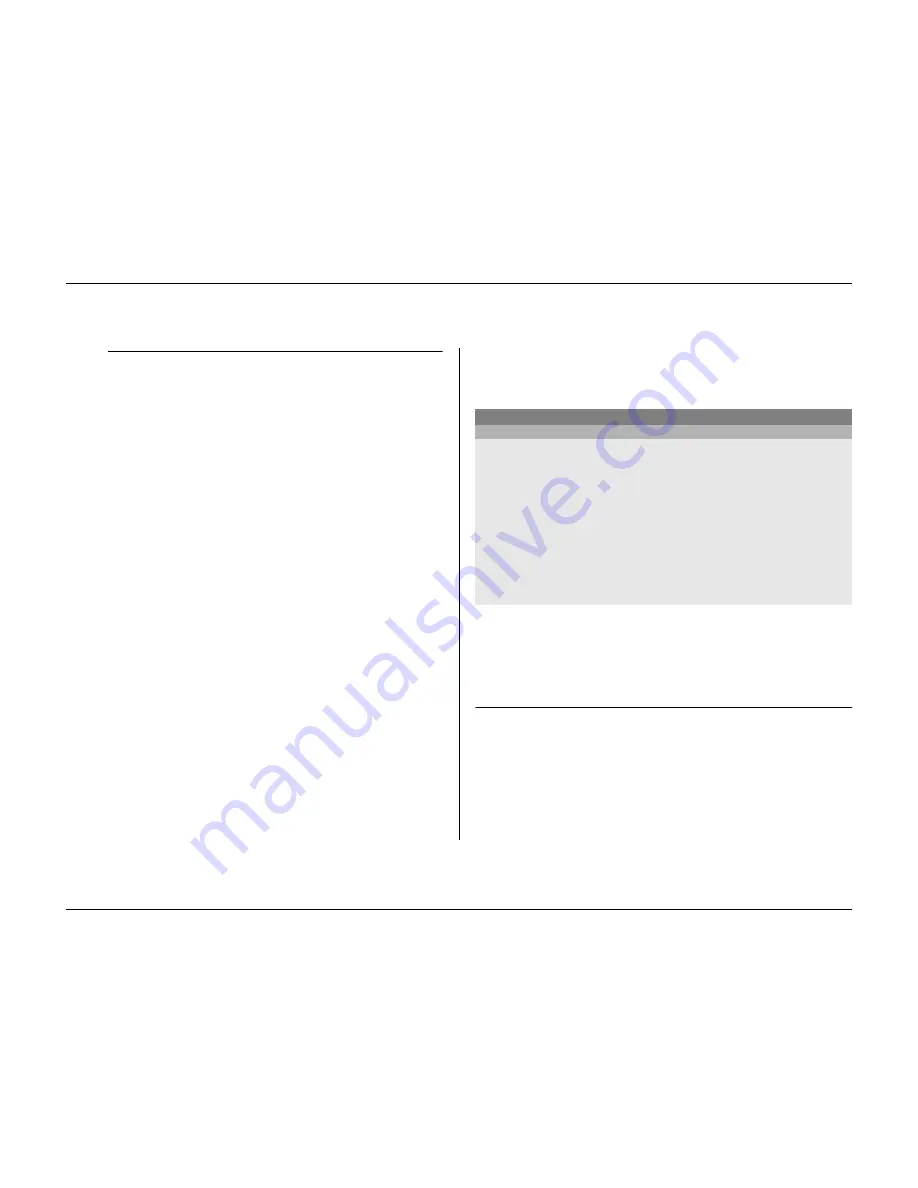
Menu system
5-8
Philips Communication, Security & Imaging
>>> Multiscreen modes
• Pressing the multiscreen key on the unit cycles through all enabled
multiple view modes.
• Enable only those views you wish to see when you use the
multiscreen key.
• The multiscreen modes that are available depend on the number of
cameras connected and the Divar model.
S
YSTEM
S
ETTINGS
>
Use the System Settings menu to get access to those items that are used to
configure the system.
• Select the language for the menu from the list.
• Select
Quick Install
to quickly set up the system. The quick install menu
is described in Chapter 2.
• If you select
Factory Defaults
, all settings in the menu system are reset to
their default value.
>> Recording Setup
• The continuous mode overwrites older recordings when the disk is full.
You can set an overwrite protection period of up to 15 weeks for the latest
recordings.
• The linear mode first gives a warning and then stops recording when the
disk is full. Older recordings must be manually deleted.
• Set the
Pre-event time
so that recording begins before an alarm is
activated. The maximum is 30 seconds.
MAIN MENU
SYSTEM SETTINGS
LANGUAGE
ENGLISH
QUICK INSTALL
>
RECORDING SETUP
>
PLAYBACK SETUP
>
EVENT SETUP
>
HISTORY LOG SETUP
>
LOCAL PASSWORDS
>
CONNECTIVITY
>
LICENSES
>
INPUT AND OUTPUT CONTACTS
>
FACTORY DEFAULTS
Summary of Contents for Divar
Page 1: ...DIVAR DIGITAL VERSATILE RECORDER Installation Manual www philipscsi com ...
Page 40: ...Hardware setup 4 10 Philips Communication Security Imaging ...
Page 62: ...Using the Configuration Tool 6 8 Philips Communication Security Imaging ...
Page 70: ...Menu default values 7 8 Philips Communication Security Imaging ...
















































