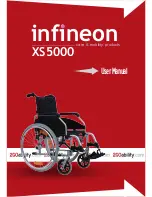PG D
RIVES
T
ECHNOLOGY
O
MNI
– S
TANDARD
- I
NSTALLATION
SK78813/5
34
8.6
Single Switch Scanner
A single User Switch is connected to the Omni via one of the 3.5mm/1/8” jack
sockets.
For a truly fail-safe system a normally closed User
Switch is recommended. This ensures that, if the
switch
becomes
accidentally
disconnected
the
powerchair will default to a stopped condition. It is
possible to configure the Omni to function with
normally open switch types, see section User Switch
in the Programming chapter for details. PG Drives
Technology recommend that, whenever possible, a
normally closed switch should be used. If a normally
open switch is used the responsibility for that
decision lies with the healthcare professional. PG
Drives Technology accept no liability for any losses
resulting from the use of a non-normally closed User
Switch.
If the Omni is configured to operate with a Single Switch Scanner Type SID, the
scan rate can be programmed to suit the user. Refer to the Programming
Chapter for more details.
8.7
Using the Omni without a User Switch
With the exception of scanner operation it is possible to use the Omni without a
User Switch. This can be achieved by setting the Omni parameter, Timeout to
Menu. This function will mean that the User Menu will automatically be entered
after a period of SID inactivity. Once in the User Menu, the SID’s direction
commands can be used to select the menu options. See the Timeout to Menu
section in the Programming chapter for more details.
In this scenario, the Omni can be put to sleep by selecting that option in the
User Menu. To awake the Omni, the following SID sequence is required: Left,
Right, Left, Right. Note, this waking method only works if the Omni has been put
to sleep via the User Menu.
Because the User Switch provides a method of emergency stopping, then a
method of emergency stopping will not exist. The decision not to utilize the User
Summary of Contents for R-NET OMNI
Page 1: ...PG DRIVES TECHNOLOGY R NET OMNI SK78813 5 1 R NET OMNI TECHNICAL MANUAL SK78813 5 ...
Page 16: ...PG DRIVES TECHNOLOGY R NET OMNI SK78813 5 16 ...
Page 17: ...PG DRIVES TECHNOLOGY OMNI STANDARD INSTALLATION SK78813 5 17 CHAPTER 1 INSTALLATION ...
Page 18: ...PG DRIVES TECHNOLOGY OMNI STANDARD INSTALLATION SK78813 5 18 ...
Page 20: ...PG DRIVES TECHNOLOGY OMNI STANDARD INSTALLATION SK78813 5 20 2 Controls and Connections ...
Page 39: ...PG DRIVES TECHNOLOGY OMNI STANDARD OPERATION SK78813 5 39 CHAPTER 2 OPERATION ...
Page 40: ...PG DRIVES TECHNOLOGY OMNI STANDARD OPERATION SK78813 5 40 ...
Page 68: ...PG DRIVES TECHNOLOGY OMNI STANDARD OPERATION SK78813 5 68 ...
Page 69: ...PG DRIVES TECHNOLOGY OMNI STANDARD PROGRAMMING SK78813 5 69 CHAPTER 3 PROGRAMMING STANDARD ...
Page 70: ...PG DRIVES TECHNOLOGY OMNI STANDARD PROGRAMMING SK78813 5 70 ...
Page 76: ...PG DRIVES TECHNOLOGY OMNI STANDARD PROGRAMMING SK78813 5 76 1 3 1 PC Programmer Parameters ...
Page 99: ...PG DRIVES TECHNOLOGY OMNI ADVANCED PROGRAMMING SK78813 5 99 CHAPTER 4 PROGRAMMING ADVANCED ...
Page 100: ...PG DRIVES TECHNOLOGY OMNI ADVANCED PROGRAMMING SK78813 5 100 ...
Page 109: ...PG DRIVES TECHNOLOGY OMNI IR SK78813 5 109 CHAPTER 5 INFA RED CONTROL ...
Page 110: ...PG DRIVES TECHNOLOGY OMNI IR SK78813 5 110 ...
Page 135: ...PG DRIVES TECHNOLOGY OMNI DIAGNOSTICS SK78813 5 135 CHAPTER 5 DIAGNOSTICS ...
Page 136: ...PG DRIVES TECHNOLOGY OMNI DIAGNOSTICS SK78813 5 136 ...
Page 141: ...PG DRIVES TECHNOLOGY OMNI DIAGNOSTICS SK78813 5 141 ...
Page 158: ...PG DRIVES TECHNOLOGY OMNI DIAGNOSTICS SK78813 5 158 ...
Page 159: ...PG DRIVES TECHNOLOGY OMNI SPECIFICATIONS SK78813 5 159 CHAPTER 6 SPECIFICATIONS ...
Page 160: ...PG DRIVES TECHNOLOGY OMNI SPECIFICATIONS SK78813 5 160 ...
Page 167: ...PG DRIVES TECHNOLOGY OMNI WARNING SUMMARY SK78813 5 167 CHAPTER 7 WARNING SUMMARY ...
Page 168: ...PG DRIVES TECHNOLOGY OMNI WARNING SUMMARY SK78813 5 168 ...