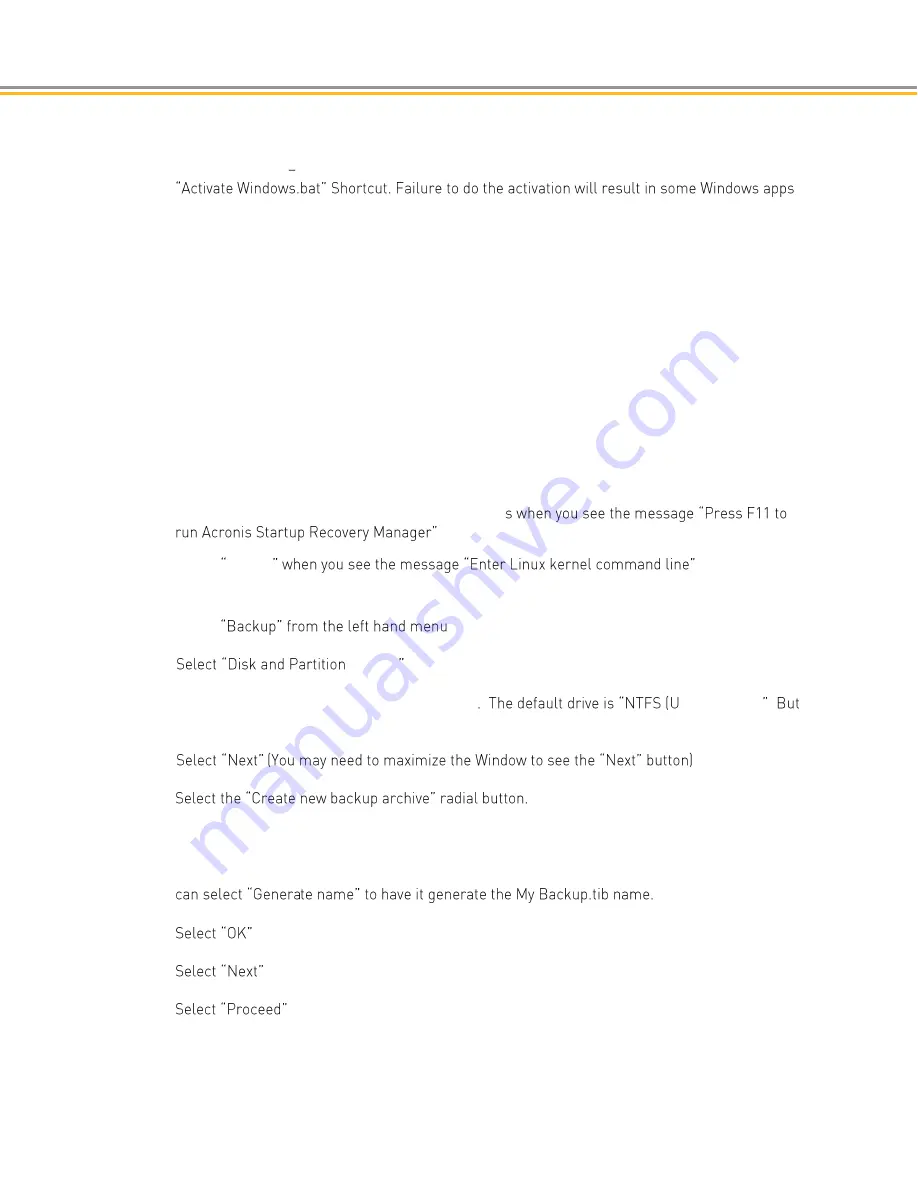
have the demo project run on power up just like the IX PowerStation. After you double click this
ICON, it will disappear from the desktop.
23.
Windows 10 only Connect the IXA/PCA to a network with Internet access and double click the
not functioning and various popup messages that your Windows is not a Genuine Microsoft
product. This could impact the InteractX application and products installed by the machine
builder. This version of Windows 10 does not have a product key code that needs entered. It is
only registered via the network.
Using Acronis to Create your Own Backup Image
The IX and PCA PowerStations include the ability to create your own backup copy of the entire disk. This
may be required if your Windows operating system is corrupted or if you need to revert back to a desired
default image that is different than the Factory Restore image that originally shipped with the unit from
the factory. When creating the backup image, it is best to have a USB keyboard and mouse plugged into
the unit. To create the backup image, follow these steps:
1.
Cycle Power on the PowerStation.
2.
During the boot process hit the F11 key a few time
3.
Select Cancel
4.
Select "Acronis True Image"
5.
Select
6.
Backup
7.
Select the drive that you would like to back up
nlabeled)(C:)
your drive may have a new name and location.
8.
9.
10.
Browse for the desired Backup Location and name. This would typically be the location of your
back up drive, such as another PC or an external drive. This location needs enough disk space
to store the recovery image. In the File name, enter the name of the new.tib back up file. Or you
11.
12.
13.
14.
The backup may take several minutes. A message will pop up when it is complete. Select OK
and then close the Acronis application.
Summary of Contents for PowerStation XT Series
Page 12: ......
Page 13: ...CHAPTER 1 Product Overview ...
Page 33: ...CHAPTER 2 Installation ...
Page 47: ...CHAPTER 3 Software ...
Page 53: ...As you create panels they will now show what will appear on the IX hardware ...
Page 55: ......
Page 59: ...CHAPTER 4 BIOS Setup ...
Page 79: ...CHAPTER 5 Troubleshooting ...
Page 88: ......
Page 89: ...APPENDIX A XT IX PCA PowerStation Specifications ...
Page 97: ...Figure A 5 10 1 Physical Dimensions and Panel Cutout Figure A 6 10 1 Rear View ...
Page 99: ...Figure A 9 21 5 Physical Dimensions and Panel Cutout Figure A 10 21 5 Rear View ...





























