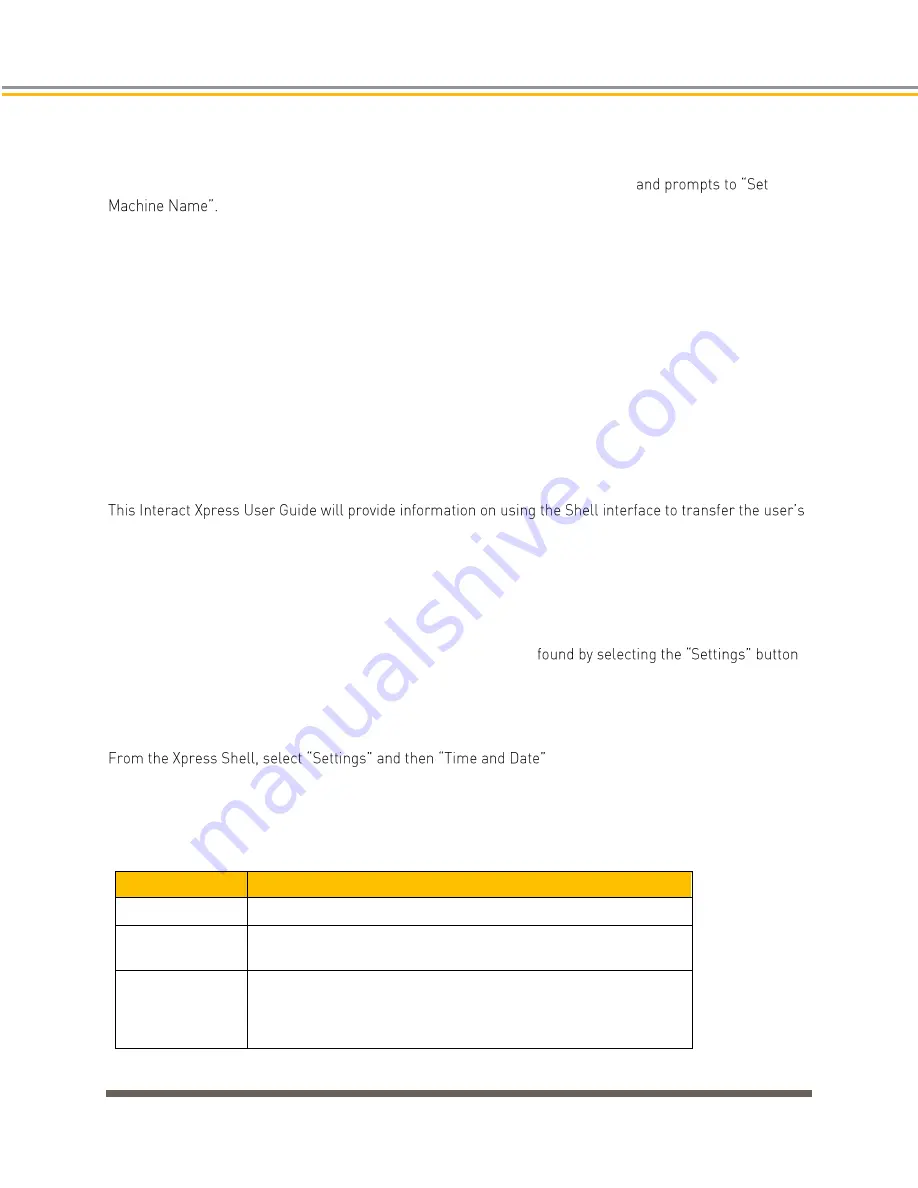
SYSTEM SOFTWARE
48
Parker XT/IX/PCA PowerStation User Manual
XT PowerStation: Configuring the Xpress Software
When you power up the XT PowerStation for the first time, the Parker logo and/or progress bar will appear
twice. After several moments the system will boot directly into the Xpress Shell
You can keep the default name, or you can enter a unique machine name to identify this
machine on a network. The machine name can be a maximum of 15 characters, using a-z, A-Z, 0-9, or
underscore. The machine name must start with letters and cannot end with '-' or '_'.
XT PowerStations containing Interact Xpress HMI software are now ready for the user to download a
custom Xpress application or project. Please refer to the Interact Xpress User Guide for information
regarding:
◼
The Xpress Manager
◼
Using the Shell interface
◼
The Design Environment
◼
Using Tools and working with Graphics
◼
Sending projects from the development environment to the runtime unit.
custom application to the XT unit. Note that the XT ships from the factory with Interact Xpress HMI
software and a demo application already installed. Once the custom application or project has been
developed on a PC or laptop computer, there are two ways to download it to the XT PowerStation SD card;
via an Ethernet project transfer or copy the application directly to the SD card using a card reader.
The first time you power up the unit, you may need to change the time and date, or change the network
settings, or calibrate the touchscreen. Each of these options are
within the shell.
Setting the Time and Date
With the Time and Date screen, you can change the local time and date settings in your project. The time
and date is updated in real time on both the local and remote Interact Xpress machines.
The following table describes the options available from the Time and Date screen.
Property
Description
Set Time Zone
Use the drop down list to select the time zone.
Set Time
Use the drop down lists to set the hour (1-12), minutes (0-59), and
whether or not it is AM (A) or PM (P).
Set Date
Set the Month, Day, and Year by using the drop down lists. When
February is selected, if the date is set to 30 or 31, it is automatically
updated to 29. The years displayed are from 2000-2100.
Summary of Contents for PowerStation XT Series
Page 12: ......
Page 13: ...CHAPTER 1 Product Overview ...
Page 33: ...CHAPTER 2 Installation ...
Page 47: ...CHAPTER 3 Software ...
Page 53: ...As you create panels they will now show what will appear on the IX hardware ...
Page 55: ......
Page 59: ...CHAPTER 4 BIOS Setup ...
Page 79: ...CHAPTER 5 Troubleshooting ...
Page 88: ......
Page 89: ...APPENDIX A XT IX PCA PowerStation Specifications ...
Page 97: ...Figure A 5 10 1 Physical Dimensions and Panel Cutout Figure A 6 10 1 Rear View ...
Page 99: ...Figure A 9 21 5 Physical Dimensions and Panel Cutout Figure A 10 21 5 Rear View ...






























