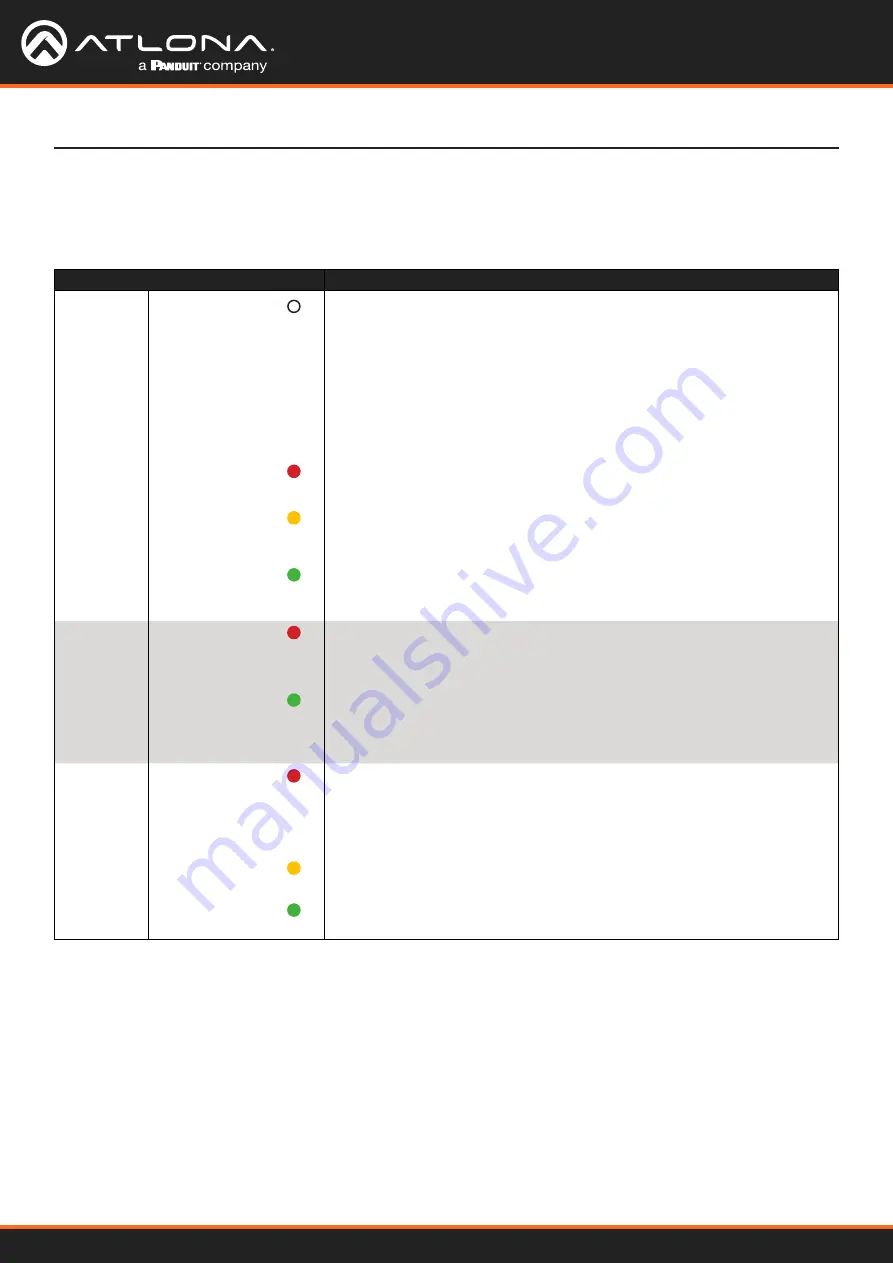
Using OmniStream
™
with Velocity
™
Device Manager
14
The following table provides a general overview of the front-panel LED indicators and their status. Depending upon
the device (encoder or decoder), some LED indicators may not be present.
LED
Description
PWR
Off
•
If using a PoE switch, make sure that the port on the switch that is
connected to the encoder, has PoE enabled. When the encoder is
powered using PoE, the
PWR
indicator will be green.
• Check the Ethernet cable for possible damage or loose connections.
•
Connect the optional 48V DC power supply (available from atlona.
com) to the encoder. When using an external power supply, the
PWR
indicator will be green.
Red
• The encoder is booting.
Amber
•
The encoder is booting and/or attempting to locate a DHCP server.
Green
• The encoder is ready.
HDMI 1 / 2
Red
• No source is connected to the input.
• Check the HDMI cable for possible damage or loose connections.
Green
• The link integrity between the source and the encoder is good.
LINK 1 / 2
Red
•
The optional 48V DC power supply is connected, but no Ethernet
cables are connected between the switch and the
ETHERNET
port(s).
• Check the Ethernet cable for possible damage or loose connections.
Amber
• The encoder is booting.
Green
• Link integrity is good between the encoder and the network.
LED Indicators
Getting Started















































