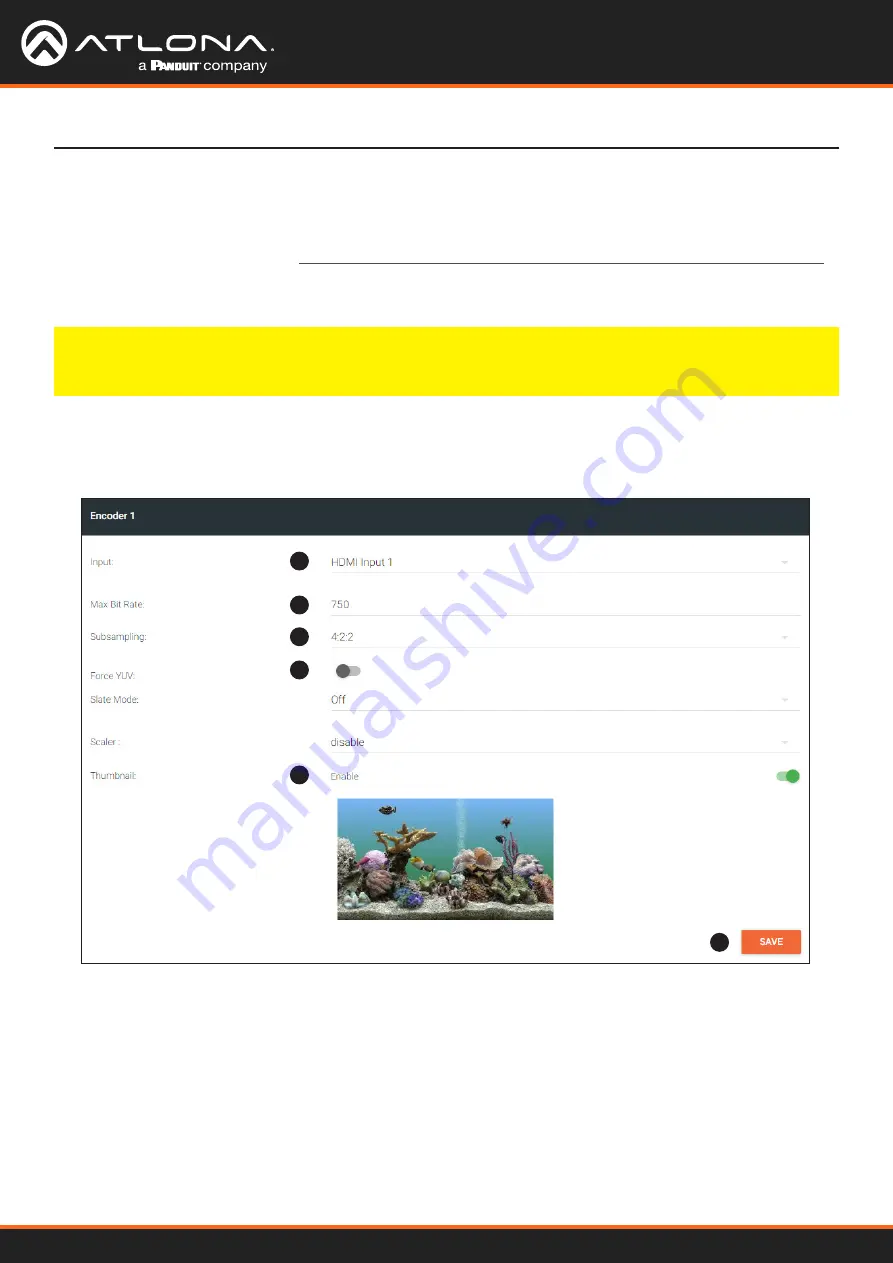
Using OmniStream
™
with Velocity
™
Device Manager
19
Encoder Settings
Basic Configuration Tutorial
The
INPUT
page is also used to assign an input to an encoder. The
Encoder
window groups allow video settings,
such as the maximum bit rate, bit depth, and chroma subsampling to be set. Video thumbnails of the source device
can also be displayed on this page.
The following procedure should be performed on both AT-OMNI-111 encoders
.
1. Under the
Encoder 1
window group, click the
Input
drop-down list and select
HDMI Input 1
.
2. Enter
750
in the
Max bit rate
field. This means 750 Mbps. Maximum bandwidth per port is 900 Mbps.
On single-channel encoders, the bandwidth of all enabled sessions should be less than this maximum
bandwidth. On dual-channel encoders, 900 Mbps of bandwidth is available on each Ethernet port, and the
bandwidth of all enabled sessions assigned to each port should be less than this maximum.
3. Click the
Subsampling
field to set the chroma subsampling value. In this example it will be set to
4:2:2
.
4. The
Force YUV
toggle switch can be set to on to force YUV color space. In this example, it will be disabled
(default). If enabled, the toggle switch will be green.
1
2
3
4
5
6
5. Click the
Thumbnail
>
Enable
toggle switch to enable it and display a thumbnail of the source. When enabled,
the toggle switch is green and a thumbnail of the source will be displayed. If no thumbnail is displayed when this
feature is enabled, verify that the source is connected and powered.
6.
Click
SAVE
to commit all changes.






























