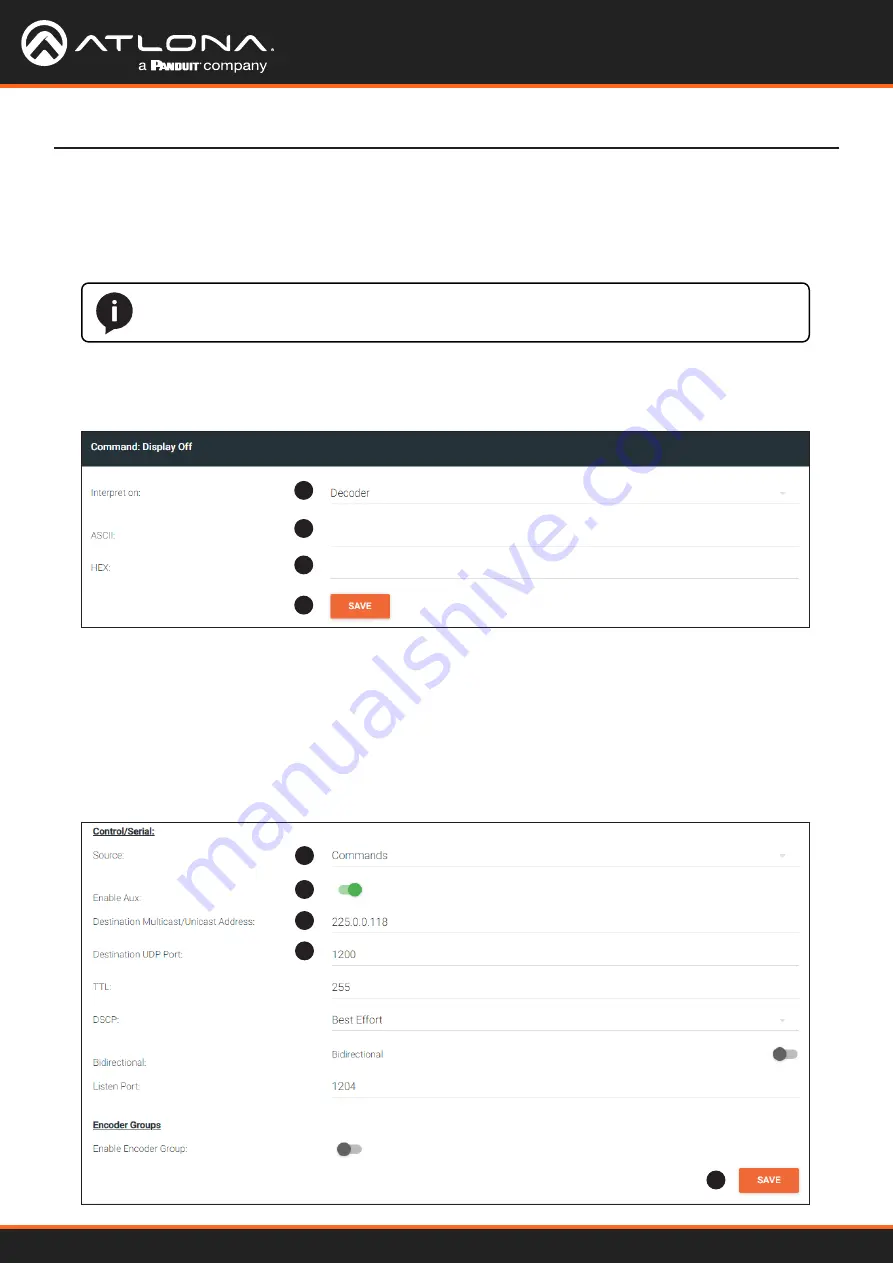
Using OmniStream
™
with Velocity
™
Device Manager
39
Device Operation
Option 2: Defining Commands on the Encoder
1. Login to the encoder and click the
SERIAL
menu. For each of the available commands, click the
Interpret on
drop-down list and select
decoder
.
The available commands are:
Display On
,
Display Off
,
Volume Up
, and
Volume Down
.
NOTE:
Setting the
Interpret on
drop-down list to
encoder
implies that commands are defined/
stored on the encoder. If set to
decoder
, commands are defined/stored on the decoder.
2. Enter the command data in either ASCII or hexadecimal format using the
ASCII
or
HEX
fields.
3. Click the
SAVE
button.
1
2
2
3
4. Click the
SESSION
menu. Under the desired Stream, locate the
Control/Serial
section, click the
Source
drop-
down list, and select
Commands
.
5. Click the
Enable Aux
toggle switch to display the additional fields.
6. Enter the destination IP address and UDP port, of the decoder, in the
Destination Multicast/Unicast Address
and
Destination UDP Port
fields, respectively. A multicast address can also be entered in the
Destination
Multicast/Unicast IP Address
field.
7. Click the
SAVE
button.
4
5
6
6
7






























