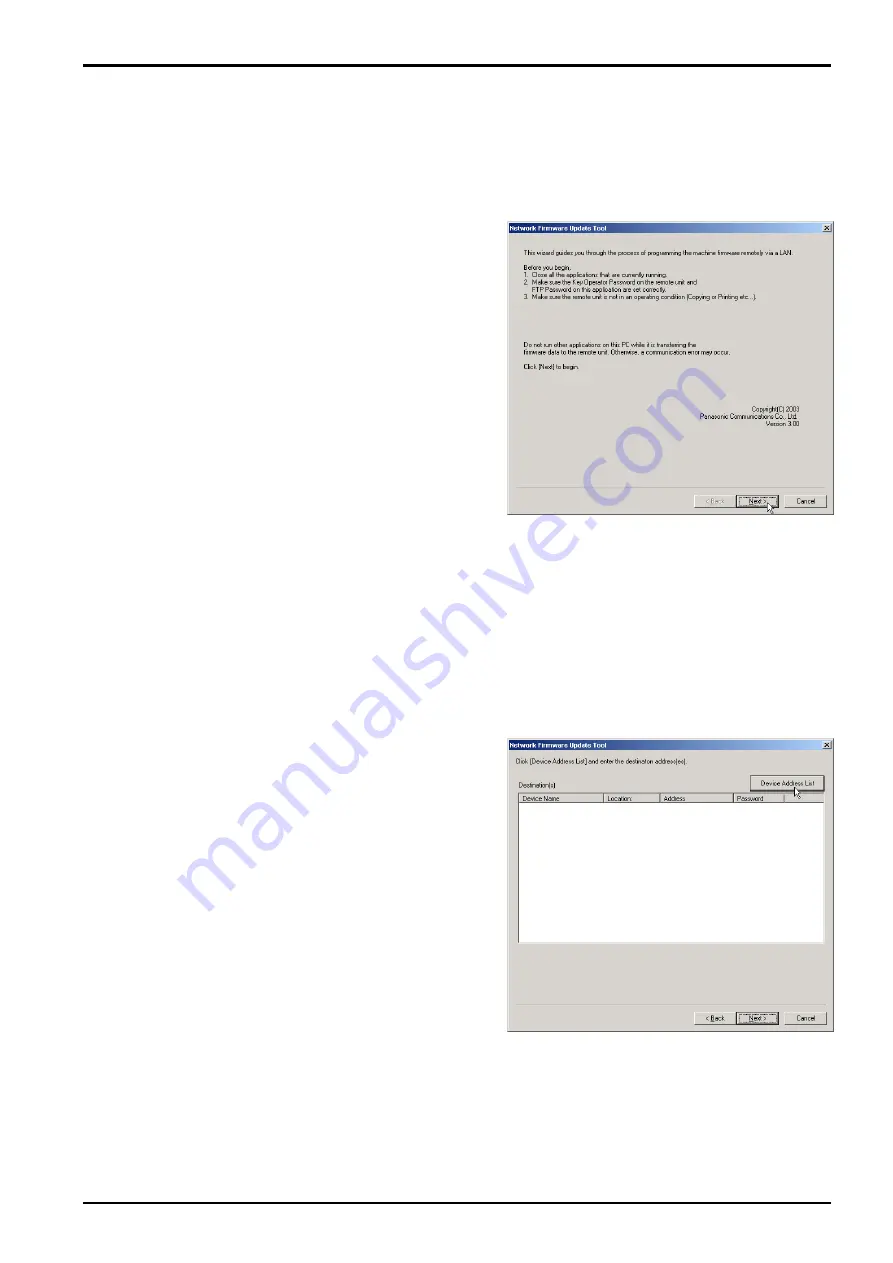
Network Firmware Update Tool (LAN)
Page 7
4. Using the Network Firmware Update Tool
1.
Please close the all applications that are currently running.
Note:
About Windows 2000/XP, using Network Firmware Update Tool, the authority more than a
Power User is required.
2.
From the Windows Desktop, double-click on
the
Network Firmware Update
shortcut icon
to start the Network Firmware Update Tool.
Click [
Next>
].
Note:
1) Make sure the Key Operator Password on the remote unit and FTP Password on this application
are set correctly.
2) Make sure the remote unit is not in an operating condition (Copying or Printing etc...).
3) Do not run other applications on this PC while it is transferring the firmware data to the remote
unit, or a communication error may occur.
4) Do not operate or reset the power of the device while it is updating the firmware code, or the
firmware update isn’t done properly and the device will not boot up again.
5) If the Network Firmware Update fails and the unit does not reboot automatically for more than 20
minutes, you may need to recover the firmware update again via a Parallel/USB port using the
Local Firmware Update Tool or with the FROM card.
3.
Click [
Device Address List
].
Summary of Contents for Workio DP-3510
Page 4: ...4 Beispiel DP 6530 4530 6030 Hinweis...
Page 424: ...424 JAN 2006 Ver 5 2 DP 3510 3520 3530 4510 4520 4530 6010 6020 6030...
Page 425: ...425 JAN 2006 Ver 5 2 DP 3510 3520 3530 4510 4520 4530 6010 6020 6030...
Page 474: ...474 JAN 2006 Ver 5 2 DP 3510 3520 3530 4510 4520 4530 6010 6020 6030 memo...
Page 842: ...memo...
Page 858: ...DZZSM00298...






























