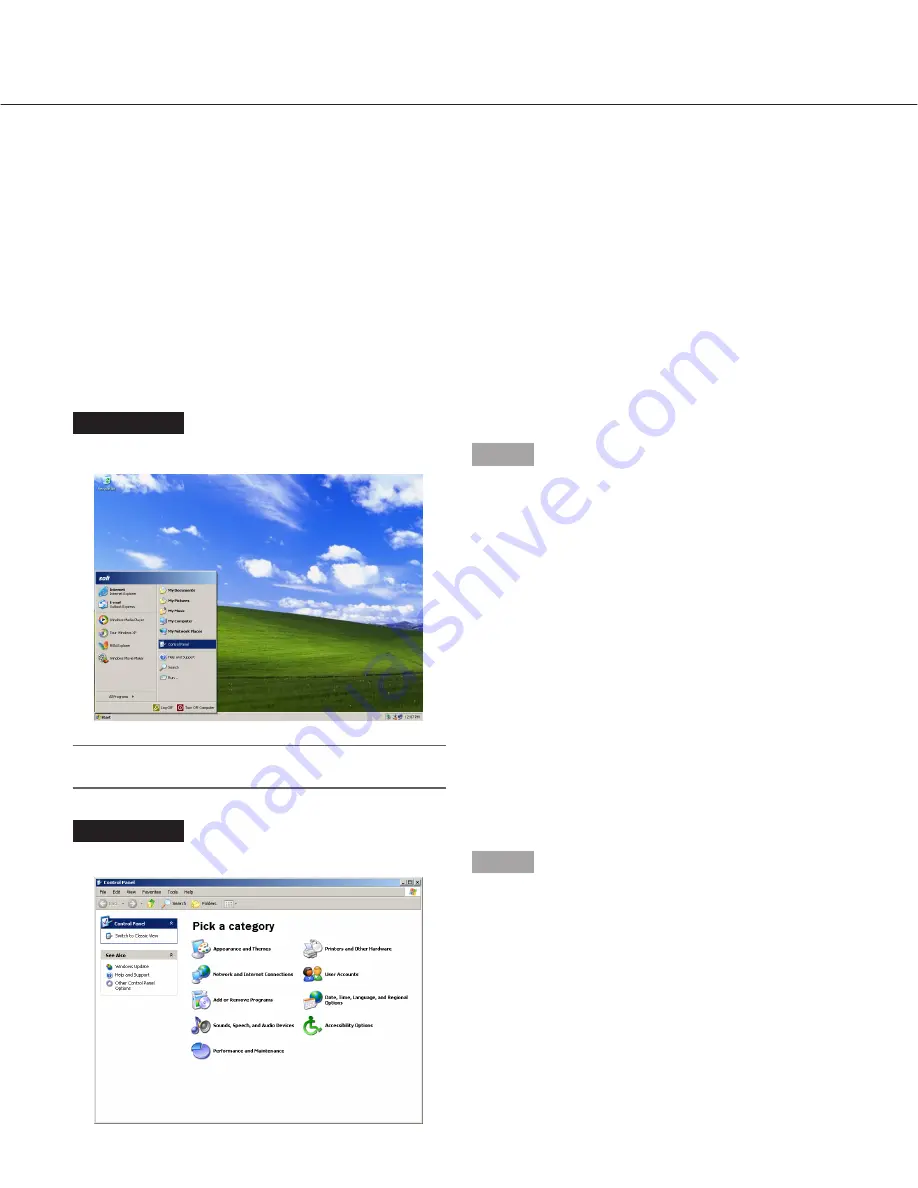
8
Performing the Network Settings of a PC
Change the TCP/IP setting of the PC to conform to the settings of this unit.
It is required to set the IP address of the PC to "192.168.0.XX (a number from 2 to -254 except 250)" to access this
unit.
With the following network environment, it is not necessary to perform the network settings. It is possible to perform
the settings or operate this unit using a web browser after completing the connection.
IP Address:
192.168.0.2 - 192.168.0.249, 192.168.0.251 - 192.168.0.254
Subnet mask:
255.255.255.0
Gateway Address: 192.168.0.1
When the network settings are different from the settings above, perform the network settings of the PC.
The network settings of cameras can be configured on the "NW Camera Setup" page ("Camera" – "NW Camera
Setup").
In these operating instructions, the settings are performed on Windows XP as examples. Refer to the operating
instructions of the respective OS for further information.
Screenshot 1
Start just after the PC is started up.
Important:
Log in to the PC as an administrator.
Step 1
On the taskbar, click "Start", and then click the "Control
Panel".
Screenshot 2
The control panel will be displayed.
Step 2
Click the "Network and Internet Connections" icon.























