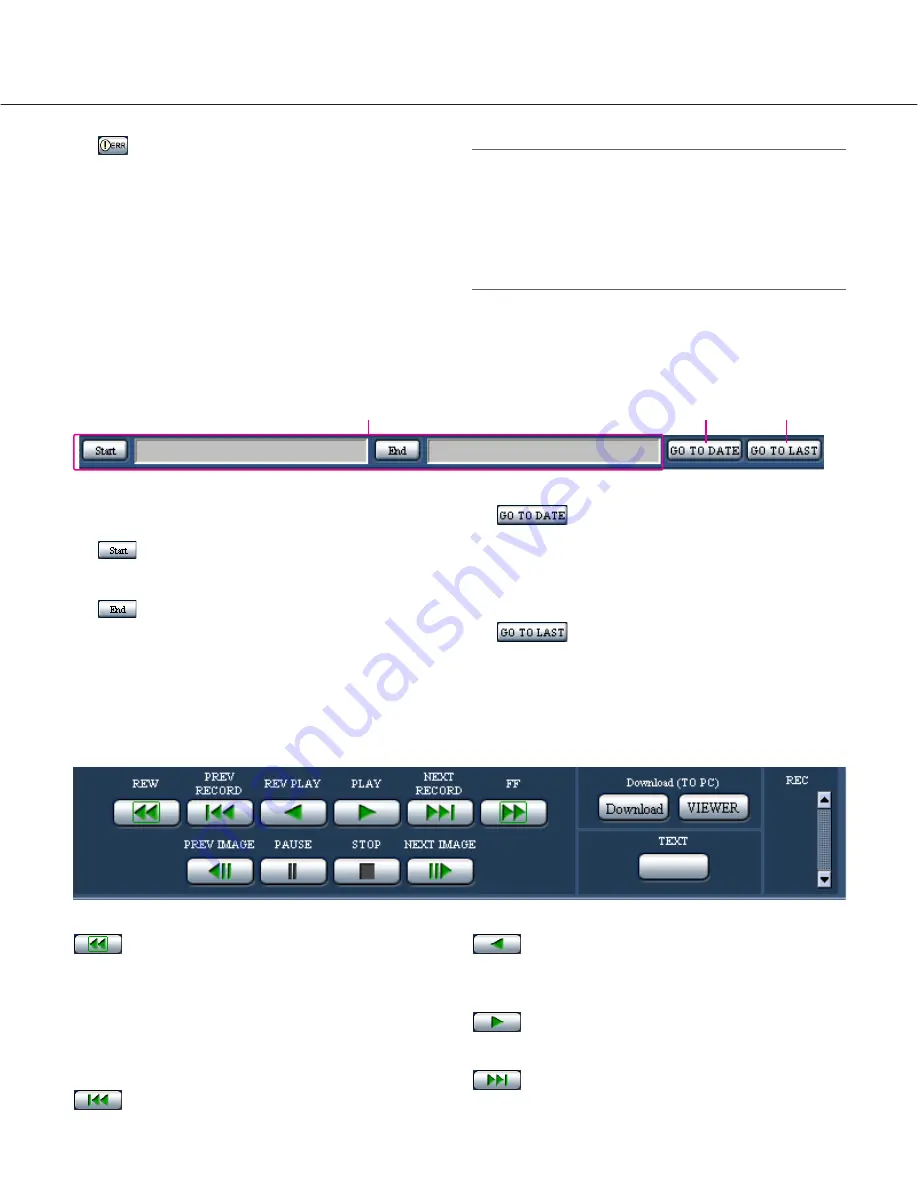
19
q
Indicates the start time and the end time of a down-
load. (Refer to the operating instructions (PDF).)
[Start] button
Set the start time for the time and date of the
image to be downloaded.
[End] button
Set the end time for the time and date of the
image to be downloaded.
w
[GO TO DATE] button
Indicates the time and date of a marked point. Use
this button to designate the desired time and date of
a recorded image to be played. (Refer to the operat-
ing instructions (PDF).)
e
[GO TO LAST] button
Skips to the latest recorded time of a recorded
image from the currently displayed camera channel
and plays it.
Playback point operation area
[HDD] tab
[REW] button
Fast reverse playback will be performed. Playback
speed for fast reverse playback will be changed in the
following order each time this button is clicked:
Step2 (Approx. 4x)
→
Step3 (Approx. 8x)
→
Step4 (Approx. 16x)
→
Step5 (Approx. 32x)
→
Step6 (Approx. 48x)
→
Step7 (Approx. 96x)
[PREV RECORD] button
Skips to the previous recorded image and plays it.
[REV PLAY] button
Reverse playback of a recorded image will be per-
formed.
[PLAY] button
Playback of a recorded image will be performed.
[NEXT RECORD] button
Skips to the next recorded image and plays it.
q
w
e
[ERR]:
Indicates an error occurrence. The error will be
reset by clicking this button. (Refer to the operat-
ing instructions (PDF).)
Note:
When "CONTINUE" is selected for "Recording
Duration" of "Emergency REC", the emergency
recording currently being carried out can be stopped
by clicking the [ALM] button. When "MANUAL" is
selected for "Recording Duration", the emergency
recording will not stop by clicking the [ALM] button.






























