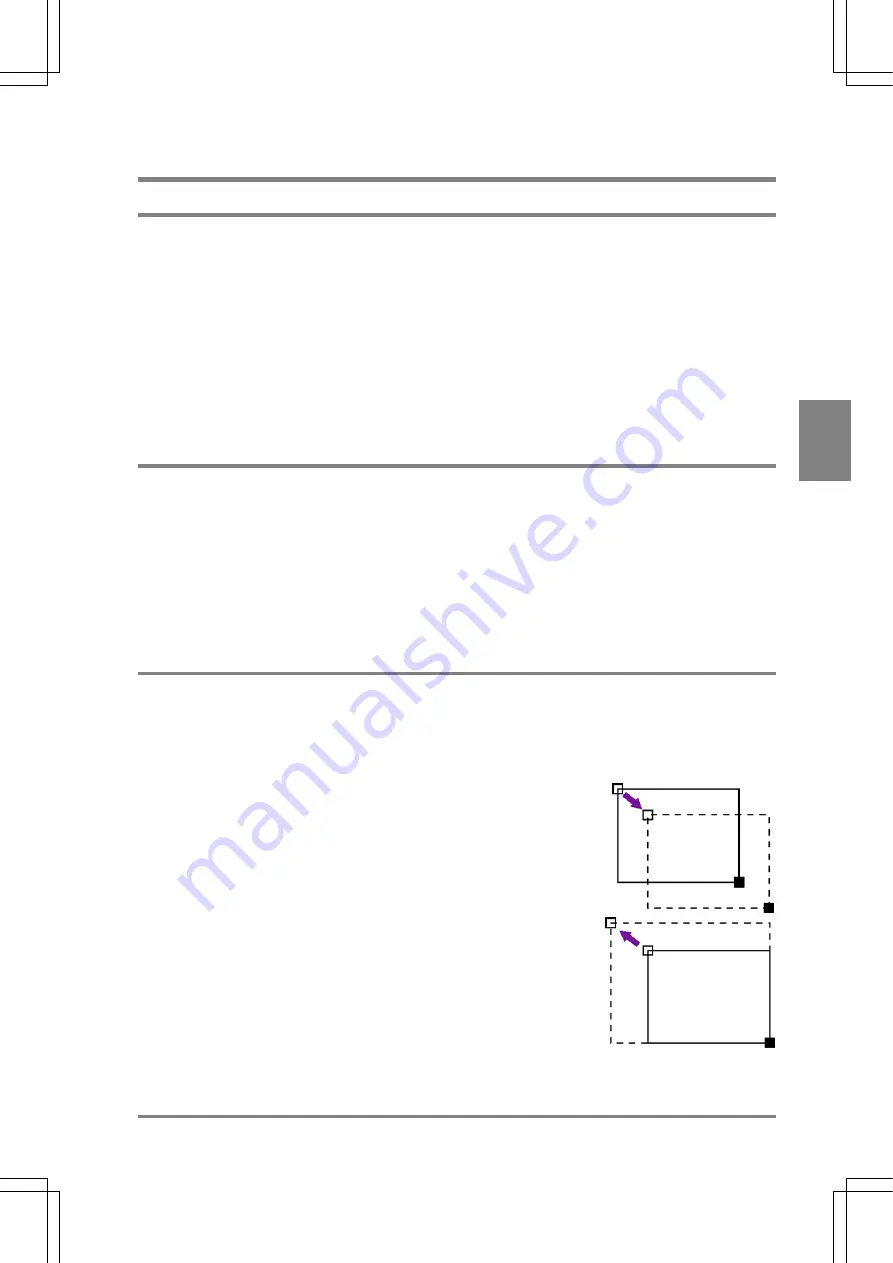
49
Basic O
p
era
tion
Cha
p
ter 4
4.4 Basic Operation Using the Keypad
4.4.1 Selecting an Option from the Menu
Follow the instructions below to select an option from the displayed menu or modify the setting value.
1. Move the cursor to the option you want to select by tilting the ENTER key on the keypad
upward/downward/left/right.
2. Press the ENTER key.
The highlighted option at the step 1 is selected.
This series of operation for selecting a menu option or a setting value is described as “select/choose/highlight (an
option or a setting value)” in this manual.
4.4.2 Setting
(Inputting)
Values
When you set (input) values, follow the instructions below.
1. Tilt the ENTER key on the keypad upward/downward to modify the value.
If the ENTER key is tilted left/right, the digit position of the value that you have entered can be changed.
2. Press the ENTER key to determine the modified value.
The value that you specified at the step 1 is fixed.
4.4.3 Setting
the
Inspection Area
The ways of setting the position or size of the area for executing inspection are described below. There are
several shapes of areas including rectangle, circle and polygon, line and area.
Drawing a Rectangle and Plane Scan
Follow the steps below after displaying a checker shape on the screen by selecting “Change”.
1. Move
the
whole
rectangle.
Move the rectangle by tilting the ENTER key in the desired
direction and press the ENTER key to fix the position.
2. Fix the start point (the white square mark on the rectangle).
Move and position the start point by tilting the ENTER key in the
desired direction. Press the C key to go back to the previous step.
Summary of Contents for Micro-Imagechecker PV310
Page 1: ......
Page 9: ...1 Names and Functions of Parts Chapter 1 Chapter 1 Names and Functions of Parts ...
Page 22: ......
Page 23: ...15 Installation and Wiring Chapter 2 Chapter 2 Installation and Wiring ...
Page 35: ...27 Input and Output Interface Ports Chapter 3 Chapter 3 Input and Output Interface Ports ...
Page 76: ......
Page 107: ...99 Setting Checkers Chapter 6 6 7 Gray Edge 6 7 1 Menu Options ...
Page 114: ...106 Setting Checkers Chapter 6 6 8 Feature Extraction 6 8 1 Menu Options ...
Page 121: ...113 Setting Checkers Chapter 6 6 9 Smart Matching 6 9 1 Menu Options ...
Page 137: ...129 Setting Checkers Chapter 6 6 11 Flaw Detection 6 11 1 Menu Options ...
Page 207: ...199 TOOL Chapter 8 Chapter 8 TOOL ...
Page 224: ......
Page 225: ...217 Environment Settings Chapter 9 Chapter 9 Environment Settings ...
Page 249: ...241 Chapter 10 Parallel Communication Chapter 10 Parallel Communication ...
Page 265: ...257 Chapter 11 RS 232C Communication Chapter 11 RS 232C Communication ...
Page 298: ......
Page 299: ...291 Chapter 12 Ethernet Communication Chapter 12 Ethernet Communication ...
Page 303: ...295 Chapter 13 Using a Compact Flash Memory Card Chapter 13 Using a Compact Flash Memory Card ...
Page 323: ...315 Chapter 15 Troubleshooting Chapter 15 Troubleshooting ...
Page 328: ......
Page 329: ...321 Chapter 16 Camera Switching Unit Chapter 16 Camera Switching Unit ...
Page 333: ...325 Chapter 17 General Specifications Chapter 17 General Specifications ...
Page 340: ......
Page 341: ...333 Chapter 18 Product Numbers Chapter 18 Product Numbers ...
Page 347: ...339 Chapter 19 Dimensions Chapter 19 Dimensions ...
Page 349: ...341 Chapter 19 Dimensions Double Speed Random Camera C Mount ANM831 Unit mm ...
Page 352: ...344 Dimensions Chapter 19 ANM88281 ANM88081 ANM8804 ANM88161 ANM88251 Unit mm ...
Page 356: ......
Page 357: ...349 Chapter 20 Appendix Chapter 20 Appendix ...
Page 358: ...350 Appendix Chapter 20 20 1 Pin Assignment of Camera Double Speed Random Camera ANM831 ...
Page 359: ...351 Chapter 20 Appendix Standard Camera ANM832 ANM83203 ...
Page 363: ...355 Record of Changes Manual No Date Revision detail ARCT1F456E March 2009 First Edition ...






























