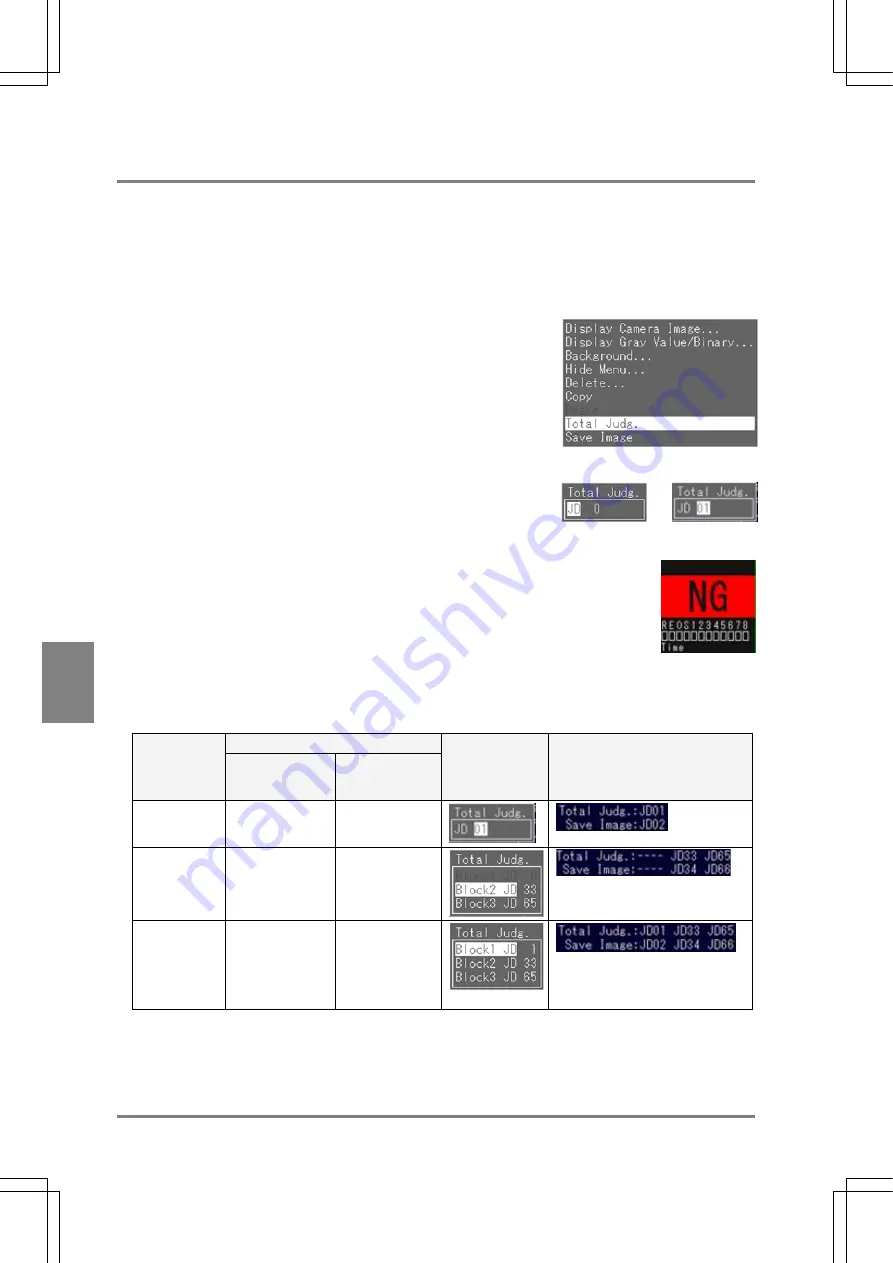
186
Cha
p
ter 7
Calculation
, Anal
ysis
, a
nd Out
p
ut o
f Ins
p
ection Result
s
7.3.4 Saving Total Judgments
After saving a Judgment formula, set total judgments as necessary. Only the formulas that have already been
created can be selected. Be sure to save the total judgments following the steps below after setting the Judgment
formula. Save the total judgments while the Judgment tab is open.
1. Press the B key while a Judgment number is highlighted.
The subwindow is displayed.
2. Choose "Total Judg".
The subwindow is displayed.
3. Highlight
"JD".
The cursor moves to the number on the right of “JD”.
→
4. Specify the number of Judgment No. to save as Total Judgment formula and press the ENTER key.
Now you finished saving the Total Judgment formula. Check the judgment result
of the saved program formula displayed in the Total Judgment area.
Total Judgment in Automatic Switch or User-Defined Mode
The setting conditions differ upon the mode. This is because the Judgment No. to be executed is also different
depending on the mode.
Condition
Execution
mode
The number of
Judgment that can
be set
Details
Setting screen
Example of display on the
Judgment screen
Execution All
One
One for the
following range:
JD01 - JD96
Automatic
Switch
Two
One for each of
the following
ranges:
JD33 - JD64,
JD65 - JD96
Setting values for blocks 3 and 2
(from the right column)
User-Defined
Three
One for each of
the following
rages:
JD01 - JD32
JD33 - JD64
JD65 - JD96
Setting values for blocks 3, 2 and 1
(from the right column)
“---“: Unset
If you switch the execution modes, the saved data of Total Judgment are erased. In this case, you must save the
same data as the erased data again.
Summary of Contents for Micro-Imagechecker PV310
Page 1: ......
Page 9: ...1 Names and Functions of Parts Chapter 1 Chapter 1 Names and Functions of Parts ...
Page 22: ......
Page 23: ...15 Installation and Wiring Chapter 2 Chapter 2 Installation and Wiring ...
Page 35: ...27 Input and Output Interface Ports Chapter 3 Chapter 3 Input and Output Interface Ports ...
Page 76: ......
Page 107: ...99 Setting Checkers Chapter 6 6 7 Gray Edge 6 7 1 Menu Options ...
Page 114: ...106 Setting Checkers Chapter 6 6 8 Feature Extraction 6 8 1 Menu Options ...
Page 121: ...113 Setting Checkers Chapter 6 6 9 Smart Matching 6 9 1 Menu Options ...
Page 137: ...129 Setting Checkers Chapter 6 6 11 Flaw Detection 6 11 1 Menu Options ...
Page 207: ...199 TOOL Chapter 8 Chapter 8 TOOL ...
Page 224: ......
Page 225: ...217 Environment Settings Chapter 9 Chapter 9 Environment Settings ...
Page 249: ...241 Chapter 10 Parallel Communication Chapter 10 Parallel Communication ...
Page 265: ...257 Chapter 11 RS 232C Communication Chapter 11 RS 232C Communication ...
Page 298: ......
Page 299: ...291 Chapter 12 Ethernet Communication Chapter 12 Ethernet Communication ...
Page 303: ...295 Chapter 13 Using a Compact Flash Memory Card Chapter 13 Using a Compact Flash Memory Card ...
Page 323: ...315 Chapter 15 Troubleshooting Chapter 15 Troubleshooting ...
Page 328: ......
Page 329: ...321 Chapter 16 Camera Switching Unit Chapter 16 Camera Switching Unit ...
Page 333: ...325 Chapter 17 General Specifications Chapter 17 General Specifications ...
Page 340: ......
Page 341: ...333 Chapter 18 Product Numbers Chapter 18 Product Numbers ...
Page 347: ...339 Chapter 19 Dimensions Chapter 19 Dimensions ...
Page 349: ...341 Chapter 19 Dimensions Double Speed Random Camera C Mount ANM831 Unit mm ...
Page 352: ...344 Dimensions Chapter 19 ANM88281 ANM88081 ANM8804 ANM88161 ANM88251 Unit mm ...
Page 356: ......
Page 357: ...349 Chapter 20 Appendix Chapter 20 Appendix ...
Page 358: ...350 Appendix Chapter 20 20 1 Pin Assignment of Camera Double Speed Random Camera ANM831 ...
Page 359: ...351 Chapter 20 Appendix Standard Camera ANM832 ANM83203 ...
Page 363: ...355 Record of Changes Manual No Date Revision detail ARCT1F456E March 2009 First Edition ...






























